🤓 The 2026 Local Search Ranking Factors are here!! Check out the report!
🤓 The 2026 Local Search Ranking Factors are here!! Check out the report!
The Google Posts feature allows you to engage with searchers directly in SERP’s and on Maps. You can create compelling content, share images, events, offers, and various different calls-to-action.
Some categories within GBP do not qualify for the posts feature (for example pharmacies or cannabis stores). If your business is considered a chain ( you have 10 or more locations) you can access Posts via the API. There’s a lot to know about Google Posts for your Business Profile, so we’ve broken down the key elements of the feature. Feel free to skip ahead to any section.
In this chapter we are covering:
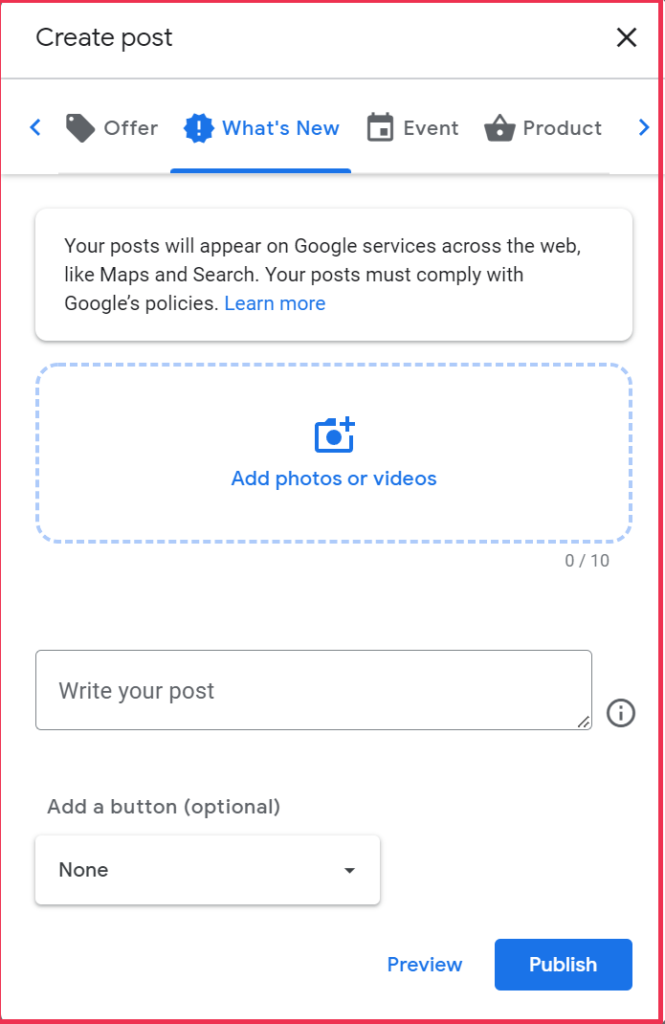
Google Posts for local businesses arrived on the scene in early 2016. They were initially dubbed as “Business Cards”. This feature is fully integrated into the Google Business Platform, offering businesses multiple post types and more exposure with placement in search results.
Adoption of Posts has been slow and there are still many businesses that are missing out and not taking advantage of what this GBP feature has to offer. Posts are a powerful feature to have in your digital marketing tool belt. Let’s dive into the three standard post types available, the perks they provide, and things to know about this feature.
What’s New: These are posts that share more general happenings or updates. They could be specific about your business, a new blog post, topic specific, or even showcase a customer review or testimonial.
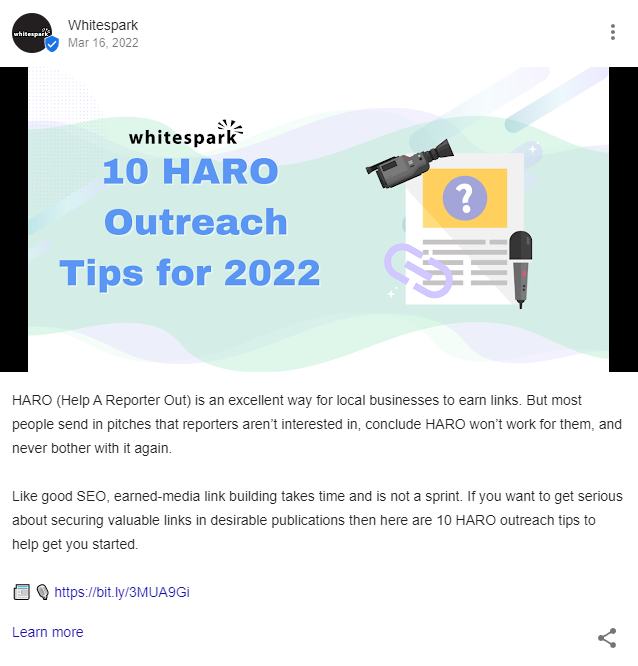
Events: Promote an event you are hosting, involved in, or supporting. All events require a title, start & end dates, and time. Add a description and details too.
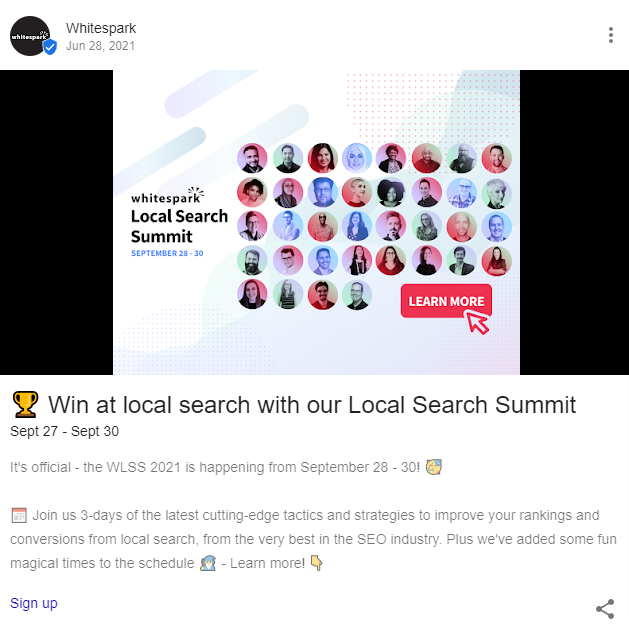
Offers: If you are having any promotions, sales, or coupons, you can use this post type to showcase them. Like events, offers also require titles, start & end dates, and time-frame. The “View offer” call-to-action (CTA) is automatically added.

Products: This is no longer a post type, it’s related directly to the Products feature. However, it still shows up in the Posts section. If you add a product via this Post then it will publish in the Products section.
Covid-19 Update: There is a special Covid-19 Update post type available along with special Covid-19 features learn all about it by reading our article – Keeping your GMB Listing Accurate & Updated During the Covid-19 Pandemic.
Photos: Every post needs an accompanying photo (unless you use a video). There is no longer a limit to the image size and images show a black band down each side but there’s no fix with different image sizes.
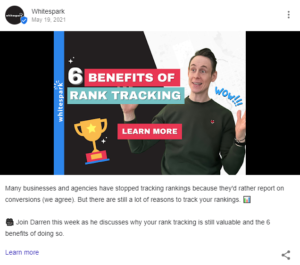
We use dimensions of 1200 x 900 px, and if you take advantage of the free posters and GBP review highlights from Google’s Marketing Kit, you will notice that their posts fit 1080 x 1080 px. ¯\_(ツ)_/¯Our recommendation is to always test the image, check the preview, and expect that if there is an optimal size that it is likely to change frequently.
Videos: For some posts you may prefer to use a video instead of an image. With videos you get the added bonus of having additional content beyond the description section. Videos have a max upload size of 75 mb, 30 seconds in length and have a resolution of 720p or higher . You can even use a GIF as a hack – see an example here.
Text: Each post can have up to 1,500 characters, however; only approximately the first 16-20 words (around 75-100 characters give or take on desktop – less on mobile) show up in your Knowledge Panel results. Make the first few sentences count.
Number of Posts: There is no limit to the number of live posts you can publish. There are no added benefits of having more than one new post published weekly. Unless you just love posting updates, but really you’re just creating more work and in some ways, making your posts compete with one another.
Timeframe: Posts expire in 7 days. If you set up your post as an “Event” you can add a date range and in this case the post expires on the event end date. You can choose to make any post an “Event” 😉 If you want to hack your post and prevent it from expiring after 7 days, check out this post on how to do just that.
Older posts don’t disappear after expiry, they are accessible to searchers and owners under the Posts navigation in the business profile on mobile, and on desktop by scrolling to the Posts section and clicking any active post or, View all, or View previous updates on Google. According to Google, posts more than 6 months old get archived unless a date range is specified.
Call-to-action: CTA’s on desktop appear as blue buttons and on mobile and in the Maps app as text links. You can add a CTA on every single post type and your options range from:
Tip: Don’t forget to add UTM parameters when you add your link to your post.
Posts Visibility: Searchers will come across your posts on desktop, mobile, and the Google Maps app*.
*Offer Posts will not be visible on desktop unless you click “View all”. Offer Posts can also show up in a “Deals” section on certain mobile devices/platforms including Google Maps:
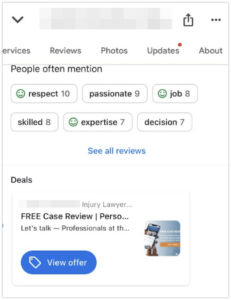
Posts Feature – Desktop Search Results
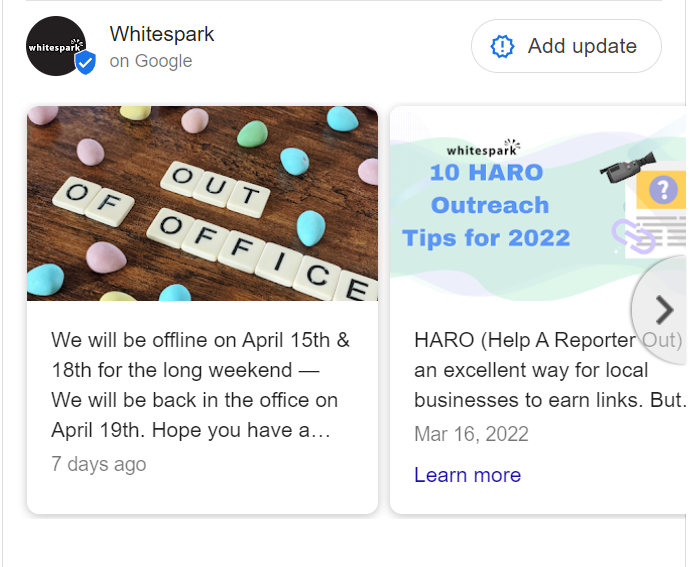
Posts Feature – Local Finder Results
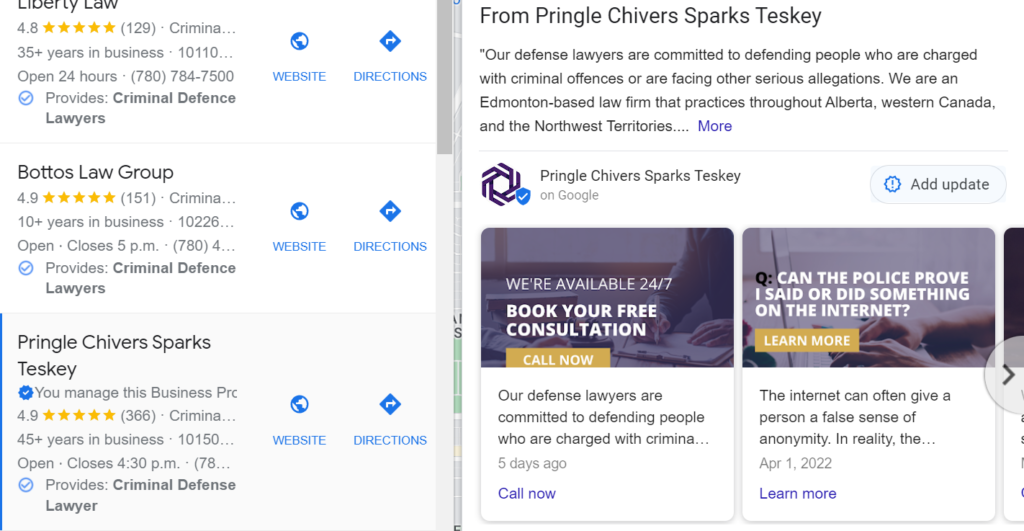
Posts Feature – Maps App – Updates
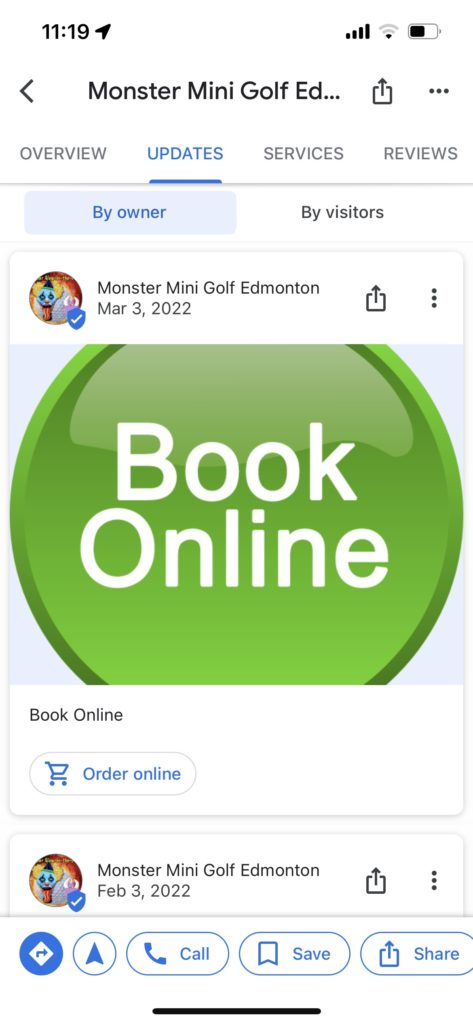
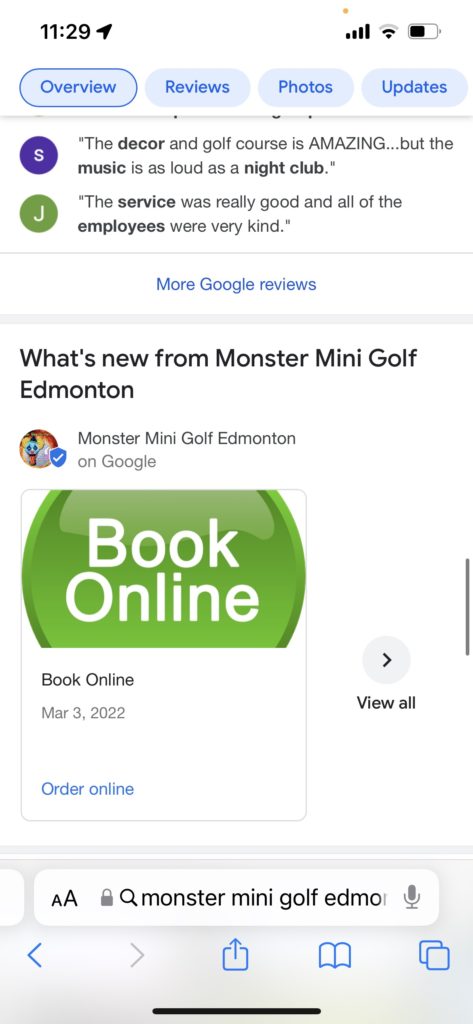
Posts Feature – Mobile Search Results
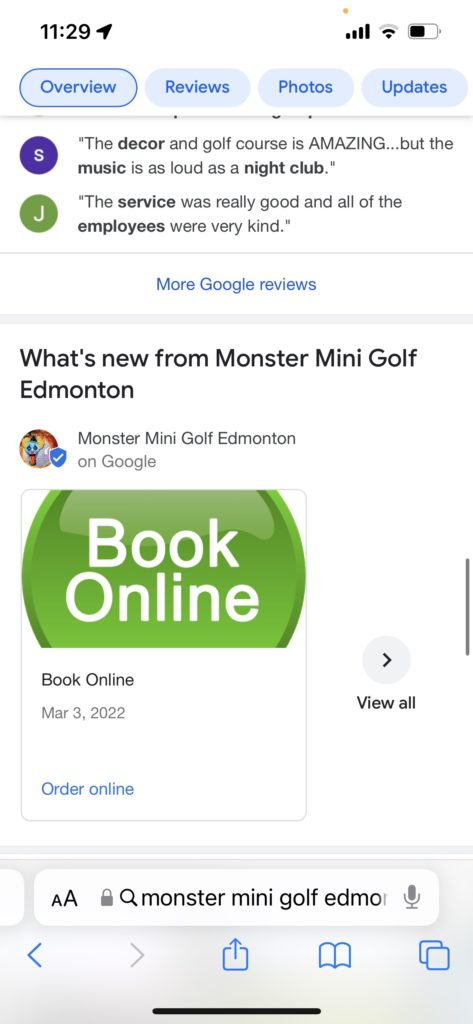
Offer posts allow you to promote sales, coupons, discounts, or specials that your business is currently providing. You can even create an exclusive promotion just for your GBP if you wish. These posts include a bright yellow tag (on desktop and mobile search, blue tag in Maps app) that definitely draws a searcher’s eye.
Offer Title (Required): You have up to 58 characters with spaces for your offer title. Just like with the Events posts, this gives you a bold title that makes your offer pop. If you use the entire space provided, part of the title will get cut off in the post preview on your branded Knowledge Panel.
Start/End Date (Time Frame): Enter the dates that the offer is valid for.
Coupon Code (Optional): Add a special coupon code to your Offer. This is completely optional, but is a fantastic way to track the exact conversions you are getting from your Google Business Profile. Having a coupon code also enhances the look of the Offer post, while making it more enticing and exclusive.
Link to Redeem Offer (Optional): Add a URL to the landing page that provides searchers with your offer details and a way to get in touch for further information or to redeem the offer. This is essentially the CTA button – so if you want a button on your listing for your offer use this. The text is automatically added as “Redeem online“. Even if you don’t choose to add a link at all to the post, this post type will still automatically trigger text in the KP that says “View Offer”.
Terms and Conditions (Optional): While this is another optional section, we strongly recommend adding terms and conditions if you are posting on behalf of clients. You can simply add “See website or contact us for full rules and regulations.” When in doubt, show the searcher how they can be more informed. The terms and conditions text is very small and won’t clutter your post.
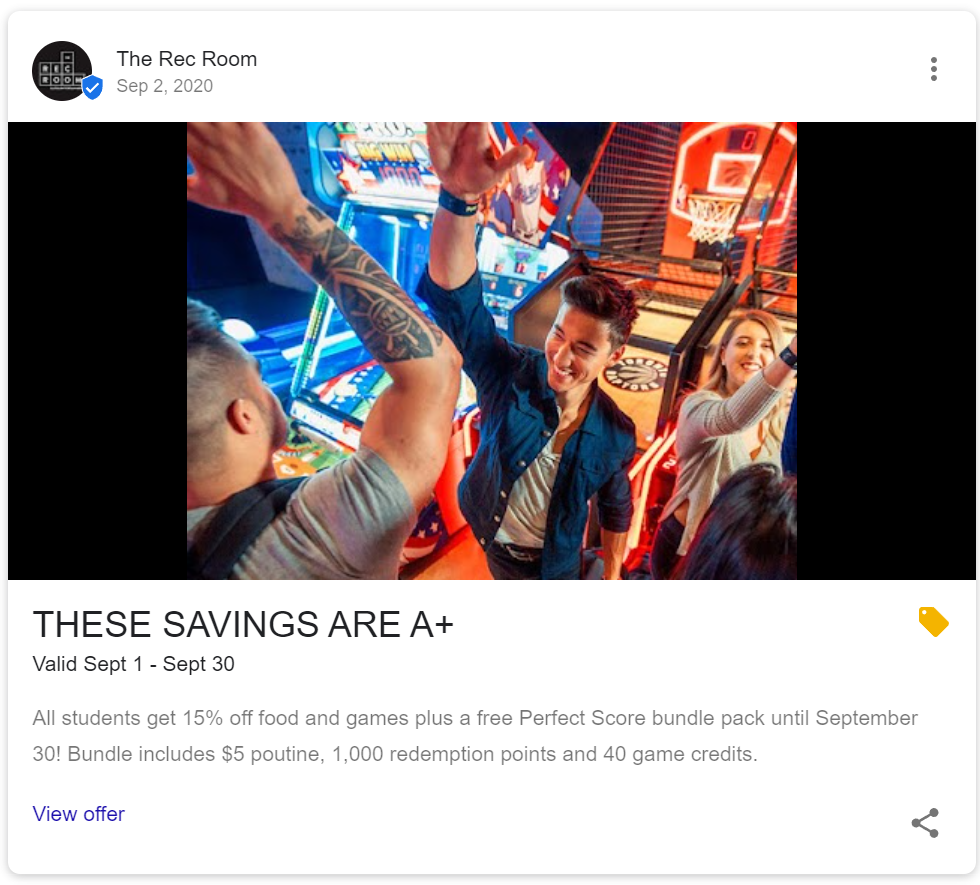
Events posts can be used to promote any event you are involved in, attending, hosting, or supporting. It can be something in-store, part of your neighbourhood, or even say a local charity event that your business may be passionate about.
Event Title (Required): You can use up to a maximum of 58 characters (with spaces) for your title. If you are using all of the allowable characters, some of the text will get cut off in the thumbnail preview. Event titles stand out in search results because Google automatically bolds them.
Start/End Date (Time Frame): Select the dates for your event. What is interesting here is that there doesn’t appear to be a limit to your end date. Hypothetically you could add an event post that will be active for months.

Add Event Time (Optional): Add the start and end times of the event, you can even edit it to the minute if you love precision, however, the event time will not be shown publicly. If it’s important to share the exact times with your customers, be sure to add it in the details section and have it listed on the landing page you link to.
No, Events in the Business Profile (KP) are not connected to Google Events Posts. These events are pulled from third-party sources (like Eventful, Eventbrite, Facebook) or your own website and marked up in Event Schema or structured data markup.
You can take advantage of this twofold by first creating an event page for any events on your site, adding the markup, and hoping Google scrapes your site and uses this in place of third-party sites. Second, you can create an Event Post with the same details of the event, and link it to the schema marked up event on your website.
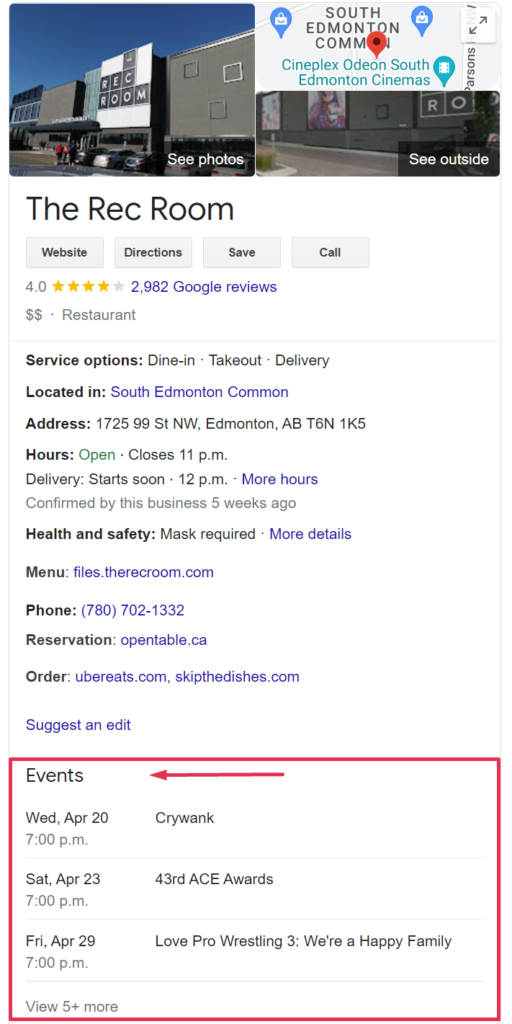
For published posts viewed on mobile search results in addition to the original call-to-action there will also be a “Chat” button for businesses who have chosen to opt-in to the Messaging feature. If you enable the Messaging feature, then the “Chat” button will appear on all your published Posts in mobile search. The chat button no longer shows up in published posts on desktop search results or maps.
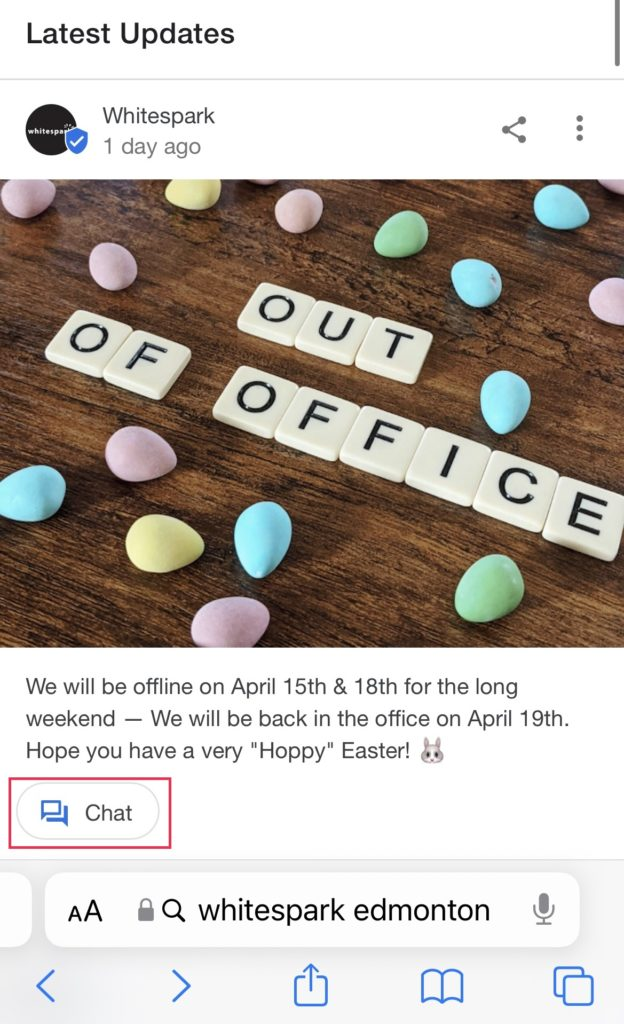
If you receive a message, Google will notify you if that message was made from a Post, and will share a preview of the specific Post that the chat was started from. This feature is amazing but you need to be quick to respond and ensure you are monitoring your messaging feature. Google will also send you an email alert to notify you that you have received a message. You can manage your replies in the Google Business Profile dashboard and Maps app.

Google has rolled out the ability for GBP managers/owners to edit Posts directly from the NMX:

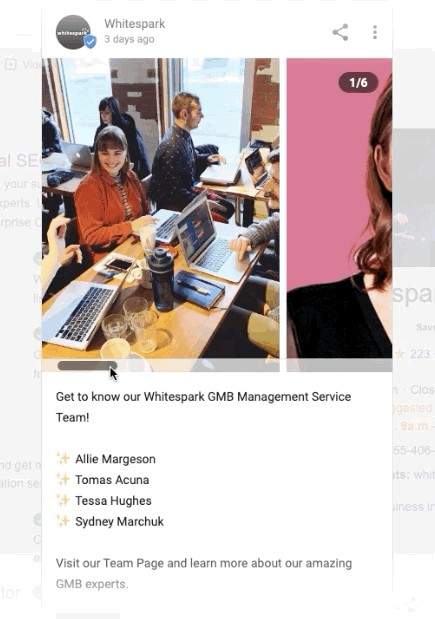
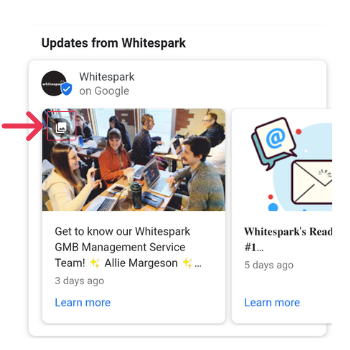
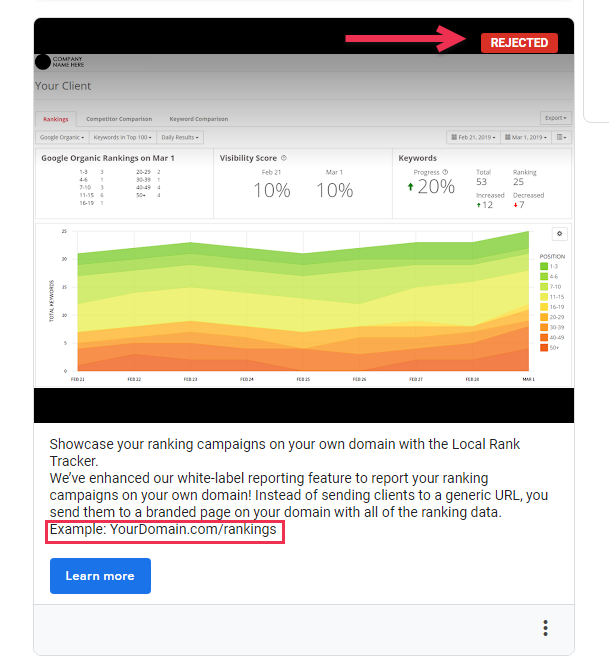
Would you believe it if we said we like them ALL? Each available post type provides value for a business and can be used strategically to help listings stand out and get noticed! That being said, there are elements of the Offer and Event posts that aren’t matched by the What’s New post – mainly the bold titles, higher visibility in Maps and Local Finder search results on desktop. The Offer post is the only post type that has the bright yellow tag in desktop and mobile search results. In the Maps app it shows up with a blue tag in the overview section and under updates. For many of our clients, Offer posts get more views and have increased engagement.
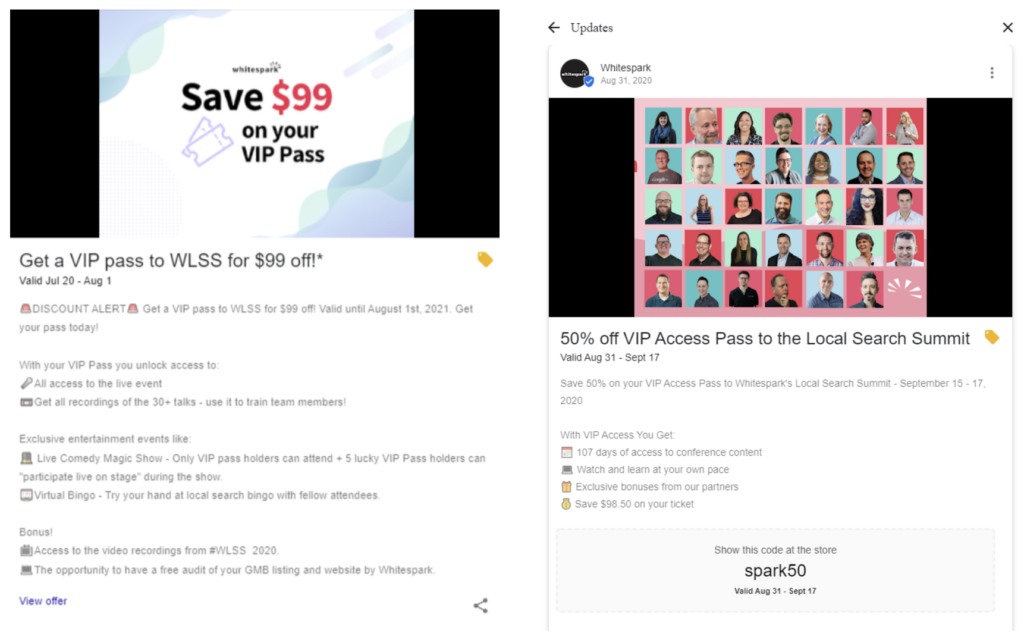
All post types have the potential to show up as Post Mentions (also known as Post Justifications) in the Local Pack, Local Finder, and Maps results, which can help improve your listing’s click-through-rate. What’s awesome about these results (aside from the visibility and the potential increased listing engagement) is that Google seems to cherry pick the snippet from your post that best correlates with a user’s search query, and showcases it to searchers. Below is an example for a What’s New Post Snippet.
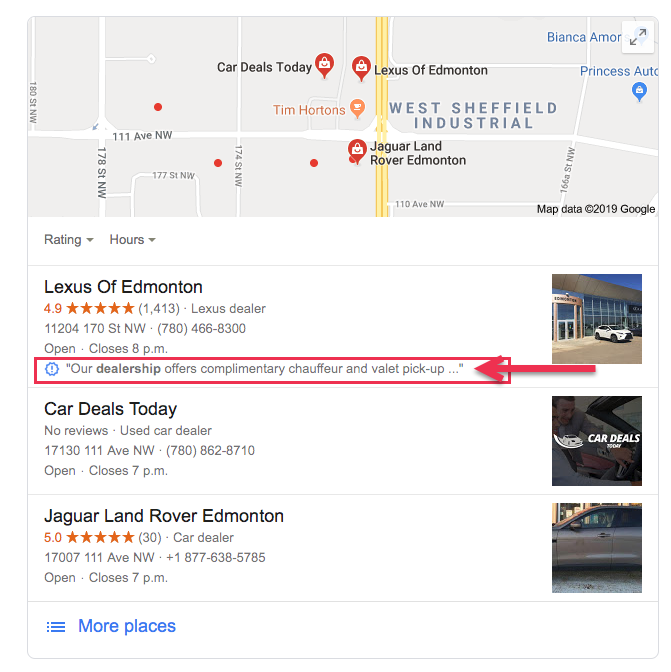
Clicked Post Snippet Leads to Post in Local Finder:
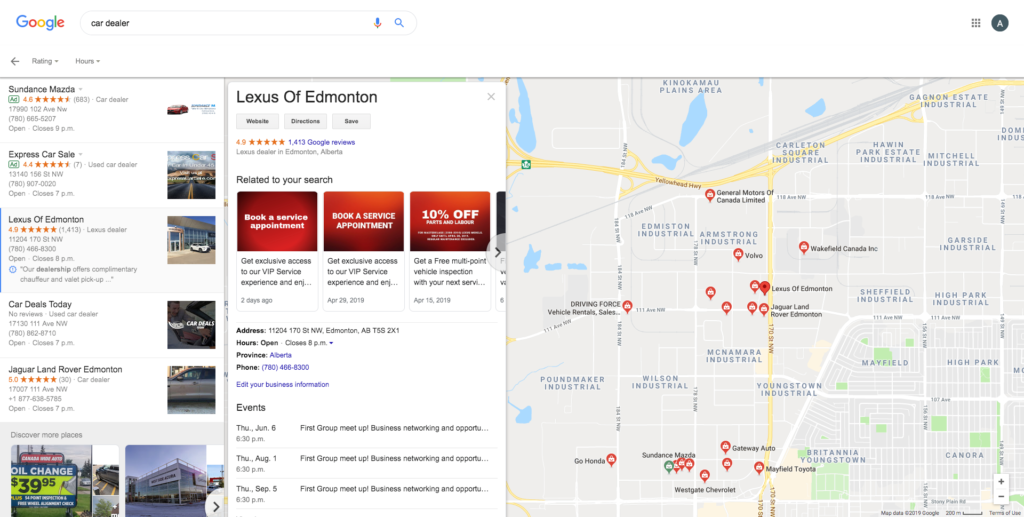
The potential of this feature is pretty big and it’s available to all post types. Just another reason why businesses need to take advantage of the features available in their GBP dashboard. It also is an indication that your copy matters, and if there was ever a time to start testing and targeting keywords, here is a great place to do it without being spammy!
A recent study into Post Justifications indicates that Google is only pulling content from Posts that were published within the last 60 days. Why does this matter? Well, if you want to be able to trigger those justifications, you will need to actively post and create fresh content.
The Posts features are like free Google ads and they can act like a micro-blog for business owners to showcase their latest content, encourage appointments and bookings, highlight specials, events, and more. This feature offers a unique opportunity to get searchers to your website in a time where Google is trying to be front and centre for in-SERP interactions. This is one GBP feature that you should definitely be using weekly to enhance your branded Knowledge Panel and increase conversions. Published Posts show up on mobile and desktop search results in the Knowledge Panel, and sometimes in Maps.
Don’t just take our word for it, Other marketers are also seeing gains for their clients by utilizing Posts, it would be silly not to take advantage of this feature. In fact check out this impact study, where clients saw incremental gains in traffic and conversions (appointments booked) once they implemented this feature.
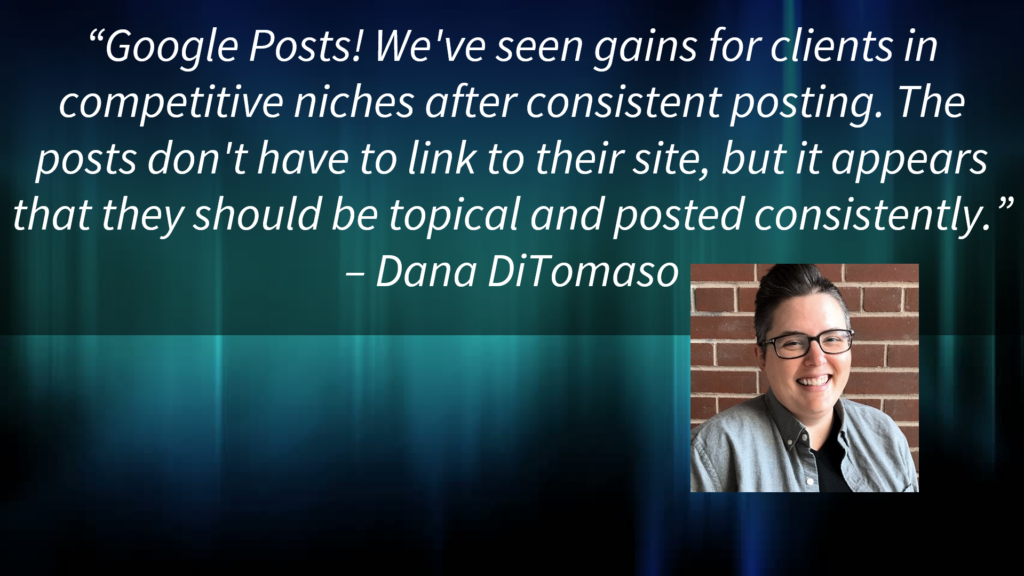
Pumped to Start Posting?
If you’re not already taking advantage of this feature in your Google Business Profile, it’s time to start incorporating posts into your local search strategy to increase engagement and make your branded search results stand out.
Whitespark provides powerful software and expert services to help businesses and agencies drive more leads through local search.
Founded in 2005 in Edmonton, Alberta, Canada, we initially offered web design and SEO services to local businesses. While we still work closely with many clients locally, we have successfully grown over the past 20 years to support over 100,000 enterprises, agencies, and small businesses globally with our cutting-edge software and services.