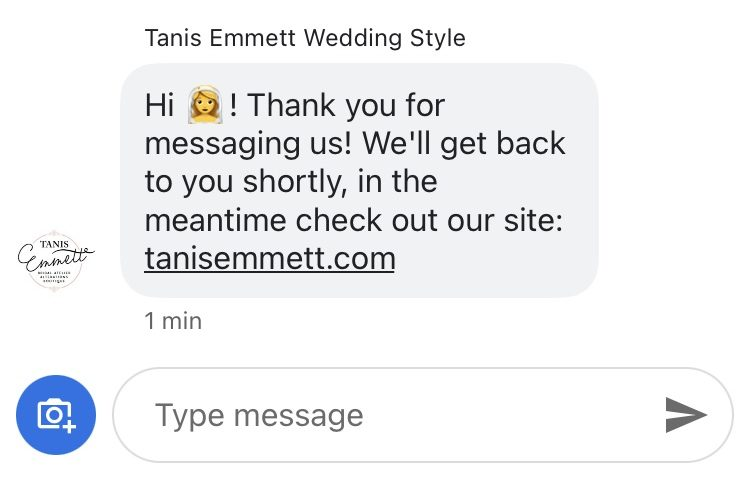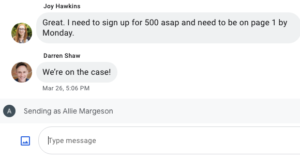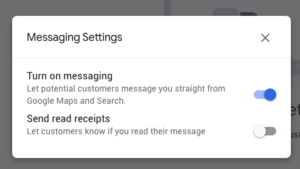🔥 Whitespark's Local Ranking Grids are coming soon! Get notified when we launch
🔥 Whitespark's Local Ranking Grids are coming soon! Get notified when we launch
Messaging is an instant messaging feature built into Google Business Profiles that allows searchers to chat with your business straight from the search results. It’s available on desktop and mobile in the Chrome browser and the Google Maps app.
Aside from the “Call” button, there is no other Google Business Profile feature that puts you in more direct contact with your customers. Enabling this feature opens a new way for searchers to communicate with you, and for you to convert them to customers. It is available for most Google Business Profile categories.
Quick Links
There are three ways to chat with a business:
The answer to this question is going to be different for every business owner and business type. If you have the staff and the ability to respond immediately to a chat inquiry and it makes sense for your business then this may be the ideal feature for you. Two-way messaging can improve a customer’s experience, especially if it’s a customer that doesn’t want to call to ask a quick question and text is their ideal communication method.
If you are not going to be readily available to answer texts for your business and the response time will be delayed, this is not an ideal feature for you. This is an “on-demand” type of feature, which means expectations for a quick response are high. If you opt-in to use this feature but you don’t respond to incoming messages or you take an unreasonable amount of time to respond, you will lose the feature!
Local SEOs often caution to watch what Google does, not what it says. There’s a lot we can learn from the history of Google Business Profile Messaging. This feature is always changing. While that’s not always great for reliability, it has been significantly improved recently. If you’ve given up before, we want to encourage you to test it out again.
In March 2005, Google Local Business Center launched and allowed businesses to update their information on Google Local for accuracy. After years of new launches, merges and deprecations, Google My Business (now known as Google Business Profile) was launched in June 2014.
By November 2016, Messaging was being tested in active beta.
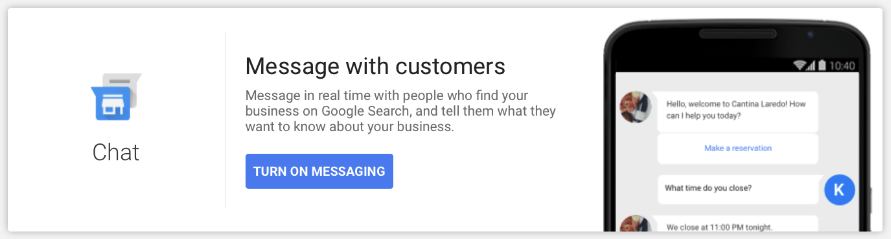
In July 2017, Google started rolling out the Messaging feature in the U.S. on desktop, mobile and the Android search app using SMS and Allo. Messages couldn’t be answered through the Google Business Profile Manager (dashboard) and customers would see a proxy number for the business’s response. It wasn’t very elegant, but it seems it hoped to compete with Facebook’s ability to give business owners a direct chat opportunity from their business page to customers.
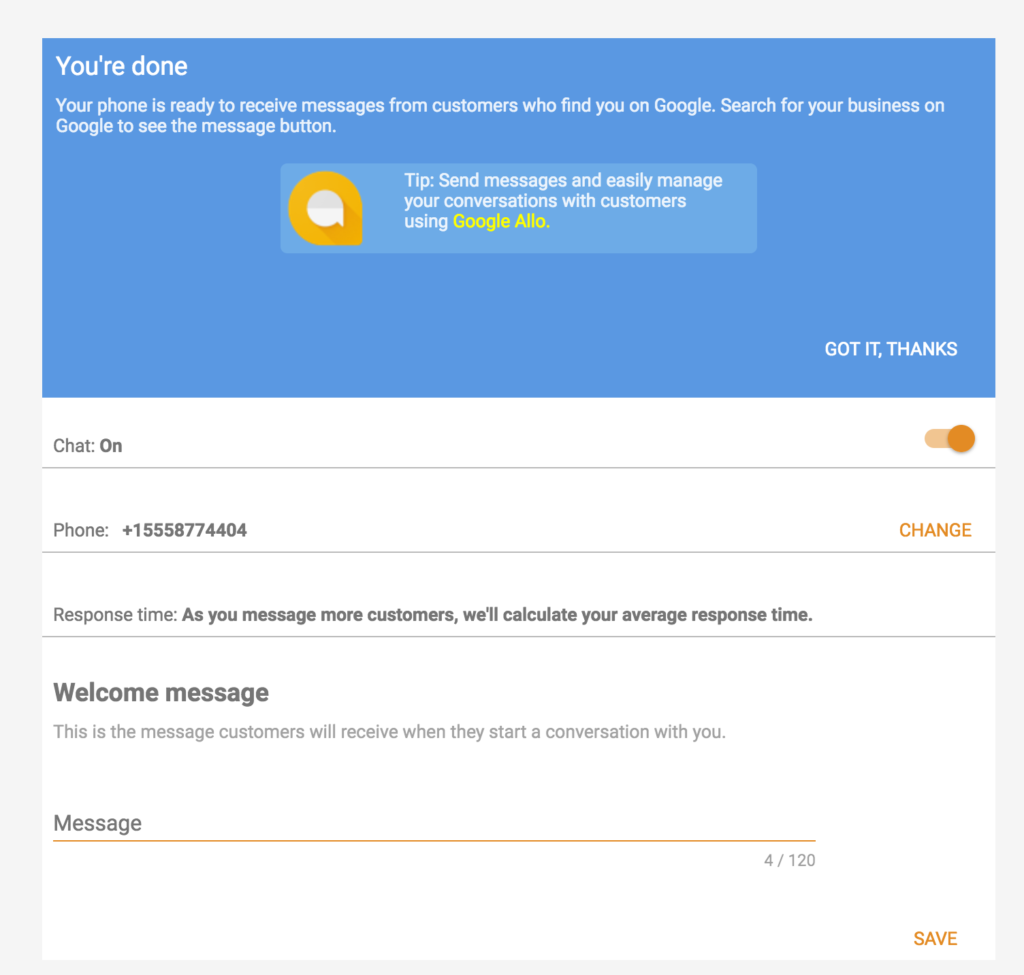
In November 2018, customers were given access to their Messages with businesses via the Google Maps app. Messaging continued to roll out to more countries and by December 2018, business owners could answer Messages through the Google My Business app. Mike Blumenthal called it “a clear indication GMB is gaining capabilities for better b-c communications.”
The Messaging strategy was further complicated by the shutdown of some integrated messaging apps, including the impending demise of Google Allo.
In September 2019, Google started to toggle off the functionality of this feature when a business is unresponsive. For businesses already using Messaging via SMS, nothing changed until November 2019 when Google announced “messaging will move from SMS to the free Google My Business app.”

When the Messaging feature is enabled, the business profile may display this additional button. The call-to-action text of this feature cannot be edited by the business and will display “Request a Booking” or “Get a Quote” or similar.
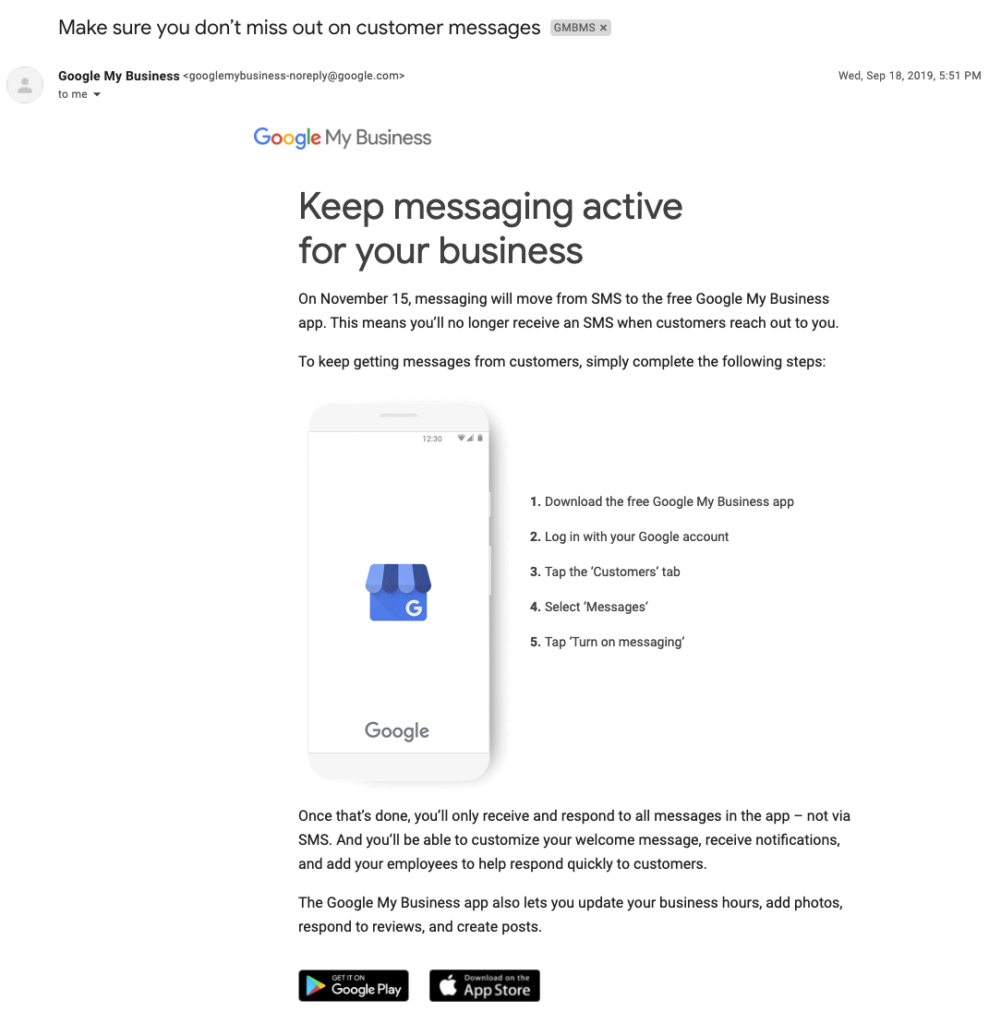
In December 2020, we saw three improvements to Messaging:
1. Messages can be managed directly in the Google Maps app (not just the My Business app).
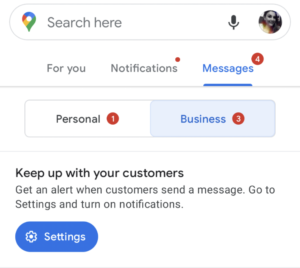
2. A Chat button on Google Posts for businesses with Messaging enabled. (Google will tell you a Message came from a Post, but not which one).
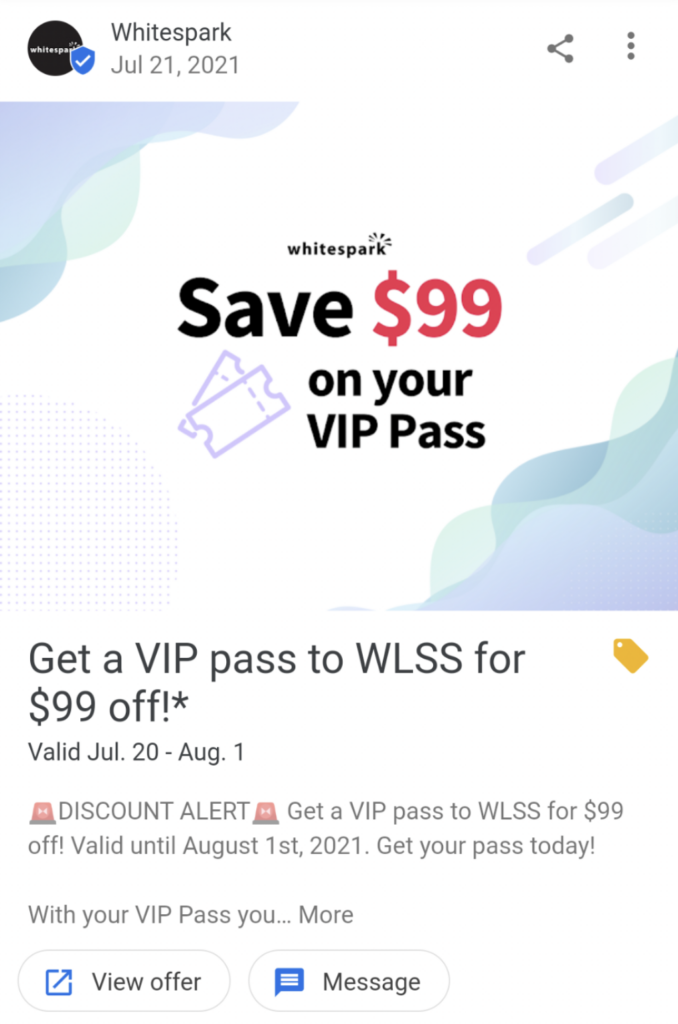
3. When a searcher calls a business but there’s no answer, there’s a prompt to send a Message instead.
In February 2021, Google updated its Messaging feature so businesses can manage chats with customers in the dashboard on desktop. Although initially pretty unreliable, June 2021 saw the full roll out of web notifications.
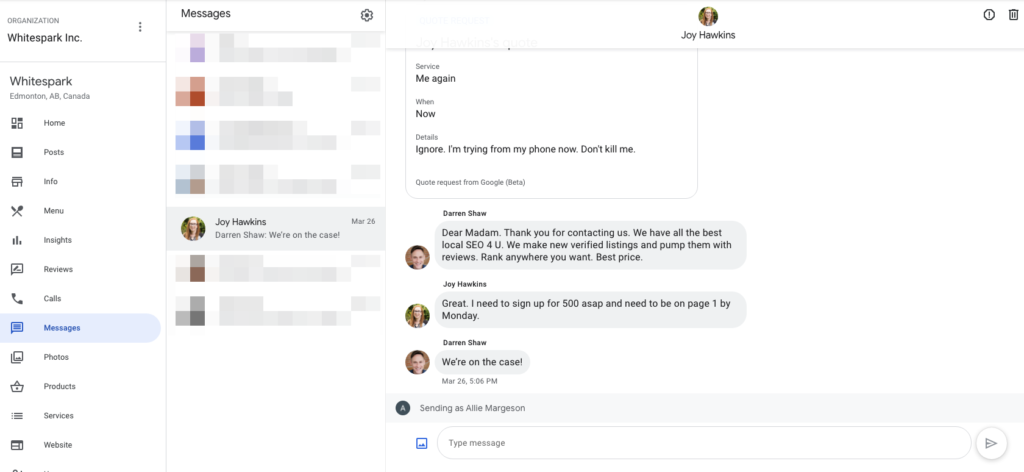
In October 2021, Messages notifications started appearing in the desktop version of the Business Profile Manager.
In November 2021, Google announced the rebrand of Google My Business to Google Business Profile. Along with this announcement comes the plan to deprecate the My Business app. Once the app is no longer available, business owners will have a few options to manage Messaging: the NMX (New Merchant Experience), the Google Maps app, on Search, or through a third-party application.
In April 2022, Google emailed business owners to push using Google Maps and Search to update Business Profiles because the Google My Business app is being replaced. Google did not provide a deadline for using the My Business app.
The key benefit of Messaging is the immediacy of the medium – strike while the iron is hot. Messaging adds a new channel of communication, so consider if this feature would be beneficial to your business. Messaging is an additional way for searchers to interact with your business – not everyone wants to call, not everyone is searching for your business when you’re open and available to take a call, not everyone has the patience to wait the 1-2 days that your contact form’s thank you page is telling them to wait.
Messaging can improve user experience.
A recent survey by Leadferno asked what are the top benefits of texting with a business? I think we can extrapolate the most common answers to see what are the benefits to your clients when they have an option to message your business:
Messaging helps your business stand out… It is the feature that powers this HUGE call-to-action button, which gives searchers another option to contact you.
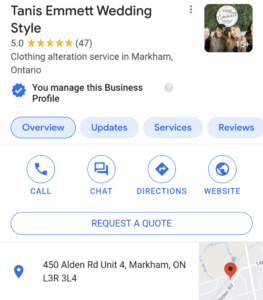
Messaging is now easier to use since Google launched desktop management and web notifications (2021). Now whether you need to manage chats with leads on the go through the app, or at your office or home-base, you have options.