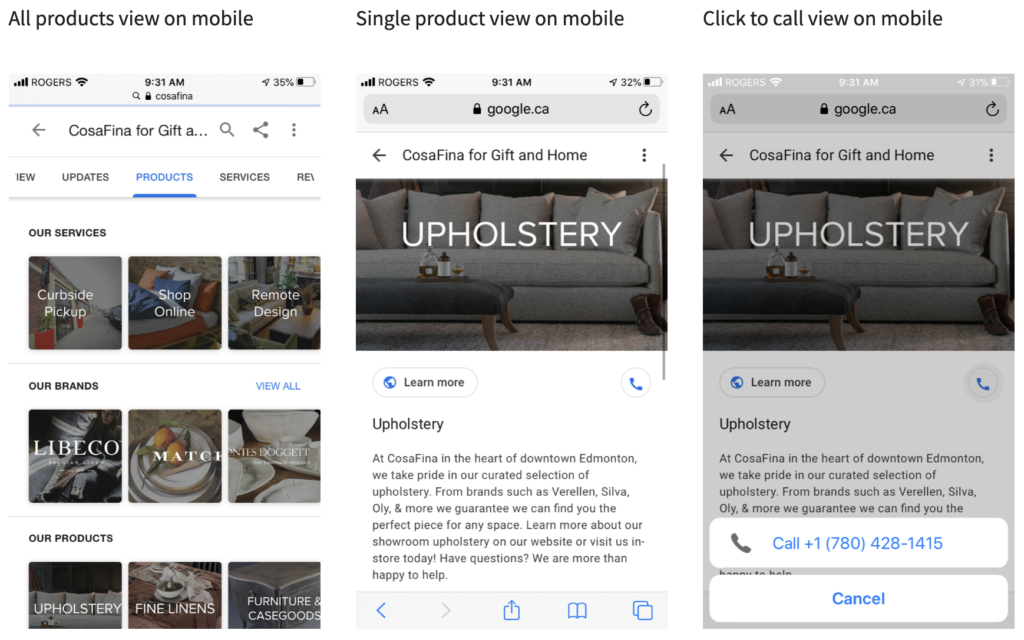🔥 Whitespark's Local Ranking Grids are coming soon! Get notified when we launch
🔥 Whitespark's Local Ranking Grids are coming soon! Get notified when we launch
Depending on your Primary Category you could end up with one of two versions of this feature. The original Services feature allowed business owners to list their services with a full description of up to 1,000 characters and add the price – if your profile is old enough this version can still be viewed in its original format (but this could change at any time).
Services are grouped through your primary and additional categories, allowing you to keep them organized. You can add the various services that your business offers as it relates to your categories.
If the Services feature is available in your GBP dashboard use it to showcase all of your current services and any specialty services available. This feature can really enhance your listing with rich details and information about your services that the business description doesn’t allow for. It’s an awesome way to inform customers about the services you provide and it’s easier to read at a glance.
This feature only shows up live in the Google Maps app. Once you add all the details and update your listing, go into the Maps app, pull up your business, there will be a “Services” section click on the link and it takes you to the Services area.
For each service you add there will be an option to
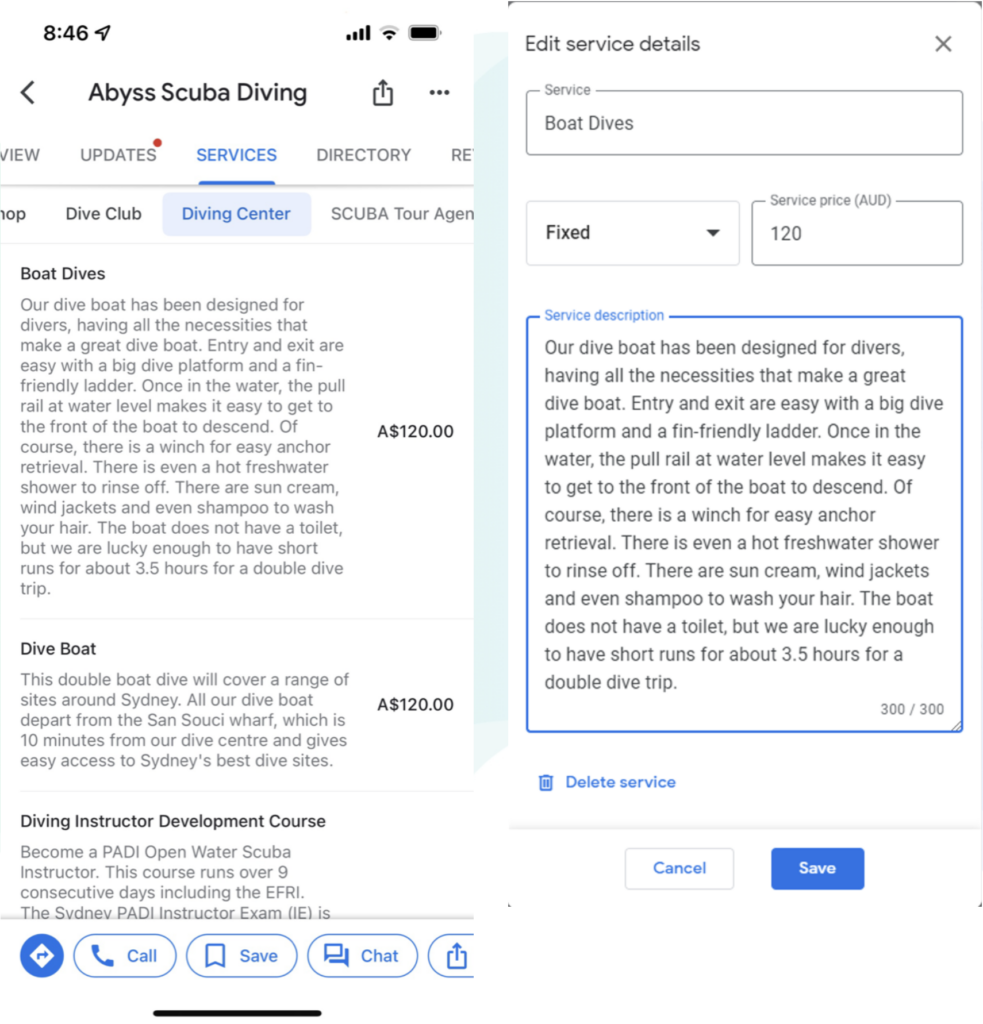
Google will pre-populate suggestions for offered services that you may wish to highlight. If there is a service missing you do have the option to add a custom service.
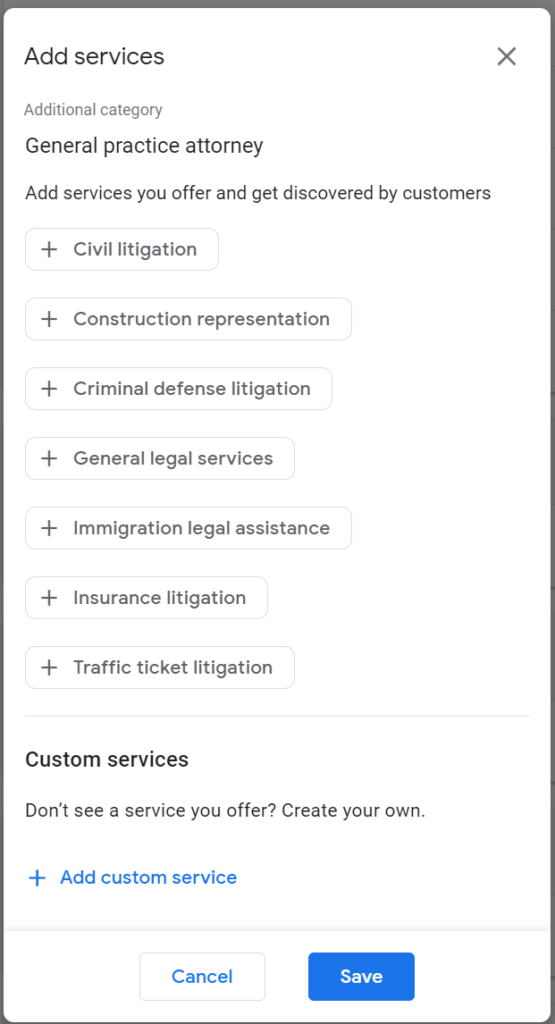
A few examples of the primary categories that should have access to the Services feature are:
You should also continuously monitor your profile for suggested Services because Google will sometimes automatically add or remove services from your profile based on feedback from customers and other sources. You can choose to “accept changes” or “View updates” and edit them accordingly.
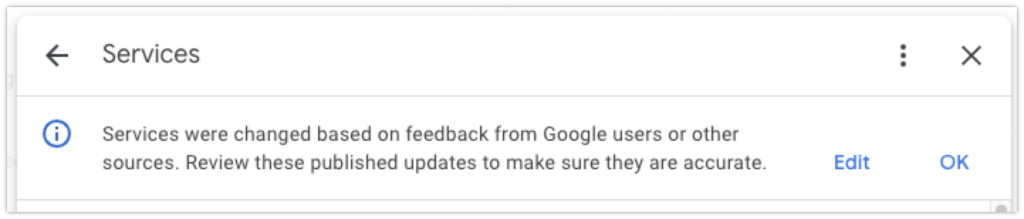
Additionally, Services have now become a ranking factor, but only the pre-defined services that have been suggested by Google, (not custom services that have been added by the business manually). Check out Darren’s explanation of how this works on the Whitespark Youtube Channel. Here are some examples of suggested services for Whitespark’s profile (note that “faucet repair” was suggested! More proof that it’s crucial to stay on top of these changes):
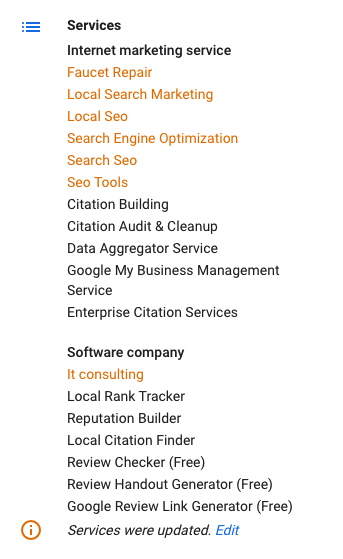
To view and edit your services, you can access them from the NMX (New Merchant Experience):

Google can also match search inquiries to published services through Justifications, so make sure the information is correct and is the best representation of what services your business provides. But also, context is everything and in the context of a searcher, if it is a direct query match with the “provides” in front of the service, then I think that’s okay because Google directed that searcher to exactly what they were looking for (personally I would be pleased with this Justification if it was my business 😉).
Products encourage you to highlight specific merchandise or services that your business sells.
Products are more powerful than the Services feature because they get placement higher up in the Knowledge Panel, are accompanied by photos, a call-to-action button (ie. order online) plus a click-to-call button, and have the ability to draw a searcher’s eye if designed well. This feature has the ability to direct the searcher to your website more quickly and if the person clicks the “View all” link it expands to look like this:
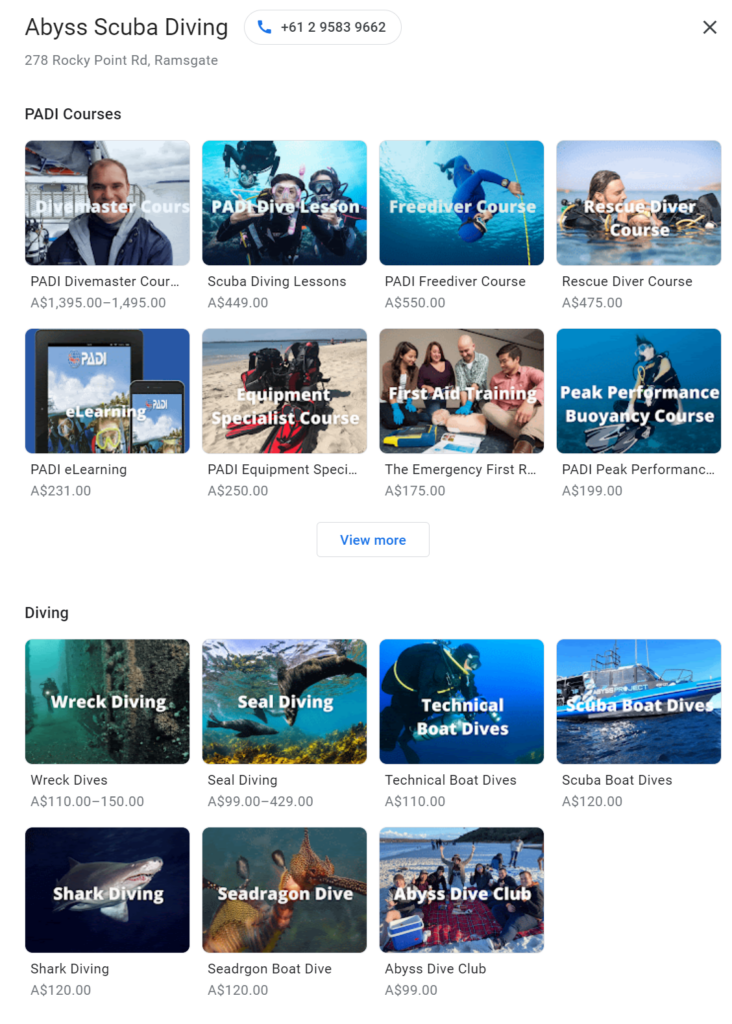
The Products Menu (similar to Services) allows businesses that don’t have the ability to integrate product feeds via Google Merchant Center or Pointy to add their inventory or items manually. Access to this feature is dependent on your Primary Category: we have not seen consistency with which businesses gain access to it.
Some primary categories that have this feature are car dealer, roofing contractor, HVAC, self-storage facility, lawyer, or optometrist. Google does state that most small to medium sized individual businesses should get the Product Editor in their GBP. Larger chains are required to provide product data through Local Inventory Ads, however, if you’re a small business retailer and are eligible to access the See What’s In-Store feature through Pointy and connecting your inventory system, we highly recommend you look more into this because adding in-store products can improve local rankings.
To add products simply:
Once the Product has been saved, a “pending” label will appear at the top left corner. It can take several hours for this status to disappear while Google reviews the Product, although the Product could go live in search results before the pending label is removed.
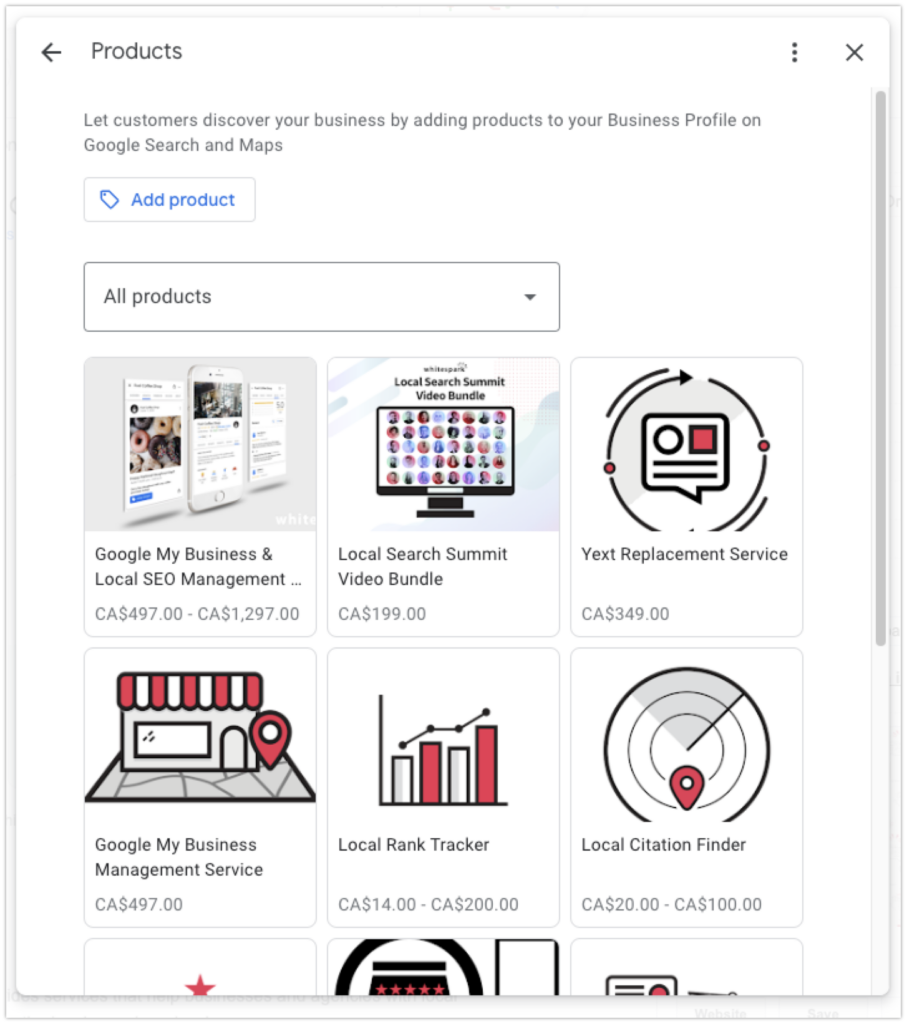
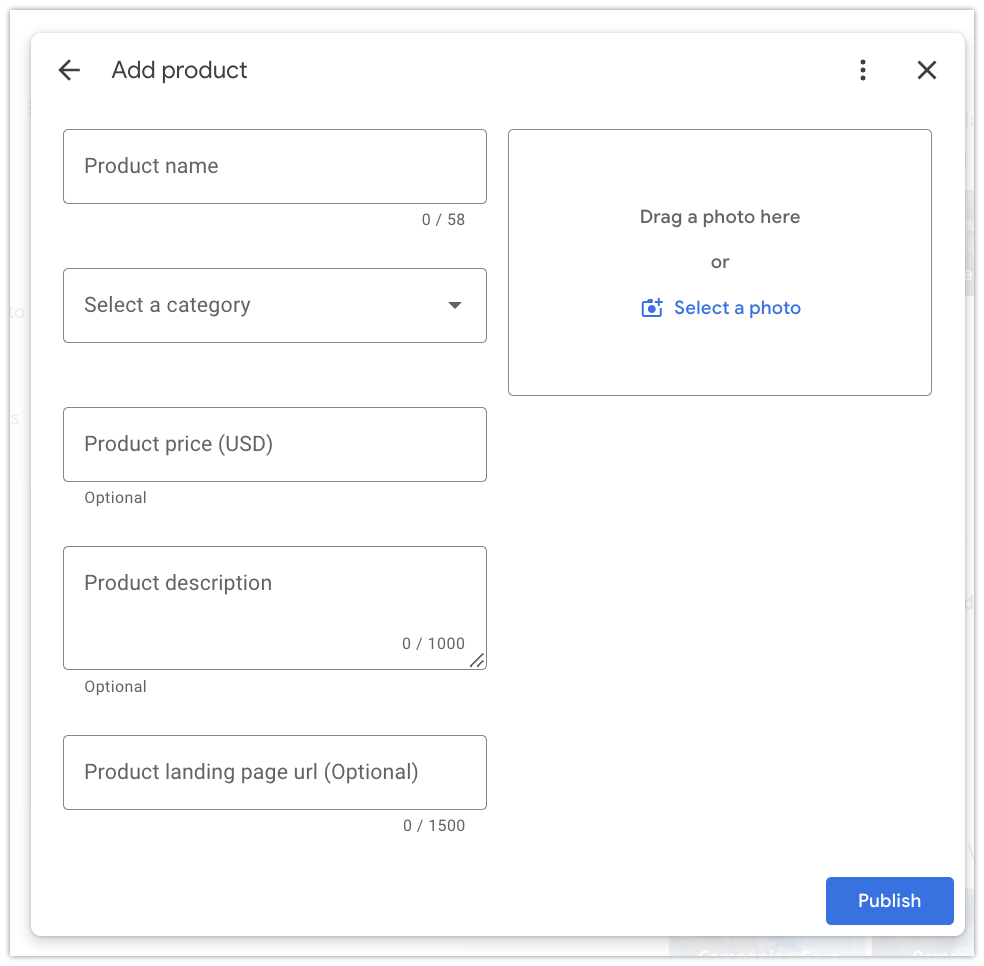
The Products feature is unique in that it includes both a CTA button to link to your site, and a Call button so a searcher can contact your business immediately. The Call button is added automatically to the collection, and the call will go to the primary number used in your profile.
The Products feature shows up in the business profile with an “Explore categories” section. In Mobile search results, the Products Feature shows up under the navigation heading Products and under the business information in the Overview section for mobile as well as in the Maps app. Product collections don’t expire, which means any items you add to your listing will stay publicly published until you manually remove it.