🤓 The 2026 Local Search Ranking Factors are here!! Check out the report!
🤓 The 2026 Local Search Ranking Factors are here!! Check out the report!
If you’re a new business (or existing business) but you’re not sure if you have a profile, start by completing some general searches.
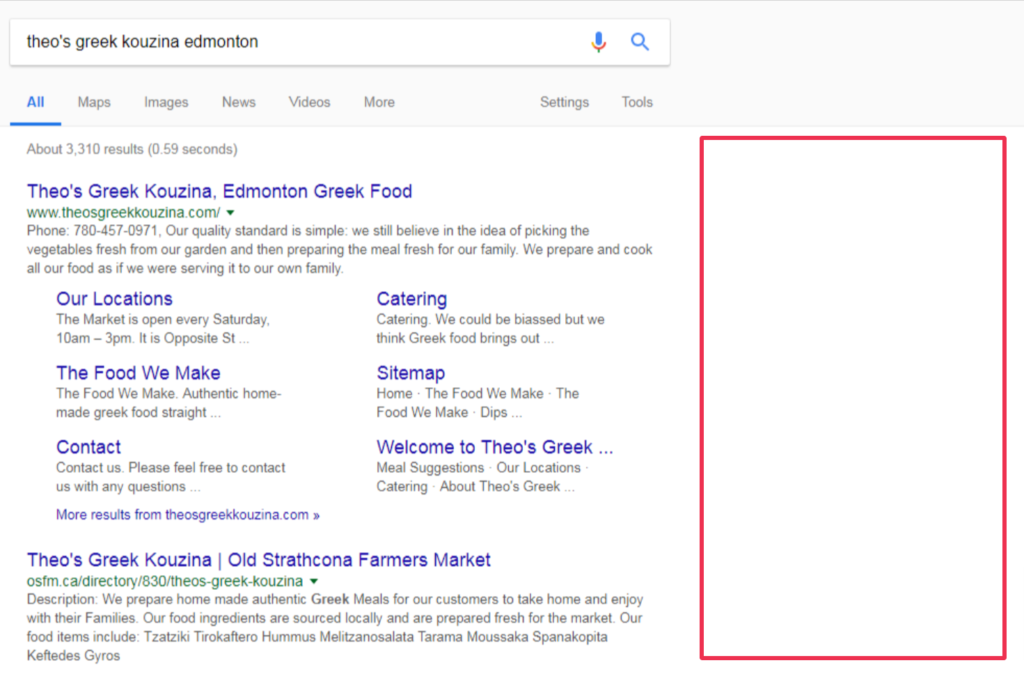
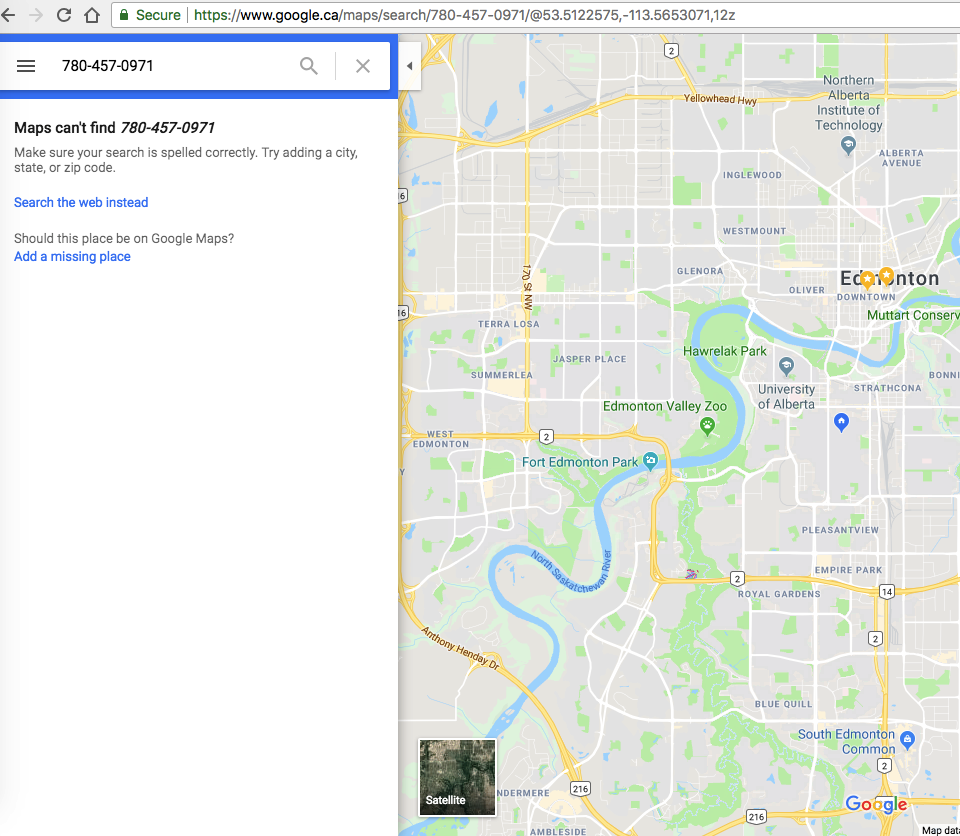
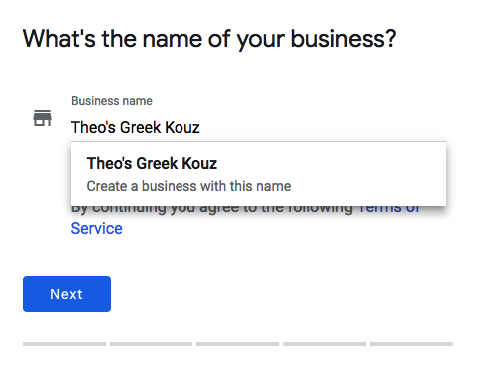
If you can’t trigger a branded local Knowledge Panel or any Maps results, then you will need to sign up and create a new profile. Follow the steps Google provides you with to create the profile and verify the information. The two most common verification methods are either by phone or postcard (mail), but there’s also video recording or live video call, text, or email. Google may also require you to verify by more than one method.
For some select businesses there is the option to verify instantly via Search Console. If you qualify for video verification it’s completed via a video call with a Google specialist from either your workplace or your vehicle (think service area business owner -ie. say you’re a plumber, you video chat in your branded work vehicle). Based on your business category the verification method will usually be determined by Google, and sometimes you get the option to select your preference.
Once the profile is verified the information goes live and you can start utilizing additional features.
If you search for your business and a profile comes up, but you don’t own that profile, you are going to have to claim ownership. For some business owners, it seems absurd that a profile can exist without them having created it, but any Google user can create a profile and profiles can also be automatically added through other existing citations (business listings). This is why it’s important to take control of your information and claim/verify the profile. When a profile is not verified there is a greater chance for incorrect details being published.
Example of an unclaimed profile:
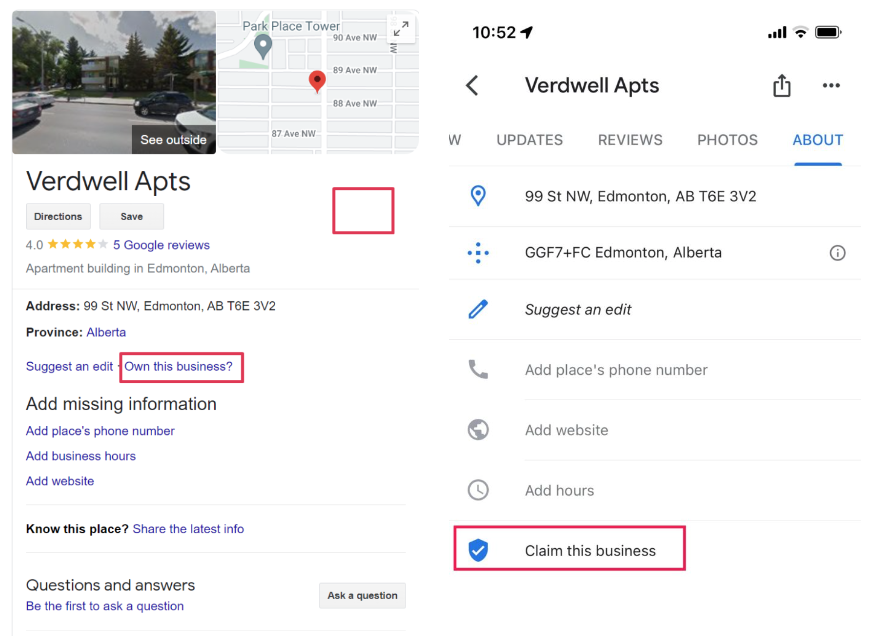
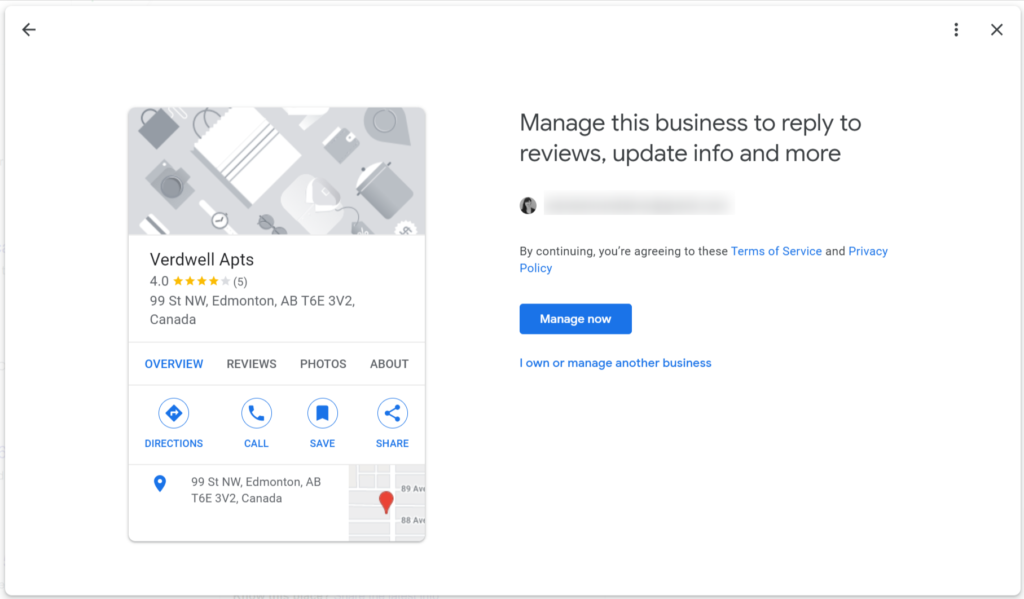
*If a profile is not claimed there will be no “Updates” (aka Google Posts) from the business (it’s also possible that they just don’t use this feature) but if there are Google Posts you will see the business logo with a blue shield and checkmark. You will also see the “Claim this business” badge in the Google Maps app. If it says “Update this business” then it’s claimed. You can also tell by clicking on “Own this business” and it will tell you if someone else manages the profile.
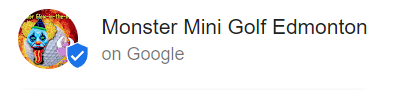
Controlling your business data, showing up in search results, engaging with customers, and increasing leads are the main reasons why you want a GBP, however; there are additional features you can access when you have a verified profile. An unverified profile means you won’t have access to Google Posts, direct booking, messaging, products/services, or the ability to respond to reviews and questions & answers as the business.
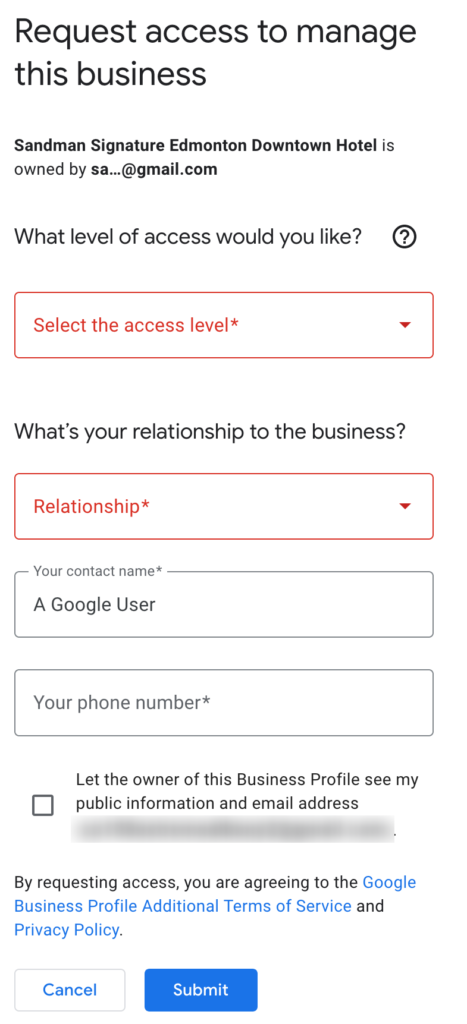
If you have discovered that a verified profile already exists, but you have no clue how this is possible, let alone who the current owner is, you’re going to have to take charge and try to get it back!
To request ownership of an existing profile, you will have to fill out a Google form. You can find the instructions in this help section broken down by type of business (storefront or service area).
The process has been automated in an effort to assist small business owners better with managing their profile(s).
You will receive an email confirming that you have requested access. If the current owner has not responded after 3 days, you may be able to verify your ownership in order to access the profile. Sit tight and wait until the time has passed. After 3 days, you will either be provided access or denied.
If denied, you will receive an email that states:
“Your request to become an owner of the Business Profile on Google for [Business Name] at [address] was not approved.”
There should be an option at the bottom of the email that gives you a chance to “Appeal” the decisions, by clicking on this link it will take you through steps to verify the profile and take it over. In most cases, it will be a phone or postcard verification. In some instances there may be a request for more information.
Tip: If you’re at a loss for where to start when trying to figure out “who” owns the profile, retrace the steps when you first tried to claim ownership of the listing (before you filled out the request form) there’s a little message that says X*****.com has ownership of the profile, if you know the email address (assuming it’s connected with your business) you should get in touch via that email to request access as a Manager.
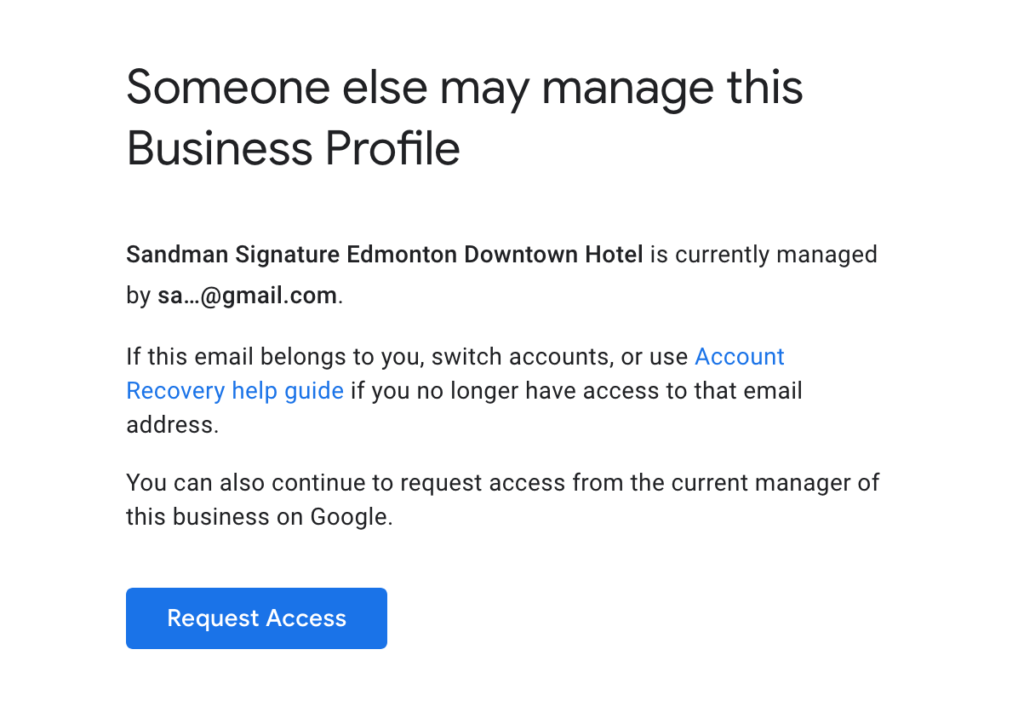
On all Business Profiles there is a Suggest an Edit link.
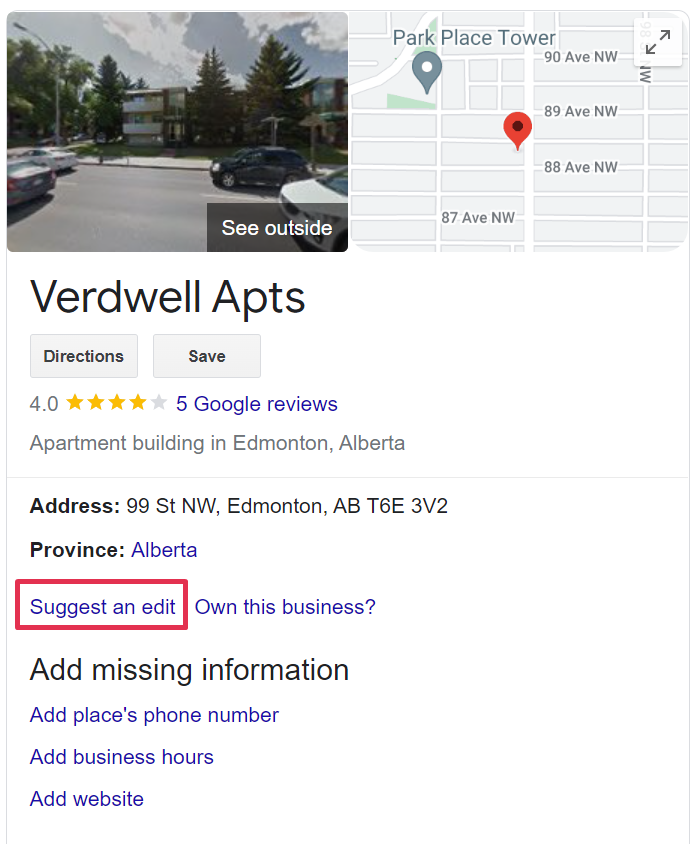
This feature is available to any searcher who wishes to report, update or attempt to change information about a business – it could be anything from the business closed, business hours, suggesting a different primary category, and so on. This kind of user access can be harmful to your business, especially if you have not claimed the profile.Having a claimed and verified Google Business Profile helps your business combat incorrect information and potentially damaging updates. The Suggest an Edit link is available to all Google users for all businesses on Google Maps. If Google or a user suggests an edit to a profile you own, you should be notified. However, some edits can take effect immediately. Make sure you select to receive email notifications for updates and check your profile regularly for accuracy.To update your Notification preferences, click the three dots at the top right of your profile settings, and click “Notifications”:
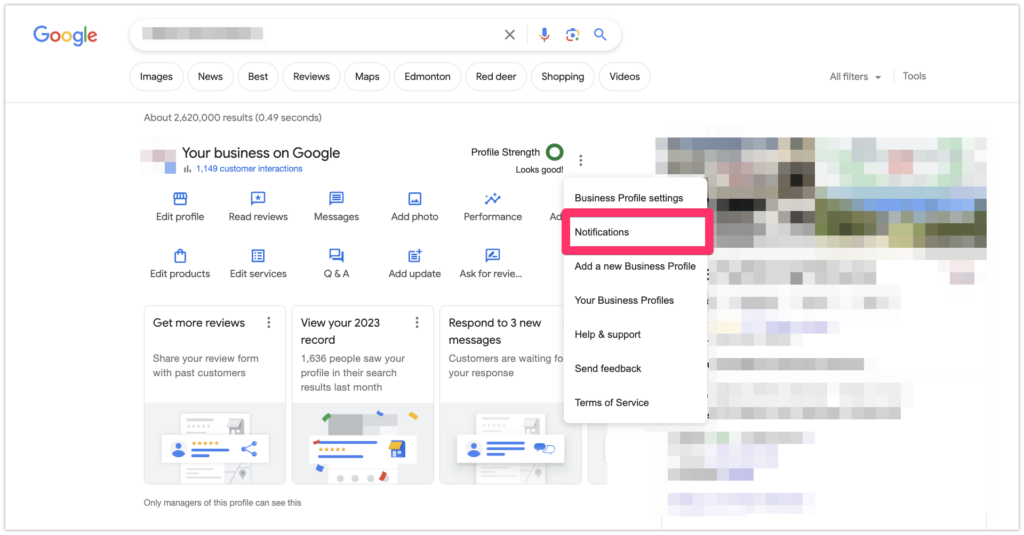
Then set your notification setting preferences:
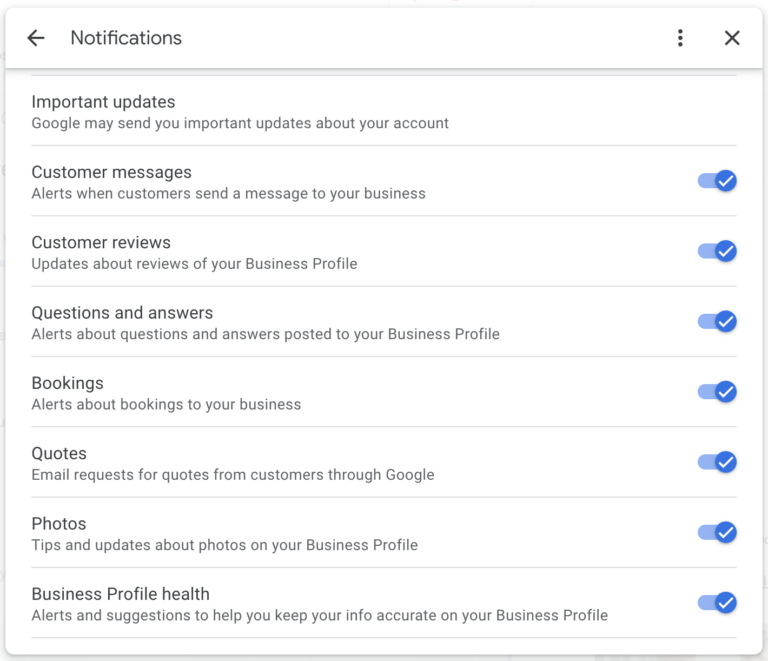
There is no guarantee that you will get notified (sad trombone), but at the very least it is one extra step in ensuring that your profile has the correct information posted. Regularly logging in to GBP, using the available features, and ensuring your profile is accurate is your best defense to counteract bad user edits.
Whitespark provides powerful software and expert services to help businesses and agencies drive more leads through local search.
Founded in 2005 in Edmonton, Alberta, Canada, we initially offered web design and SEO services to local businesses. While we still work closely with many clients locally, we have successfully grown over the past 20 years to support over 100,000 enterprises, agencies, and small businesses globally with our cutting-edge software and services.