🤓 The 2026 Local Search Ranking Factors are here!! Check out the report!
🤓 The 2026 Local Search Ranking Factors are here!! Check out the report!

Google My Business has updated its Messages feature to display conversations with customers in the dashboard on desktop. This feature originally could be set up on desktop, but transitioned to in-app management only in 2018. Google announced the comeback in December, but it’s only starting to roll out to many businesses in the US, UK and Canada this week. Now business owners can respond to customer inquiries without needing to open the iOS/Android app.
A list of all messages appears to the right of the left sidebar menu and business owners can communicate with clients in real-time in the messaging window. The customer’s Google username and photo display at the top of the messaging window, but it is not linked to their Google Maps contributor profile.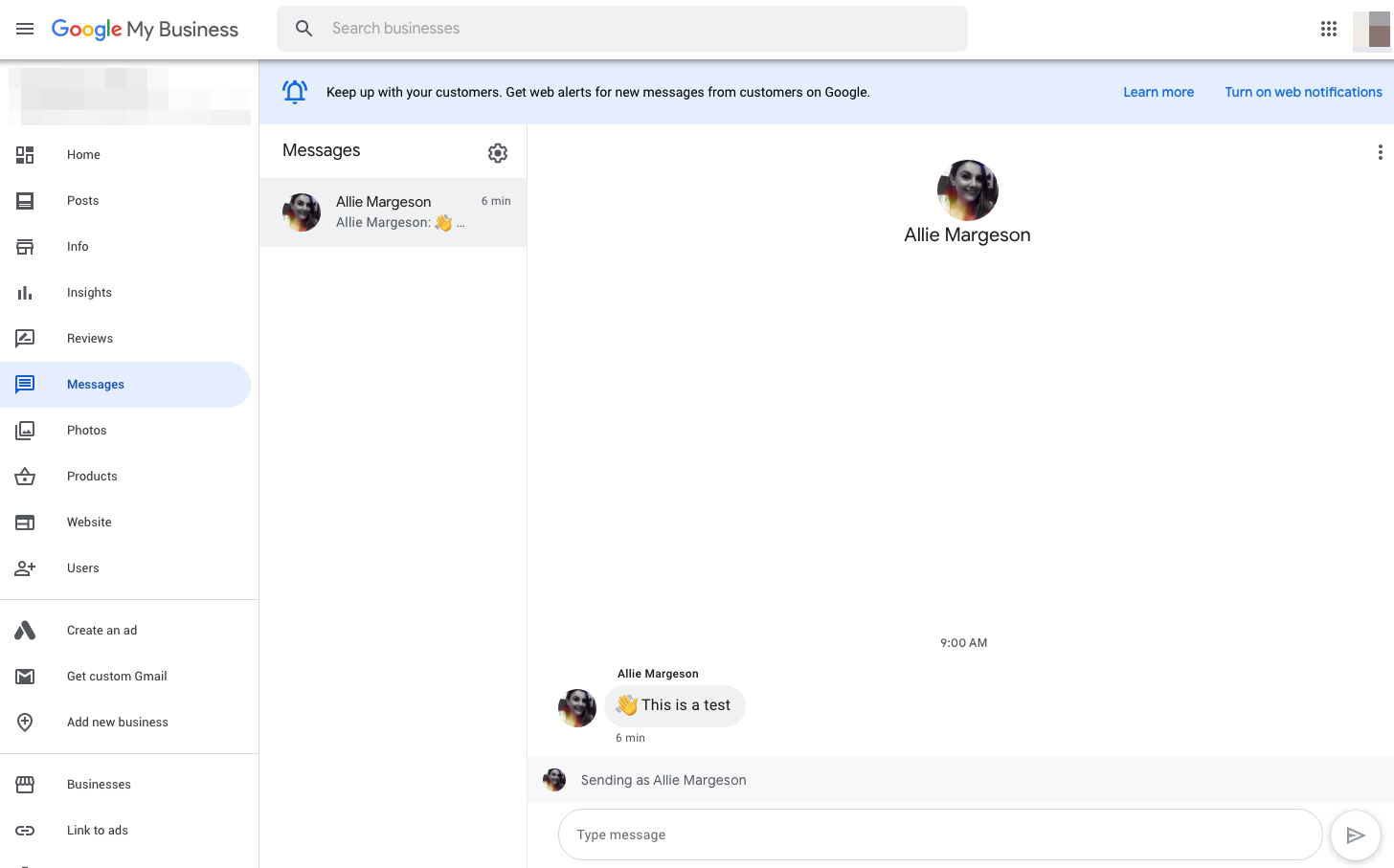
Business owners can now turn on the Messages feature in the desktop dashboard and turn on web notifications as well, so you’ll never miss a message! When testing this feature we found the web notifications unreliable, but the listing managers/owners will also get an email notification of the new message and a notification from the My Business app (if they have turned on app notifications). Tip: When you reply to a message in the GMB dashboard, the name and photo of the manager/owner responding will show as the sender. This is a strange setback of the feature and is unlike responses to Reviews or Q&A, which mask the manager/owner’s identity and show the business as the sender.
As a business, you may want to vet your listing managers/owners’ names and photos (to view all, open the dashboard and click Users). You could create a new Google account using your business name and logo, add it as a new manager on your listing and share it with anyone responsible for managing your listing or handling online inquiries.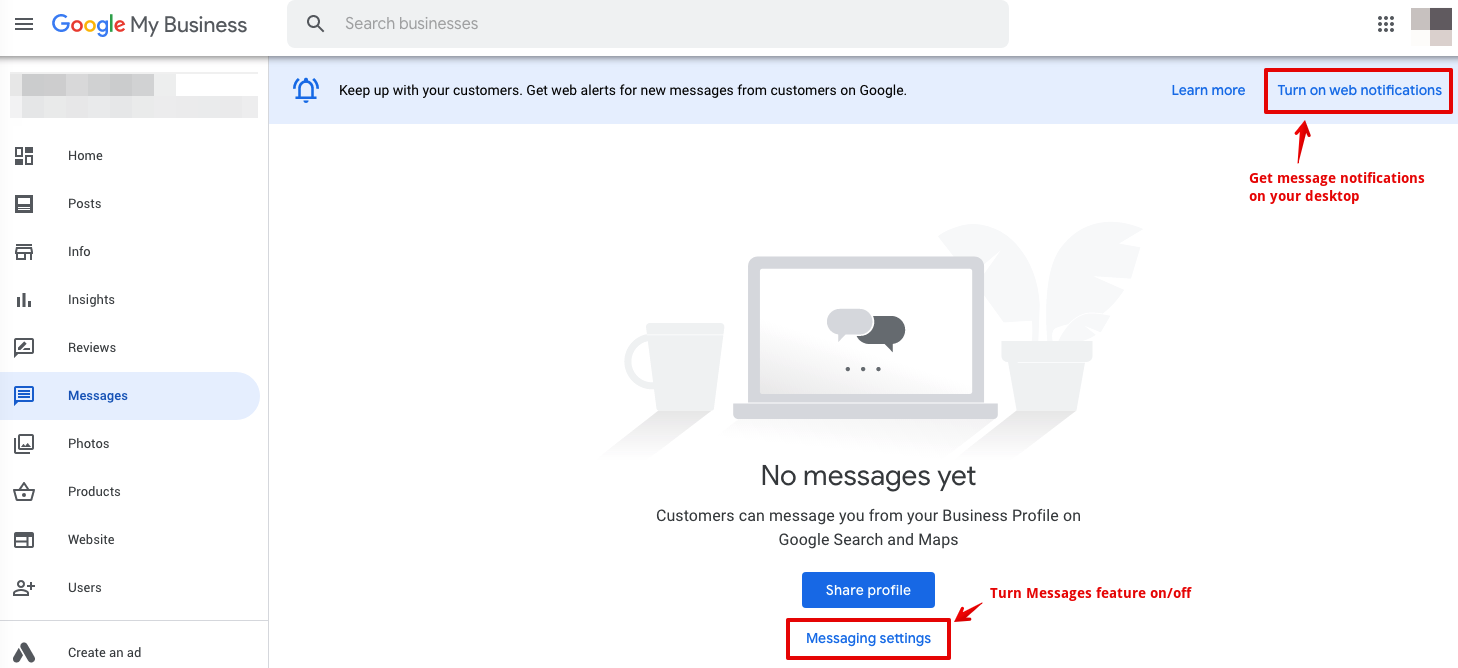 Business owners can block/report spam messages within the dashboard.
Business owners can block/report spam messages within the dashboard.
There are a few factors that have to go right for someone to see the option to Message your business from your GMB listing.
The option to message your business is available at the top of the Overview section of your listing on mobile next to the Call and Website buttons.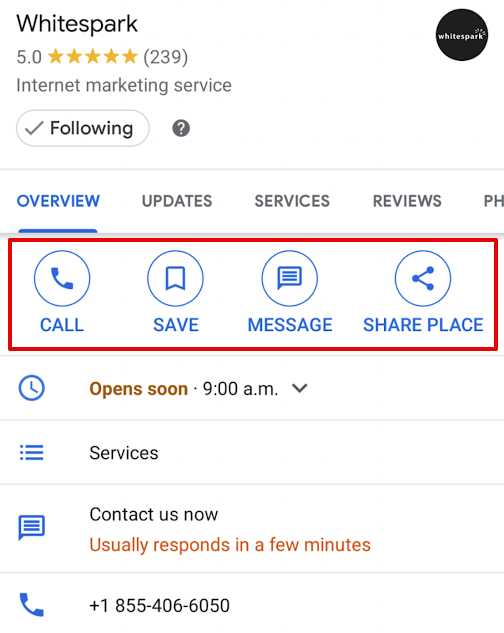 A customer can see your response to their message in the Google Maps app.
A customer can see your response to their message in the Google Maps app.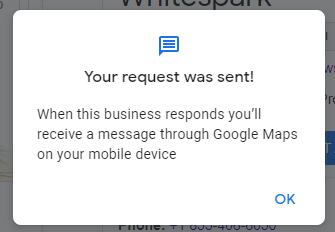 Don’t forget that Messaging can add a “Message” button as an additional call-to-action to your Google Posts viewed on mobile.
Don’t forget that Messaging can add a “Message” button as an additional call-to-action to your Google Posts viewed on mobile.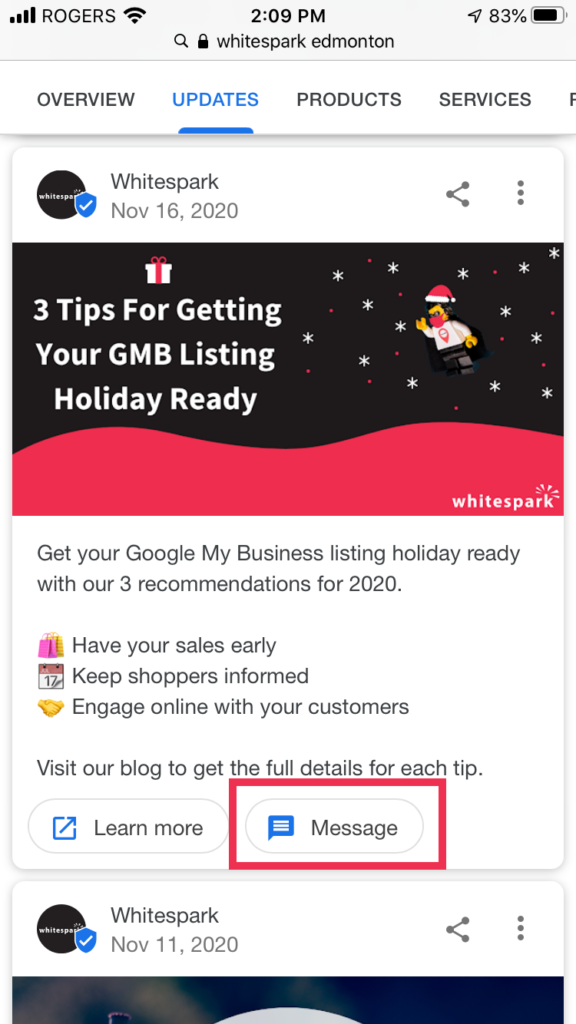 Messaging also powers a “Request a Quote” button for some business categories (like Plumber, Electrician, etc.) When a customer clicks the “Request a Quote” button, they can complete a form that will be sent to your business in the Messaging feature. The form often includes a dropdown list of services (determined by the primary category) and fields to enter “When”, “Service location”, and “Details”. This form also allows the customer to check a box to include a contact number.
Messaging also powers a “Request a Quote” button for some business categories (like Plumber, Electrician, etc.) When a customer clicks the “Request a Quote” button, they can complete a form that will be sent to your business in the Messaging feature. The form often includes a dropdown list of services (determined by the primary category) and fields to enter “When”, “Service location”, and “Details”. This form also allows the customer to check a box to include a contact number.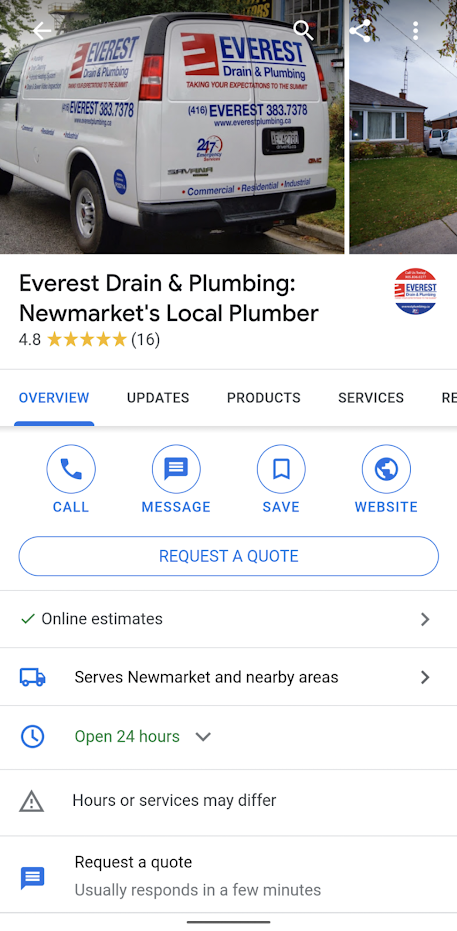

With this update, you can only manage each listing’s Messages from its individual dashboard. While this may not be the ideal set up for a multi-location or enterprise business, Google did announce Messaging for enterprise businesses in June 2020 and there is currently a waitlist for beta access to the Messaging API.
Once you turn on GMB Messaging, it will display your average response time in your listing. Be warned: Google may turn off the feature if you don’t follow the Messaging guidelines, which include a 24-hour response time expectation. If Messaging is disabled due to slow response time, you can re-enable Messaging in the dashboard.
Until you get your first message, you’ll see a “No messages yet” page. So turn on GMB Messaging (check out our guide) and open up a new channel for your customers to communicate with you!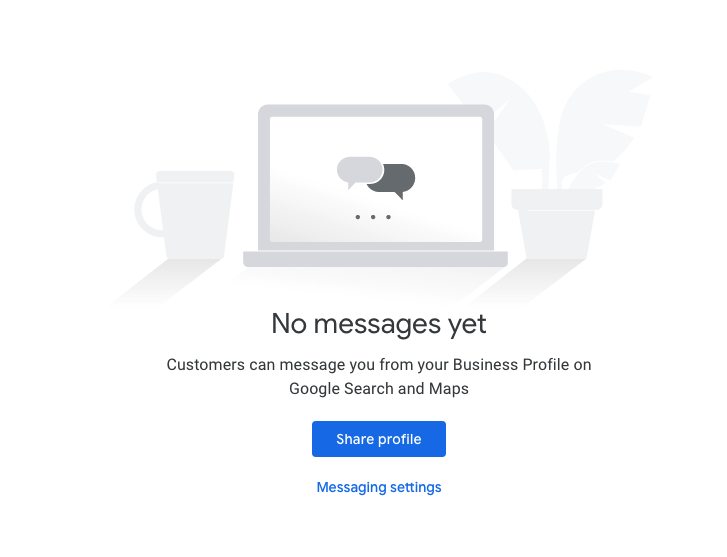
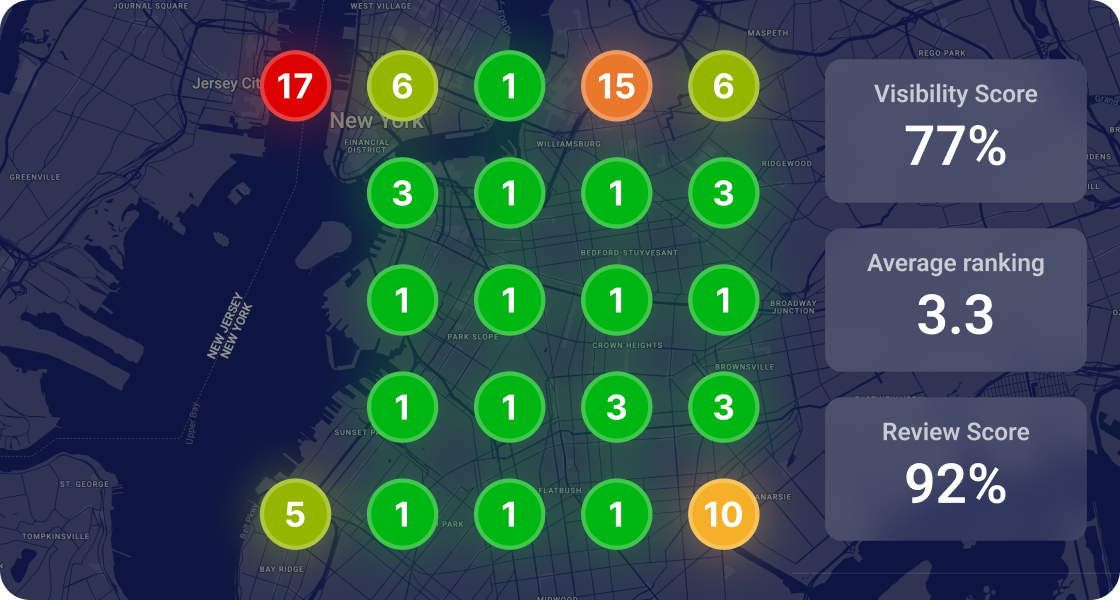

Whitespark provides powerful software and expert services to help businesses and agencies drive more leads through local search.
Founded in 2005 in Edmonton, Alberta, Canada, we initially offered web design and SEO services to local businesses. While we still work closely with many clients locally, we have successfully grown over the past 20 years to support over 100,000 enterprises, agencies, and small businesses globally with our cutting-edge software and services.