🤓 The 2026 Local Search Ranking Factors are here!! Check out the report!
🤓 The 2026 Local Search Ranking Factors are here!! Check out the report!
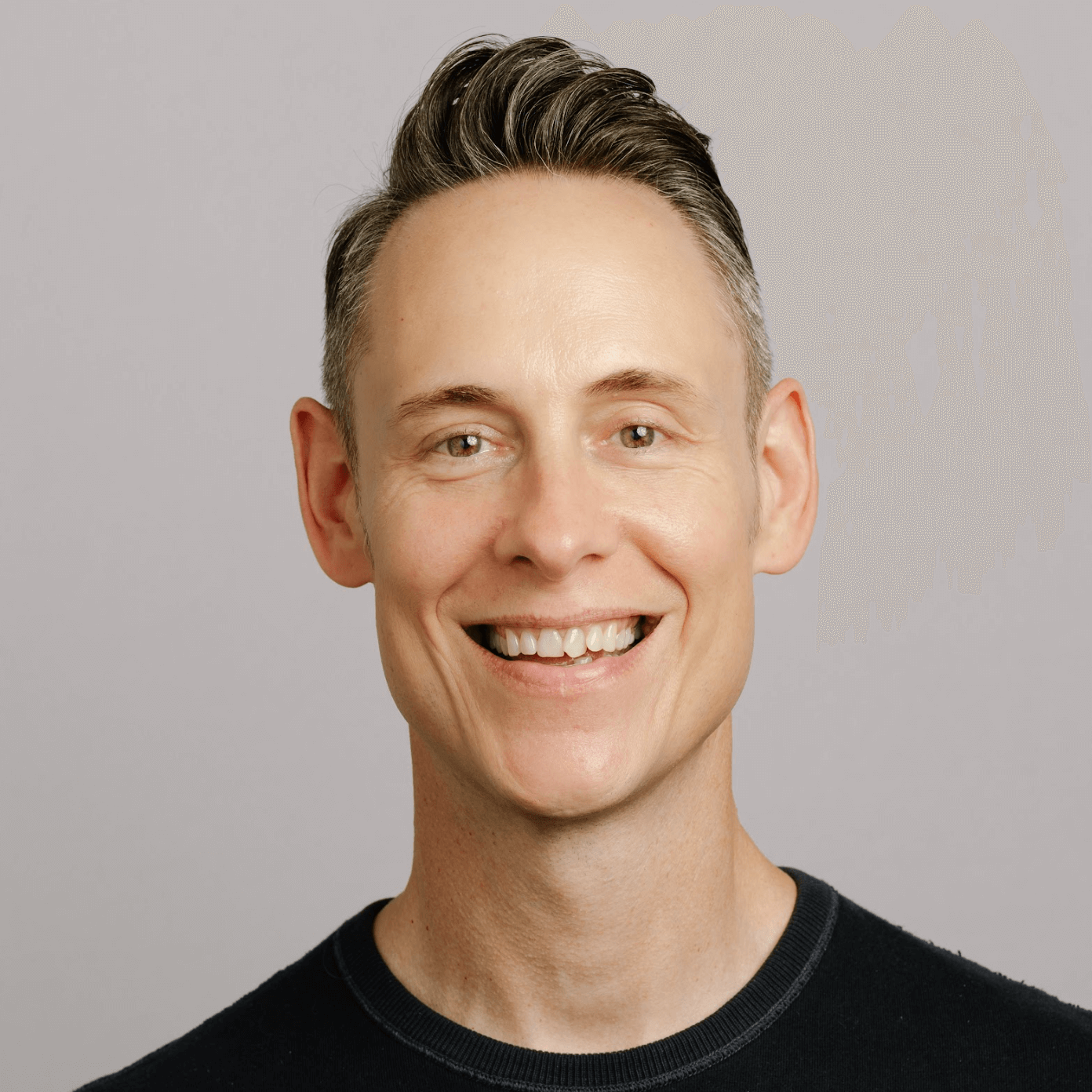
Getting your Google My Business listing set up for success starts with getting access to your listing by claiming ownership of your business. To take full control of your listing, you then need to ensure the right permissions and level of user access are assigned to trusted partners.
There are three user types available for all GMB listings:
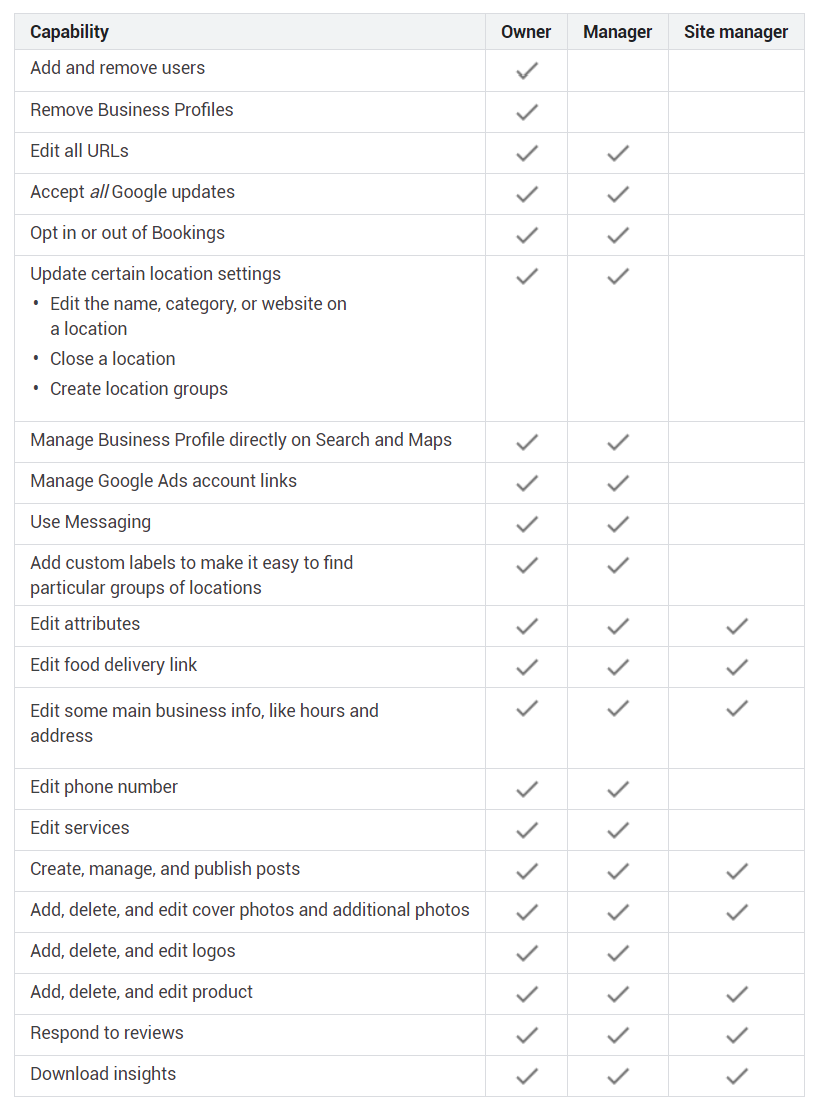
If you have tried to create a new listing only to discover one already exists, don’t panic. You can request ownership of the listing by following a few steps. But keep in mind, the process differs based on your business type.
Storefront (aka Brick-and-Mortar)
#1. Find the Business Profile in Google Search by:
 #2. Select Request Access
#2. Select Request Access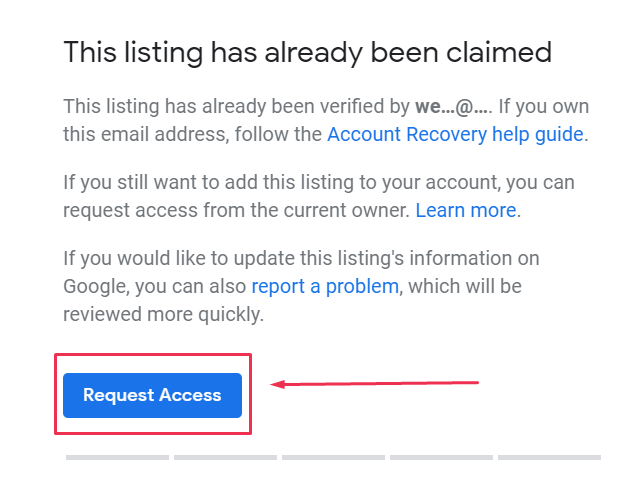 #3. Fill out out the form
#3. Fill out out the form
#4. Click Submit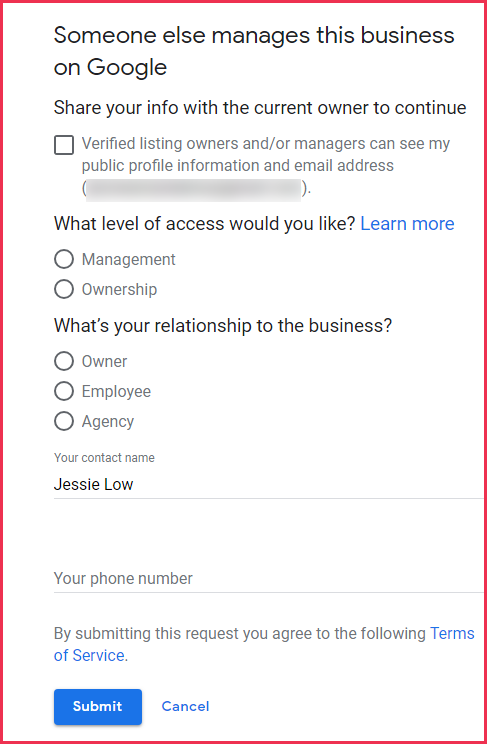 Need help managing your Google Business Profile? With Whitespark on your team you can focus on your business and get us to manage your local SEO.Service Area Business
Need help managing your Google Business Profile? With Whitespark on your team you can focus on your business and get us to manage your local SEO.Service Area Business
#1. Go to Google My Business and search your business information (same as above step 1)
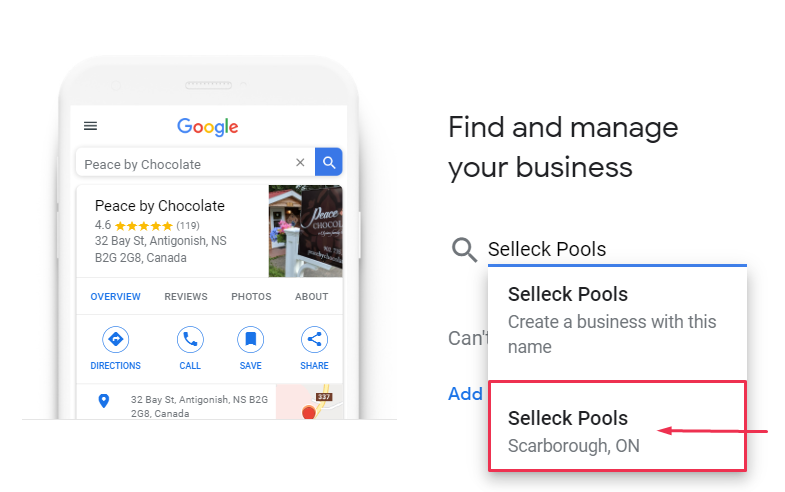
#2. Click Next
#3. Choose a category that best fits your business, when prompted
#4. You’ll be asked “Do you want to add a location customers can visit, like a store or office?” as a service area business, select No
#5. Add your service areas, when prompted (optional)
#6. Add your region, when prompted
#7. Add your phone number and website URL (optional), when prompted
#8. You will be prompted to Finish and manage this listing via the verification process (likely via postcard). Click Finish
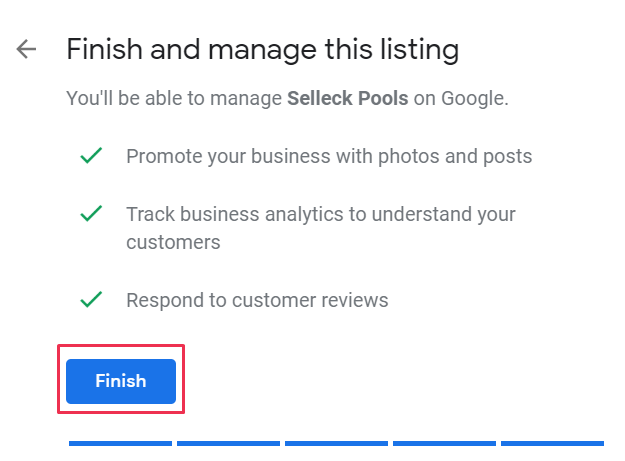
#9. Once you receive the postcard (usually takes 5-10 business days), visit the GMB dashboard again to enter the pin and verify your business. You’ll receive an “Owner conflict” message indicating that the location is a duplicate.
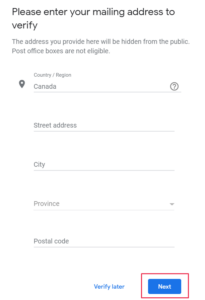
#10. Click Request access
#11. Fill out the form requesting access to the listing.The existing listing owner will receive an email notification that you have requested ownership of the listing and you will get a confirmation email. The current owner has 3 – 7 days to respond. You can see the status of your request by signing in to GMB or clicking the link in your confirmation email.
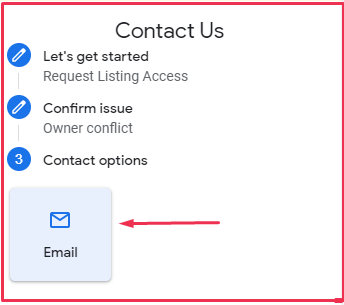
In the event that you are denied access to your business listing, you should receive an email that states
“Your request to access [Business Name] on Google My Business was rejected.”
At the bottom of the email there should be an option to appeal this decision. When you click this link, you will be prompted to follow steps to verify the listing and take it over. Verification will either be via phone or postcard and in some instances you may be asked for additional information.
Important: If the original owner of the listing does not grant you the access, then anything added by that owner will not transfer with the listing, including photos and review responses, if access is gained in the appeal process. But customer reviews and photos will still be attached to the listing.
Tip: Before starting the request ownership process for a business listing, make sure that the address and phone number published are correct. If this business information is wrong, use the Suggest An Edit feature first to update the Business Profile.
If you are unable to Appeal the decision (some people have encountered instances of not having the appeal link in the email). We recommend that you:
How to Transfer Primary Ownership
Only the primary owner can transfer ownership of a Business Profile, and only to an existing owner or manager. If the person that should be the primary owner is not currently added as a user on the listing, add them as an additional owner or manager, and then transfer the role of Primary Owner to that user.
How to Remove or Limit a User’s Access
Only an Owner can add or edit another user’s access.
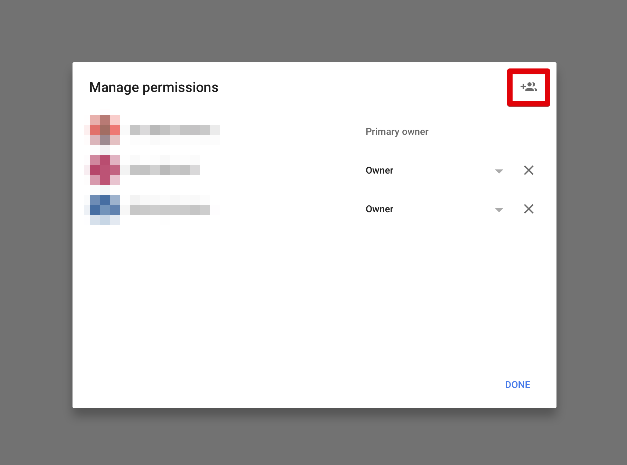
Need help managing your Google Business Profile? With Whitespark on your team you can focus on your business and get us to manage your local SEO.
Who should be the primary owner?
The business owner should always be the primary owner of their business listing.
Who should have access and at what level?
Sometimes marketing agencies may need Owner access to sync tools or reporting, but should be trusted by the business owner before this high level of access is given. GMB listing Owners can remove any other Owner.
Did You Know: You can add an agency as a user by entering their Agency ID. This confuses a lot of businesses owners, however you can add an agency by entering their 10-digit agency ID in the field where you can add a new user by email address.
Our Google My Business Management Service optimizes every feature of Google My Business listings, syncs with external reporting software and tools and does not require Owner access. In fact, if a business gives us Owner access, we demote our access to Manager. Why? It’s better for marketing agencies to have the manager role to “silo” the business from any flagged activity from other users or business listings they own.
Can I use my personal email to manage my GMB? Or must I use an email with my business email domain? Why?
You can use any email address to create and manage your GMB listing. We recommend using your email address at your business domain for a stronger trust signal to Google Support that you are the legitimate owner of the business. This can be very helpful in gaining access to your listing if it’s currently owned by a Google User whose email address is not associated with your business domain.
Successfully taking ownership of your GMB listing from another user can be a long and trying process, but it’s worth the effort to unlock your Business Profile.
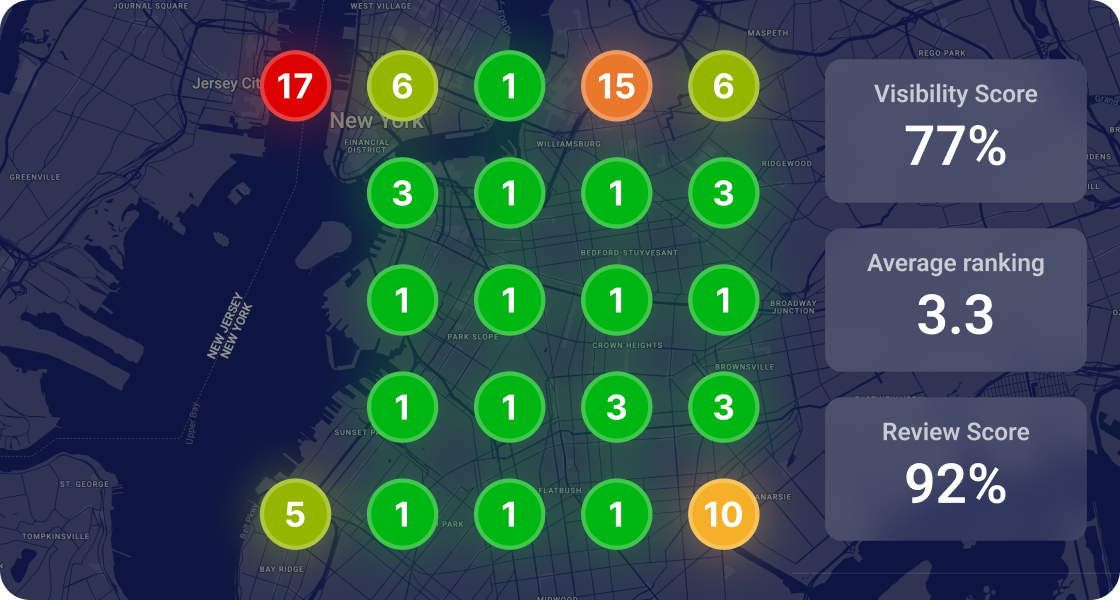

Whitespark provides powerful software and expert services to help businesses and agencies drive more leads through local search.
Founded in 2005 in Edmonton, Alberta, Canada, we initially offered web design and SEO services to local businesses. While we still work closely with many clients locally, we have successfully grown over the past 20 years to support over 100,000 enterprises, agencies, and small businesses globally with our cutting-edge software and services.