🤓 The 2026 Local Search Ranking Factors are here!! Check out the report!
🤓 The 2026 Local Search Ranking Factors are here!! Check out the report!
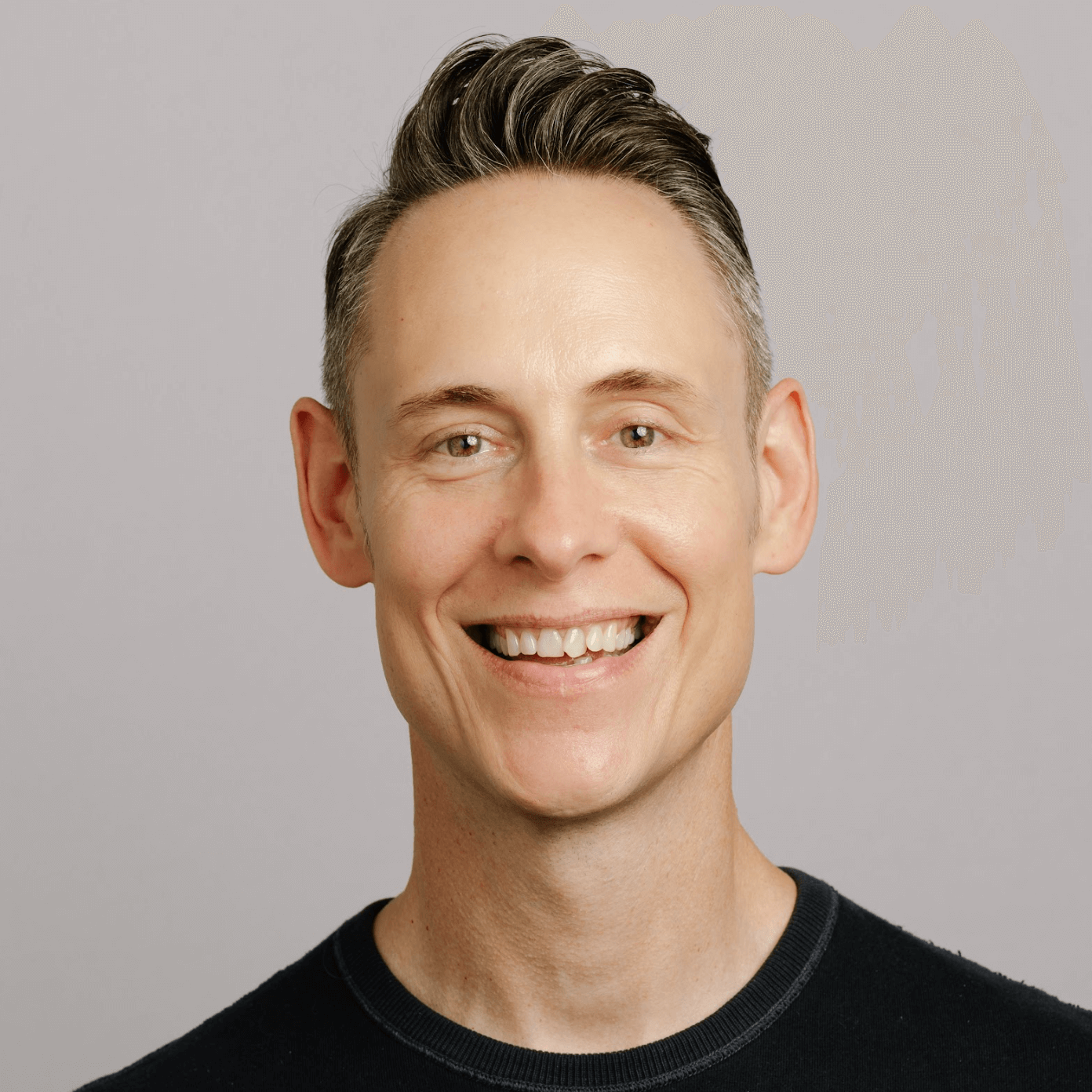
Is Google not approving your images even though they follow the guidelines? Here are twelve reasons why Google might reject your photos and how to fix the problem.
Some of these tips are from Mike Blumenthal’s helpful comments in the Google Business Profile help forum.
We’ve verified they still happen and expanded our advice on how to get your Google business profile photos approved.
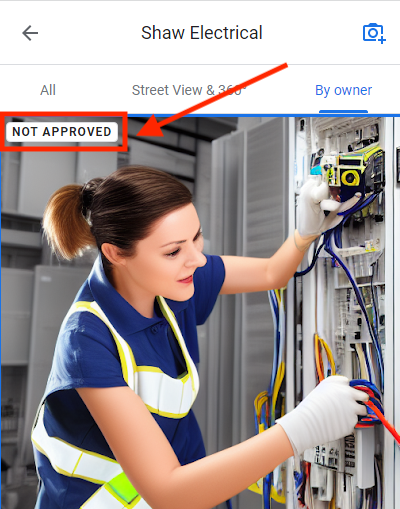
The more Google focuses on photos and videos, the more important they are to complete your business profile. Low quality images reflect poorly on your company.
Customers recognize your business in Google search or maps. When your profile appears in local search results, each image should represent reality.
When you have better images on your business profile with Google than competitor photos, your business profile is more likely to get the click!
As you manage photos or videos, delete photos that aren’t representative of the best your business has to offer. Every one of your business photos tells a story.
Google is featuring more images in Google search or maps, so if you want to show up on Google, add photos that are better quality and more attention-grabbing.
Not convinced? Read Photos for Local SEO: Why They Matter and How to Get Them Right.
You must adhere to the Photo and Video Guidelines Google provides. When Google tells you they want imagery to represent reality, they mean don’t add filters or alter your photos.
And do not upload imagery created by an AI tool!
Your business cover photo can be one of the trickiest to get approved. Taking it with your mobile device with the GPS location turned on is considered a best practice.
However, Google’s algorithm sometimes mistakes adjustments your iPhone or Android device makes when focusing as excessive alterations.
When you’re sure your photos meet Google’s guidelines and requirements but they still say “Not Approved”, first wait at least 48 hours to see if they may show up.
If you’re still having issues, you can use Google Support’s get help contact form.
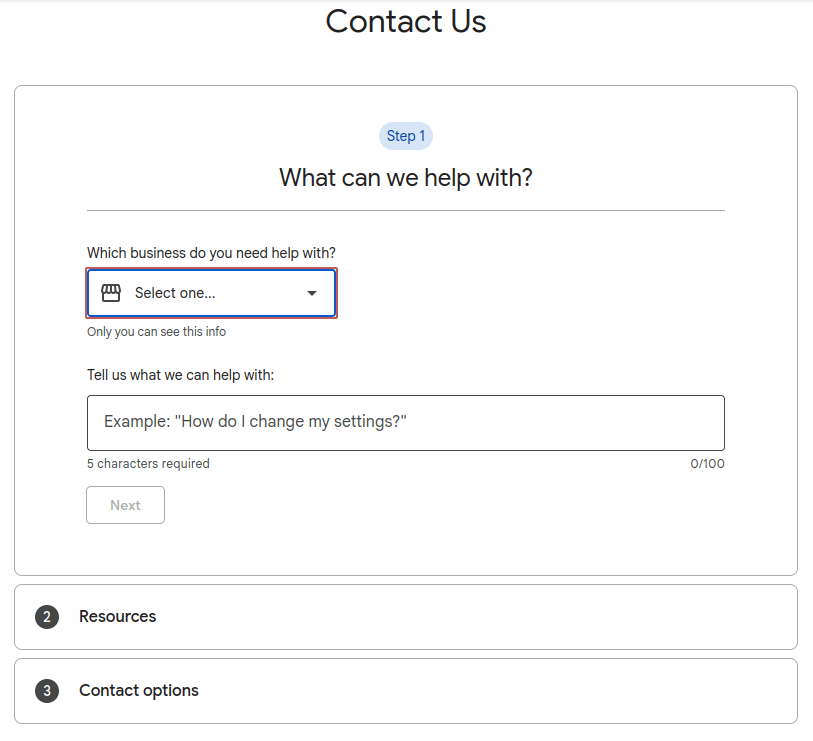
Having photos and videos for your business in your local listings is critical. Before you panic, read through the common triggers causing “Not Approved” images.
Google has a bug where photos show as rejected, but if you wait 24-48 hours, they actually publish. This issue has persisted and been reported by multiple sources as recently as 2025.
So, as Mike Blumenthal likes to say, “drink 4 beers and come back on Monday.” It’s likely that the issue will fix itself.
If your Google business profile is less than two weeks old or was recently reinstated, you can’t publish images.
This is because new GBPs are “sandboxed” for two weeks until they have built up some trust. Wait at least 10-14 days after you have been verified/reinstated before you upload images.
Tired of dealing with the frustration? Leave your GBP worries to us! Our SEO Services team knows how to satisfy Google’s every whim.
Google has a new algorithm that checks for duplicate and copyrighted images. Every image you upload to your Google Business Profile should be original.
If you have a business with multiple locations or a service area business operating in multiple cities, it is best to not use the same image on more than one location’s business cover photo.
And when you create unique city pages for multiple locations, represent reality by taking photos and videos of each location to use on your city pages and also their GBPs.
Remove any duplicate/watermarked/copyrighted images and wait at least two days before trying to upload photos again.
Never upload watermarked or copyrighted images if they aren’t yours. You can upload copyrighted or watermarked images that you own as they are not prohibited.
However, if you’re running into issues getting your photos and videos approved, try to upload photos without the markings and see if that works.
Your copyright or watermark must be within the text limits (see next point).
Text cannot cover more than 10% of the photo. And it should be located along the edges of the image, but not too close to the edge.
While not totally accurate, you can estimate how much text is on an image using the Techwyse Facebook Text Overlay tool.
Simply upload your image:

The tool overlays a grid where you select each block that contains text. Then it calculates what percentage of blocks contain text.
Running the calculation on the first image in this post, the tool calculated 8% text. But we know it is less than that because the text is smaller than the two grids we selected.
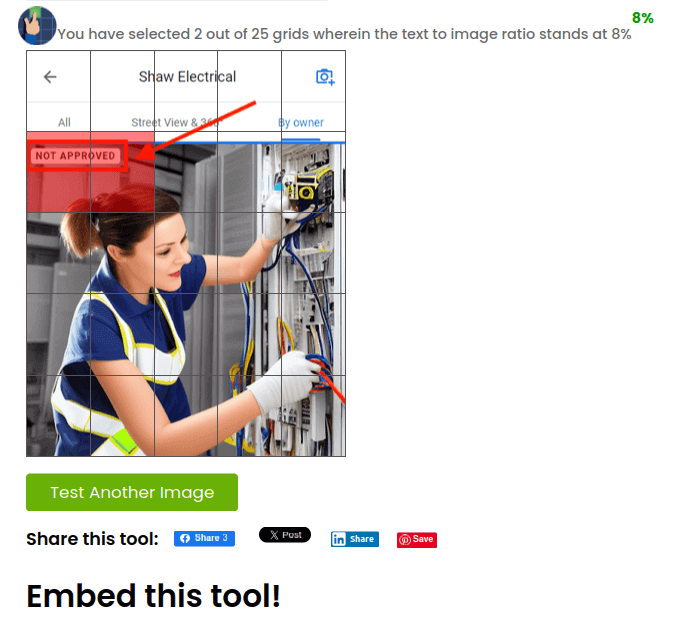
The official Google help page titled “manage photos or videos for your business profile” now recommends the same size for all of your GBP images.
The current Google photo guidelines for your business logo or cover photo size are:
Google is officially recommending square images now for either a cover photo or logo. But business cover photo size and post photo size have changed over the years.
So you will notice many rectangular images in GBPs using 1024 x 576 pixels (or similar photo sizes with a 16:9 aspect ratio).
We recommend you use the recommended resolution and keep the image size within 100 KB and 5 MB for the highest quality images.
Using the minimum resolution results in lower quality photos.
The guidelines for logo photos are the same as above for business cover photo image size. Both your cover photo or logo can use the square format now.
There have been complaints since at least 2019 about logo images being cropped incorrectly on various devices. So always view the cover photo and other images every time you add photos.
If the cropping isn’t ideal, crop the image yourself or use a different size when you add photos.
Officially, post photo recommendations are the same as cover photo or logo size. But you’ll notice there is a great variety of sizes appearing in customer reviews and business posts.
Perhaps square images work best when viewing maps from your Android device or iPhone. So it may be best to use square photos whenever possible.
Photos you can add to your business profile need to be the recommended resolution, in focus, and well lit.
All images should be free of significant alterations or excessive use of filters.
The wonderful thing about photography today is that you can take virtually unlimited numbers of photos to get just the right image. You never have to use the first images you take.
But maybe you have the perfect photo – if it weren’t blurry. Try using one of these 10 Tools to Unblur Images and Improve Photo Quality for 2025.
If there are quality issues with images in customer reviews, you can report them to Google. Open Google Maps to the image you want to report.
For example, if this photo were poor quality, I could report it by clicking the 3 dots and choosing “Report a problem”:
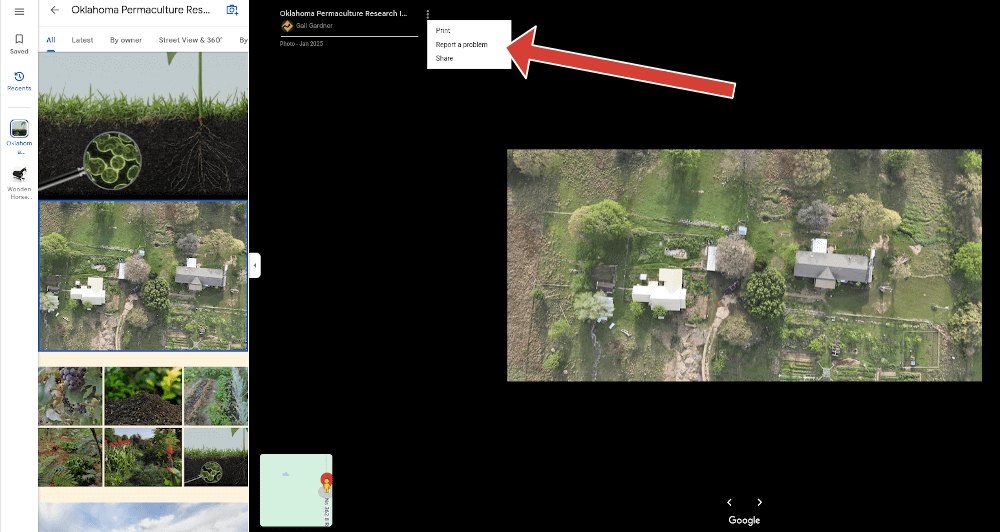
On the next screen, click on “Poor quality” and type your concern in the box and click the “Submit” button.
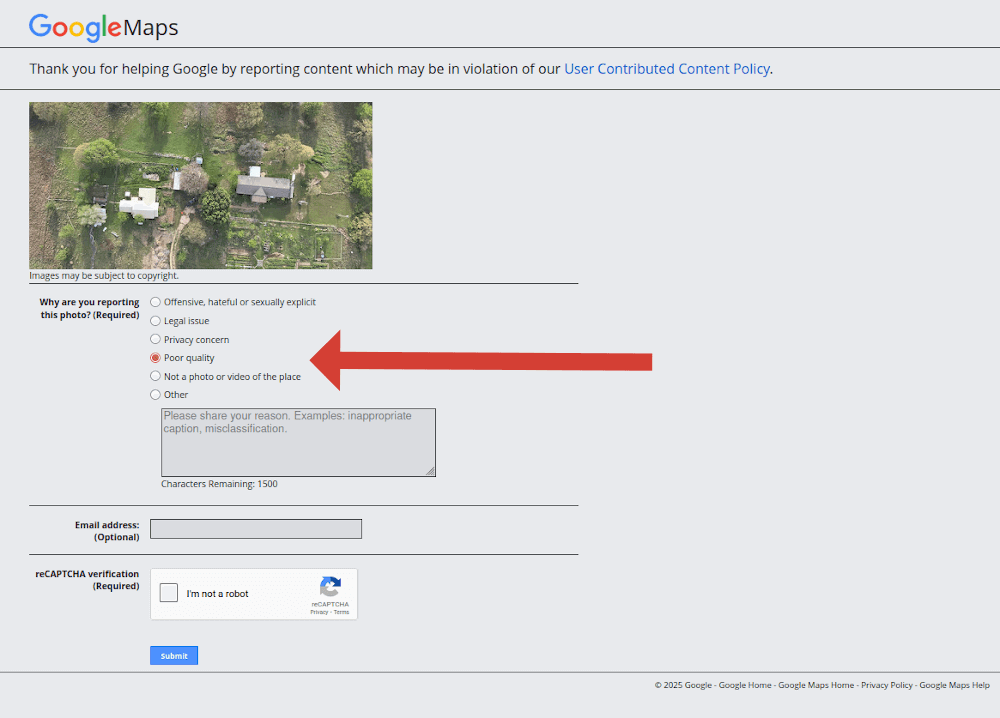
The Google Maps App makes it so easy to update your business cover photo or upload photos, you may be tempted to overdo it.
The best way to show up on Google is to add a photo or video every day, few days, or week. If you try to add too many photos all at once to your Google business profile the algorithm may think you’re a bot.
Google might be penalizing your profile for previously uploading spammy photos. In this case, first review all of your photos and remove any that aren’t good.
Then contact Google Business Profile support to resolve the issue.
I’m sure you’ve seen Google business profiles displaying images that don’t seem to have anything to do with that business.
When you add photos, is it obvious why they’re on your profile in Google maps? Your business cover photo is particularly critical. Your cover photo tells Google what you do.
And it helps customers recognize your business. So when you add a cover photo, a photograph of your building with signage is a good choice.
Or maybe your business is known for a particular dish or event? You could add a cover photo showing whatever your customers are most likely to identify with your company.
Use the Cloud Vision API “Safe Search” feature to determine whether an image is appropriate.
If you’ve been following Mike Blumenthal on Twitter, you’ll know he likes to point out how stupid this “nanny bot” can sometimes be.
Google has strict guidelines defining what constitutes inappropriate images. When in doubt, review their list of what should be avoided.
And if customers upload images you find offensive, verify which inappropriate content or behavior applies.
Then use the Report policy-violating reviews on your Business Profile process to have them reviewed for potential removal.
Stumped for what other business photos would work on your profile with Google Maps? Do you have a great team photo? Customers want to see the people behind the scenes!
When you add photos or videos, think about what brings customers, clients, or patients in. Have you photographed your most popular products or services?
Does your Google business profile have photos or videos related to everything you have to offer? Keep a notebook handy and jot down ideas as they come to you. Get your team in on the brainstorming.
Read 10 Expert Tips for Taking Great Photos for Your Google Business Profile so the images you use are the best they can be!
Do you have the Google Maps App on your phone? Use it every chance you get to capture great moments and events and add photos or videos to your Google Business Profile.
Encourage your entire team to download the Google Maps App so they can contribute, too. Every photo or video you upload is another chance to bring buyers in.
If you’ve checked all the boxes above and the issue still persists, reach out to the SEO forums to get some help, or contact Google Business Profile support to resolve the problem.
Did you know about these reasons why Google might reject your photos? Leave your GBP worries to us! Our SEO Services team knows how satisfy Google’s every whim.
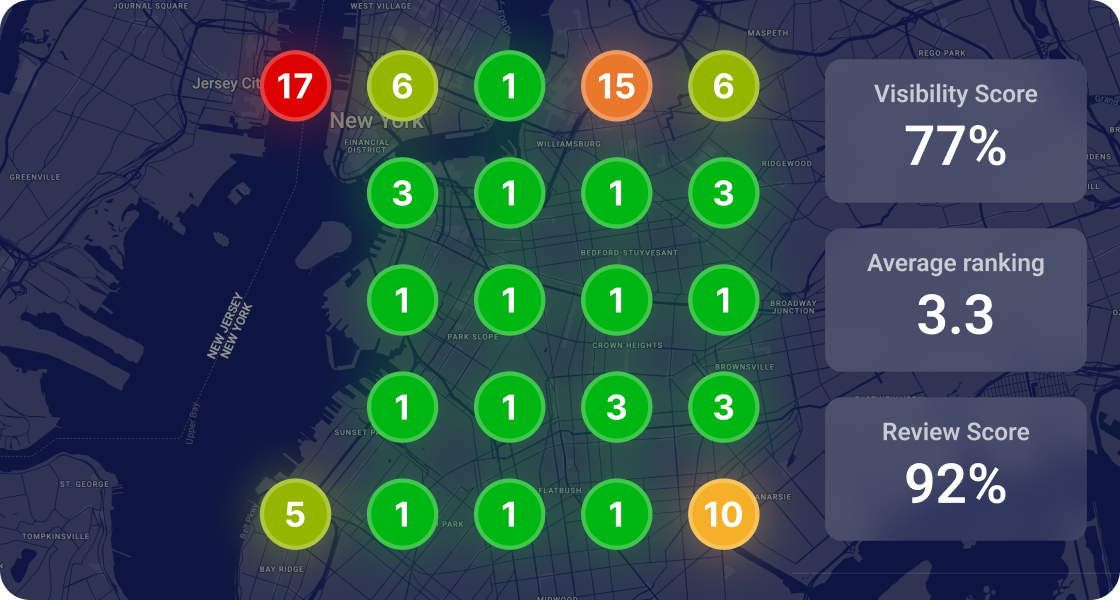

Whitespark provides powerful software and expert services to help businesses and agencies drive more leads through local search.
Founded in 2005 in Edmonton, Alberta, Canada, we initially offered web design and SEO services to local businesses. While we still work closely with many clients locally, we have successfully grown over the past 20 years to support over 100,000 enterprises, agencies, and small businesses globally with our cutting-edge software and services.