🔥 Whitespark's Local Ranking Grids are coming soon! Get notified when we launch
🔥 Whitespark's Local Ranking Grids are coming soon! Get notified when we launch

So you want to find your Google Place ID — maybe to use on a nifty local marketing tool, like our Google Review Link Generator 😁.
You can uuuusally find your Place ID by using Google’s Place ID Finder, and most tools that need one will have this built right in. BUT, if you’ve got a service area business (a.k.a. a listing with a hidden address), or if it’s just not showing up for some other reason, and you still need a way to reliably snag that Place ID — we’ve got you covered!
It’s as easy as 1, 2, 3, 4!
1. Search for your business on Google in a way that brings up your listing’s knowledge panel. Usually [business name] + [city] will do the trick.
2. Inspect the Write a review button. Do this by right-clicking on the button and choosing the “inspect” option (we’re using Chrome here — this varies slightly by browser, more info here). If you don’t see the button, you might be logged into the account that manages your listing. Try using Incognito mode/another browser, or logging out.
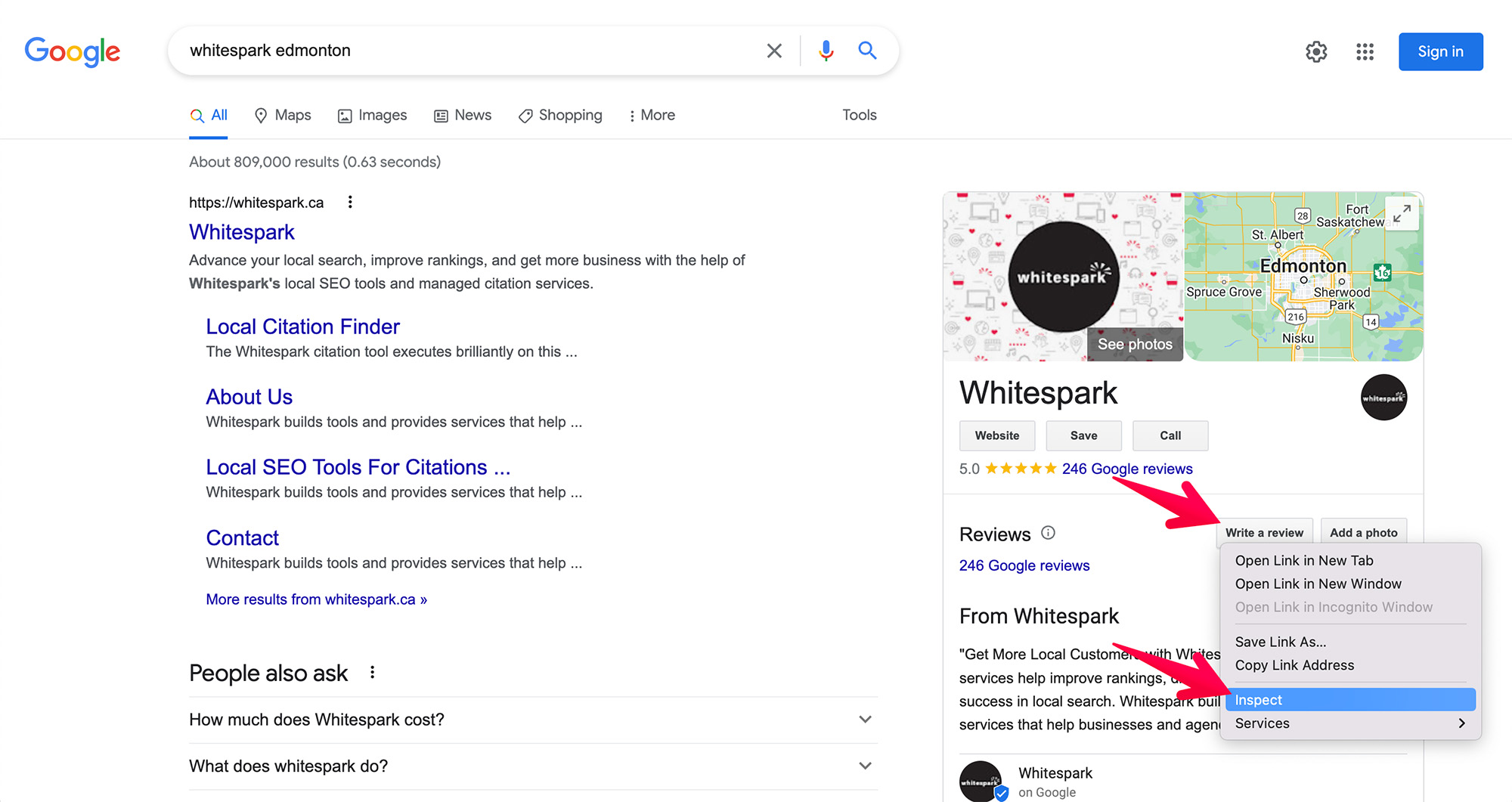
3. Find data-pid. Most inspectors will let you search by pressing Cmd+F (Mac) or Ctrl+F (Win).
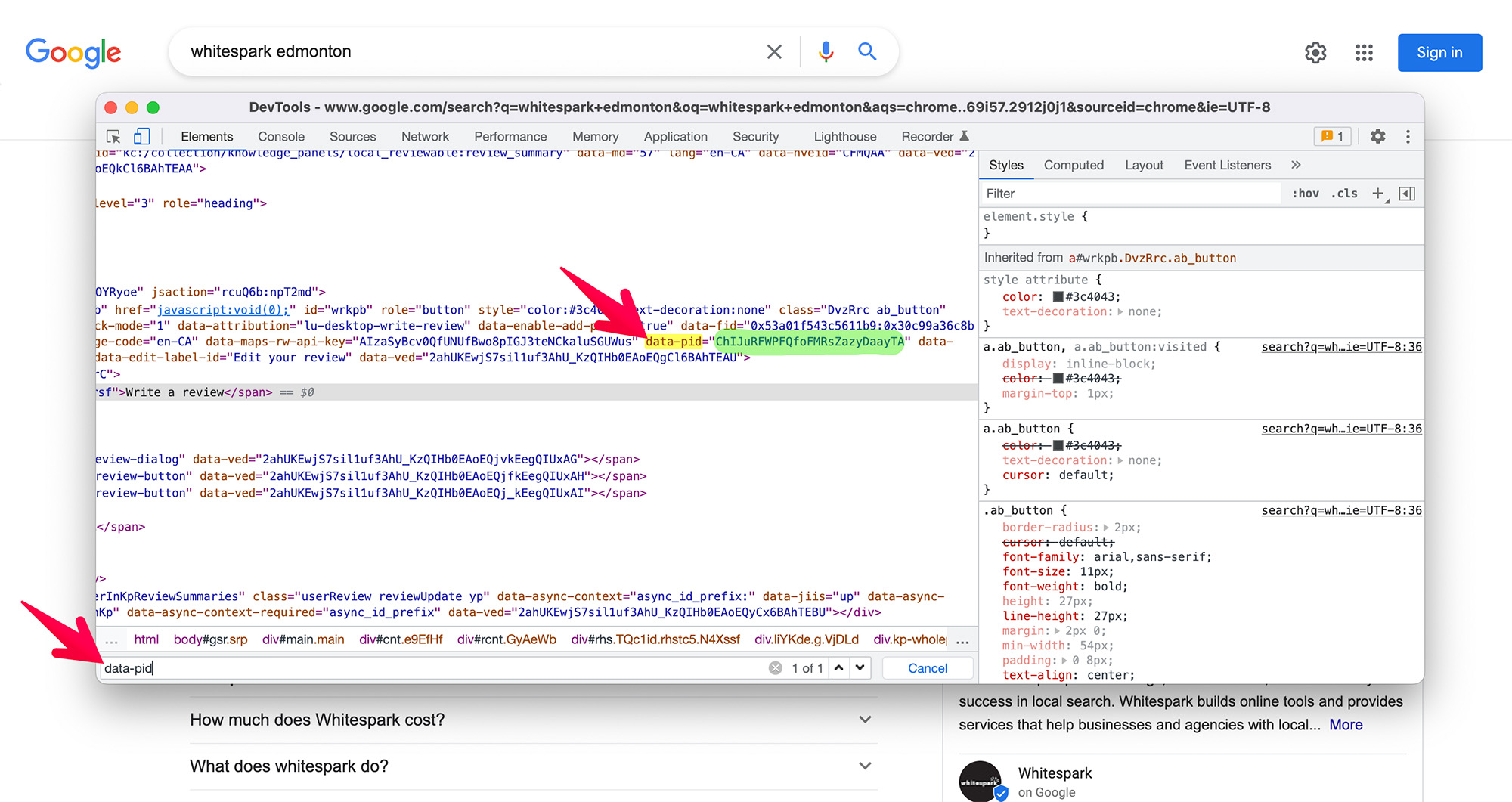
4. Highlight and copy the string of characters between the quotation marks.
Et voilà! You now have your Place ID and all the power that comes with it… like getting a fancy short link and QR code from our Google Review Link Generator tool 😎