🤓 The 2026 Local Search Ranking Factors are here!! Check out the report!
🤓 The 2026 Local Search Ranking Factors are here!! Check out the report!

Need to create and optimize your Bing Places listing like a pro? This comprehensive, illustrated guide is for you.
You’re not alone if decades of Google dominance have resulted in you treating your Bing Places listing like a boring side dish on your local search marketing plate. Many local business owners and their marketers have come to see the Google Business Profile (GBP) as the main entree because of its matchless power to drive traffic and conversions, but the rise of AI is shifting outlooks on this.
Why? Because Bing owner, Microsoft, is effectively the largest shareholder in OpenAI’s ChatGPT and ChatGPT has become a major player in the AI game. Early research indicates that, while ChatGPT doesn’t simply repackage Bing Places, these listings “influence the web results ChatGPT looks at.” Going forward in the AI era, it’s practical good sense to be sure your local business is listed and maintained in the Bing environment.
So, whether you’re never created a Bing Places listing before or haven’t taken a look at one in years, this guide will quickly get you and your team up and running with the creation and optimization of your profile.
You’ll be creating a Bing Places listing that looks like this in Bing’s results:
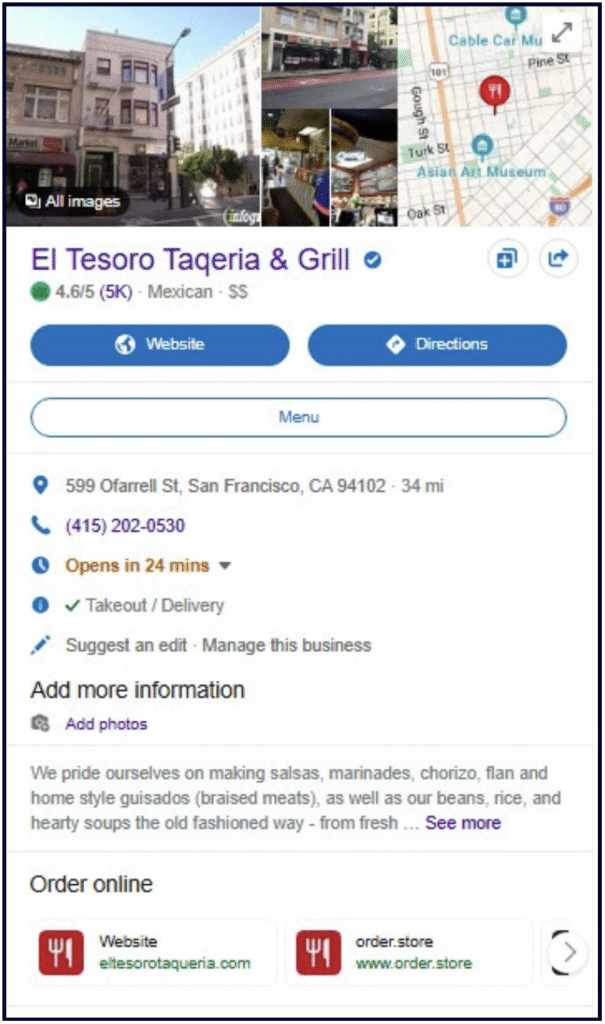
It’s enough like a Google Business Profile to feel fairly comfortable, but with some interesting differences we’ll be diving into. Bing Places listings are featured in Bing’s version of local packs, which show up in their organic search engine results pages (SERPs) in the bing.com/search environment:
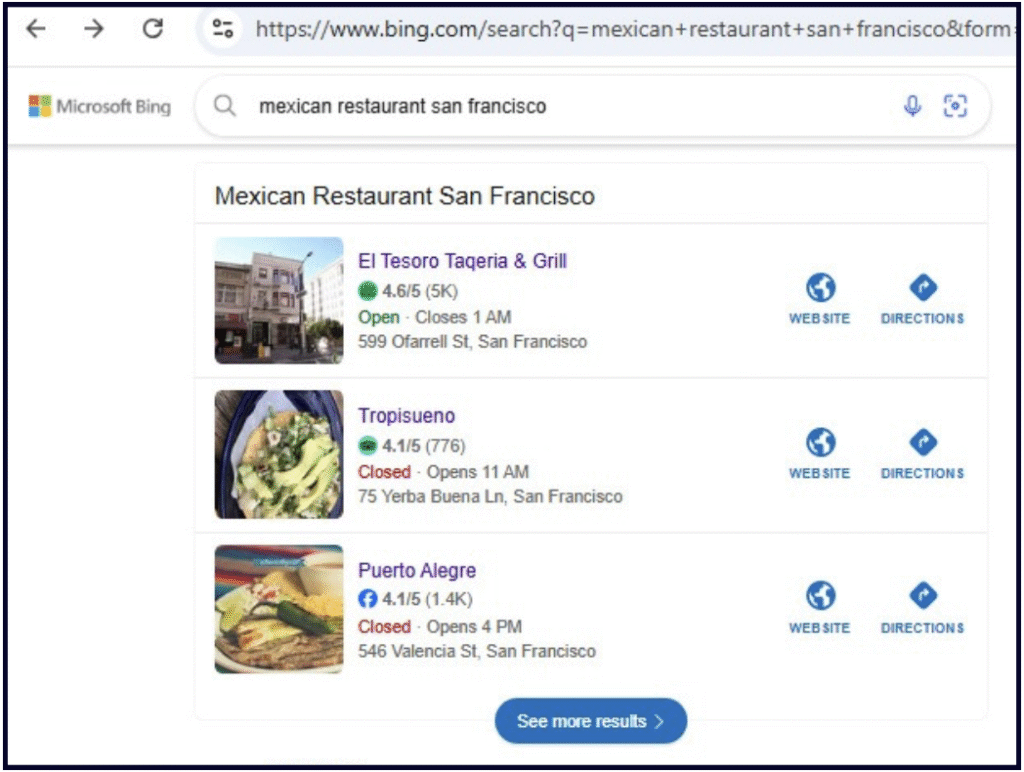
The first difference you’ll notice relates to the “See more results” button. When similar buttons appear at the bottom of Google local packs, clicking on them takes you to the local finder, which is located in the Google.com/search environment. With Bing, however, clicking this button takes you directly to Bing Maps in the Bing.com/maps environment.
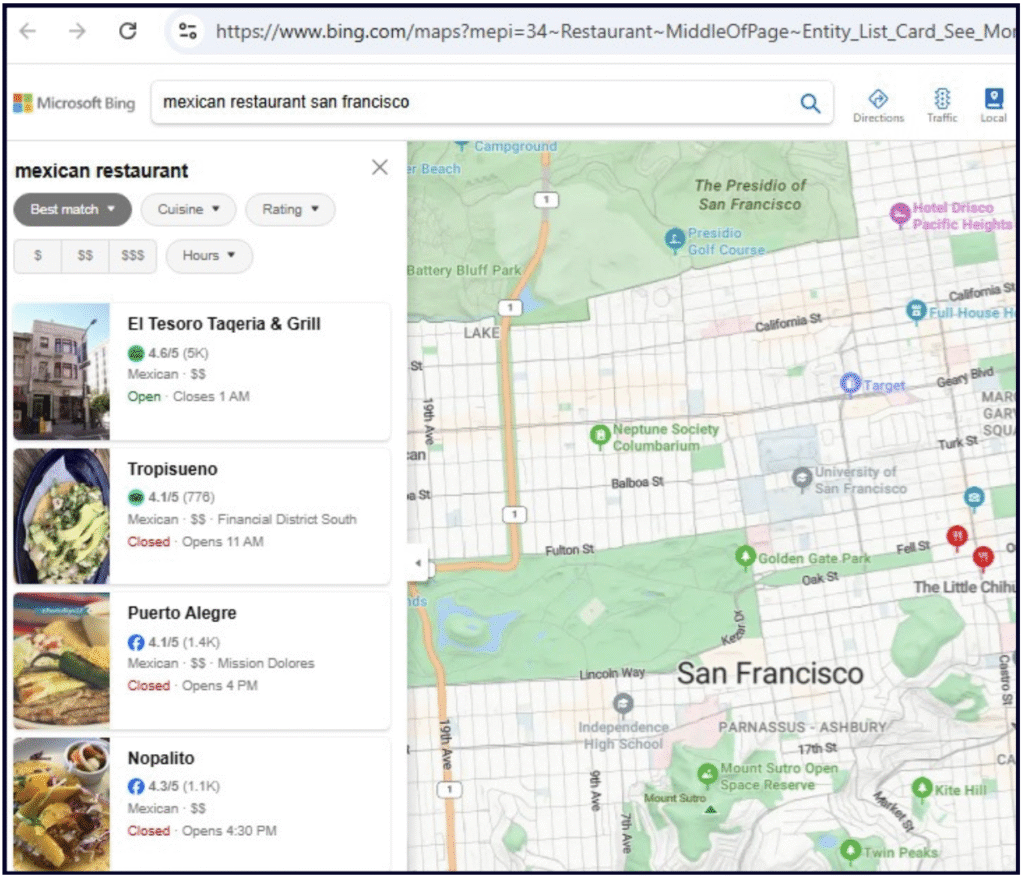
Like Google, Bing’s organic results have a Maps tab, but it’s good to know that Bing Places Packs lead directly to their Maps interface (unlike Google).

The Bing Maps platform is chiefly powered by TomTom, which has a long-term agreement with Microsoft. Bing also has a BingPlaces API with limited availability to members of their trusted partner program. Qualification for the trusted partner program requires being “an agency managing more than 10,000 business listings on behalf of your clients” with “strict data quality checks.”
We highly recommend reading all of the following before you start creating a Bing Places listing.
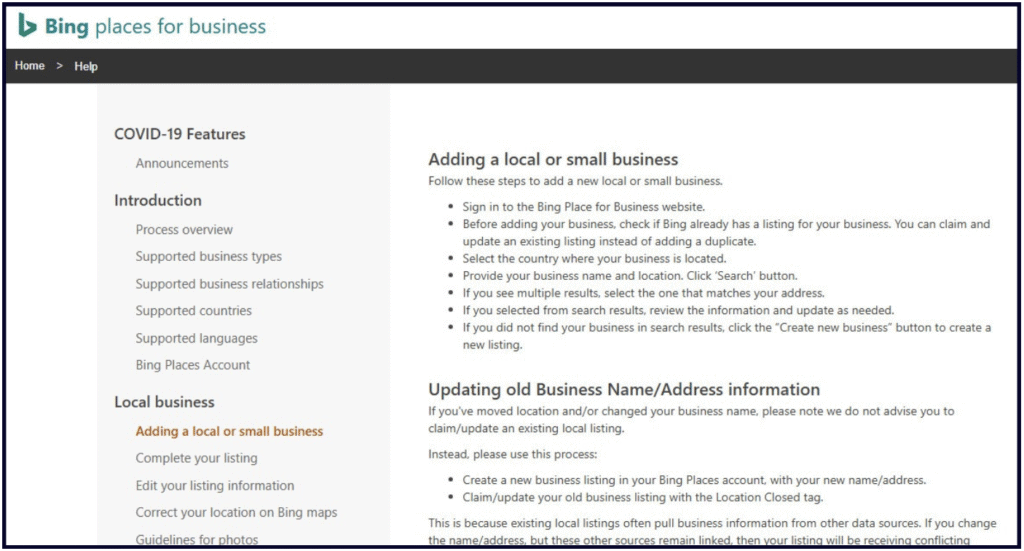
Unlike Google’s famous “Guidelines for representing your business on Google” which is the single-source doc of all things GBP, information about how to create and maintain your Bing Places listing is located in Bing Places for Business Help (shown above). There is a left-hand navigation menu of various topics, like “supported business types” and “edit your listing information.” The main quality guidelines are located under the heading “Data Quality Guidelines” and explain how Bing wants you to fill out the various fields of your listings (like name, categories, etc.). Failure to follow Bing’s guidelines can lead to listing suspension, as they state:
❝ Your business listing may get suspended if the guidelines are not followed and/or the content provided by you can mislead the users in any way. ❞
Whitespark recommends bookmarking the above resources so you can access them when questions arise about how Bing wants you to create and optimize your listing.
Like Google, Microsoft also publishes a hub called the Bing Webmaster Guidelines.
In understanding any local search platform’s guidelines, a definition of eligibility for inclusion is always the first thing you need to know. According to this section of Bing Places for Business Help, the following business models are eligible for inclusion:
Local and small businesses operating from a single location (e.g. restaurants, car dealers, museums).
National or regional chain businesses (e.g. retail stores, hotels) with multiple locations. Real estate management companies with multiple properties are also supported. These businesses can use the bulk upload file to more easily manage their listings.
Businesses that offer their services at customer locations (e.g. cleaners, plumbers). While all businesses must provide a valid address for verification purposes, service provider businesses can choose to hide their address from search results.
✍️ Note: It’s interesting to notice that, while Google is very insistent that service area businesses (like the cleaners and plumbers examples given above) must hide their addresses on their GBPs, Bing merely suggests this as an optional choice.
Overall, if your business is eligible for a GBP, it’s probably also eligible for a Bing Places listing.
Bing offers a very brief document on the topic of how their local algorithm calculates rank, and at least part of it will look very familiar to anyone familiar with Google’s local algo.
Bing explains that the following three elements influence local rankings:
1. Relevance refers to whether a business listing matches what a user is searching for. Adding detailed business information in Bing places helps the Local ranking algorithm to accurately match your business listing to user searches. Website SEO also plays an important role in determining local ranking.
2. Distance refers to how far a business listing is from the location that the user typed or the location of the user as available to Bing.
3. Popularity refers to the popularity of a business. Bing looks at the ‘web signals’ to estimate the popularity of a business. Business listings that have more positive reviews and ratings in popular sites like Yelp and TripAdvisor are deemed more popular. The more a business is mentioned across the web, the higher its popularity.
For the most part, these signals are similar to Google’s concepts of “relevance, distance, and prominence,” with the interesting difference of the “popularity” factor specifically advising business owners to earn reviews on sites like Yelp and TripAdvisor, as well as earning mentions across the web.
The same document offers the following advice about improving your visibility in Bing’s system:
If your business is not showing in Bing, it doesn’t mean it’s not popular! It simply means that Bing doesn’t have enough information about your business.
• Bing Local results are retrieved from our Bing Local database. Make sure your Bing Places data is complete and accurate, to ensure the Bing Local database has complete information about your business.
• Ensure your website follows SEO best practices; this determines your business’s ranking on the web.
• Ensure your business is listed on trusted websites like Yelp or TripAdvisor. The more websites your business is listed on, the better!
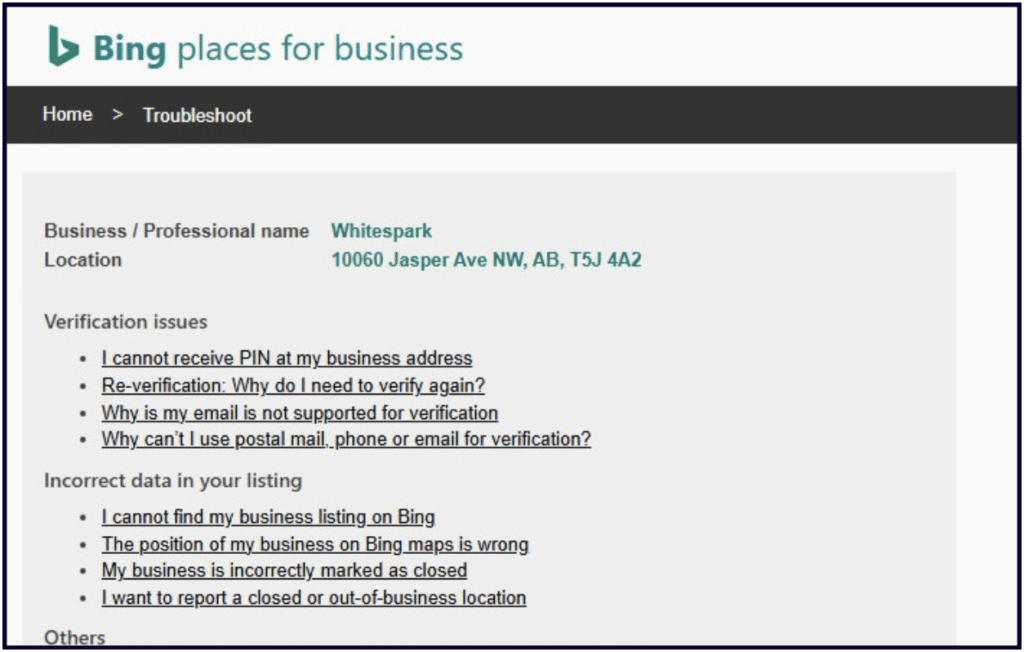
When logged into your Bing account, you can access this master Troubleshooting doc, which consists of links to solving common issues like verification problems or incorrect data. It also includes the link to the Bing Places Contact Support Form.
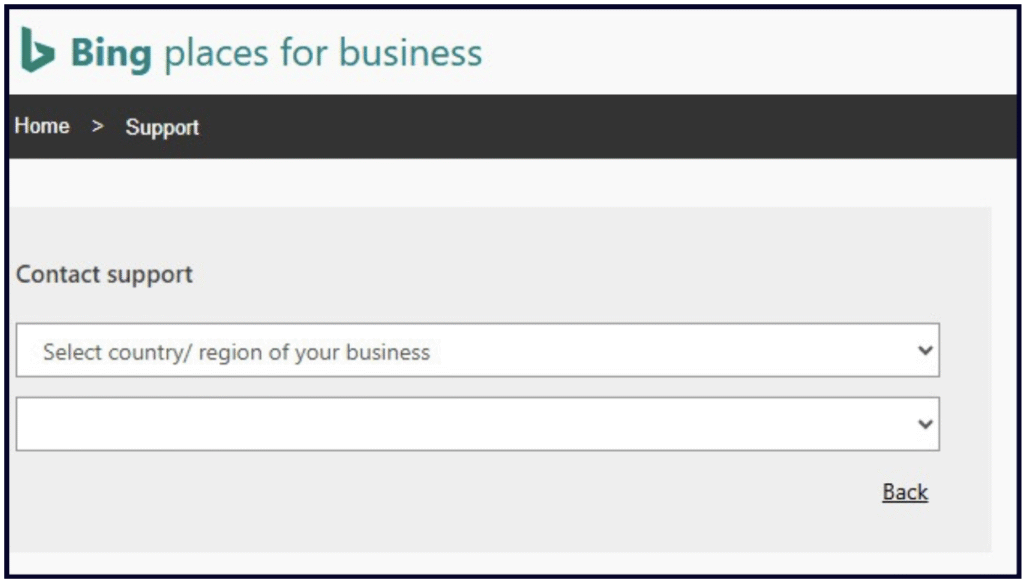
If you don’t receive a timely response after submitting your issue via the above form, you may have better luck getting a response by emailing partneronbp@microsoft.com.
Follow these steps:
To get started you’ll need to get a free Microsoft account if you don’t already have one so that you can sign into Bing Places.
Once you’ve got your Microsoft account, go to BingPlaces.com and sign in.
Click “Get started as a new user”
At this point, you’ll be given two options for creating a new listing. You can either build it in-house in Bing’s dashboard, or you can import information from a pre-existing Google Business Profile:
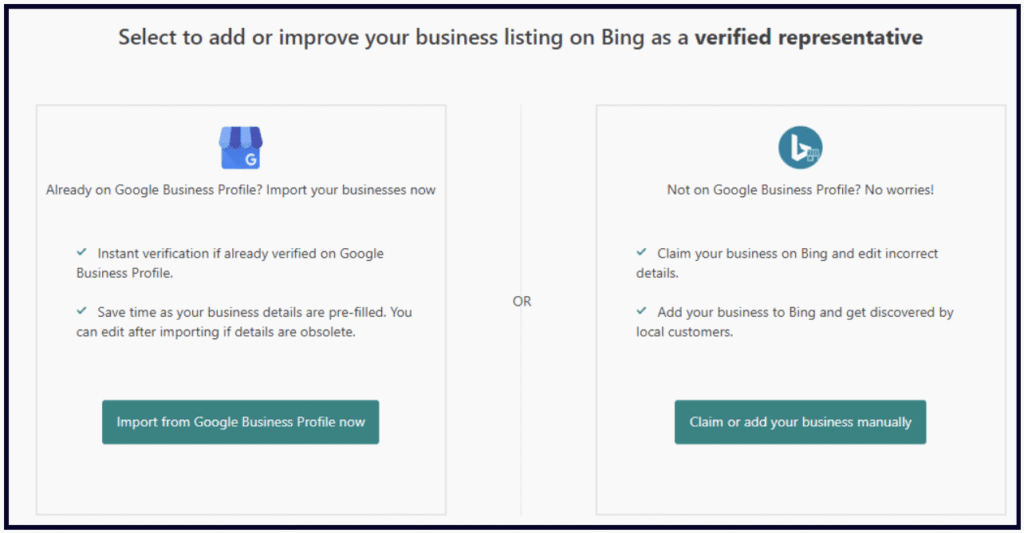
If you set up your Google Business Profile (GBP) prior to creating your Bing Places listing, importing your details from it will:
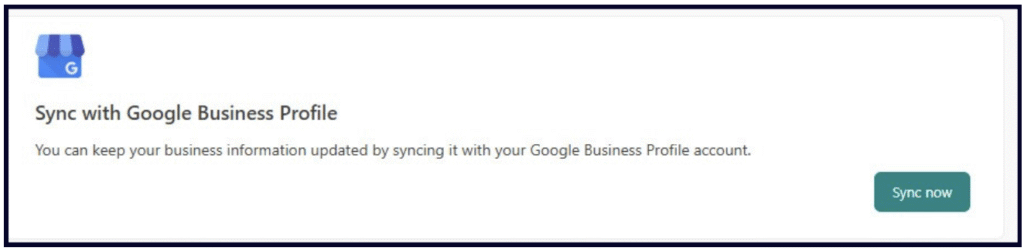
Syncing with GBP is the more efficient choice, but we’ll also give you a tour of major Bing Places fields in this guide for direct editing.
If you choose to manually build and claim your listing in Bing, you will enter some basic details in this widget:
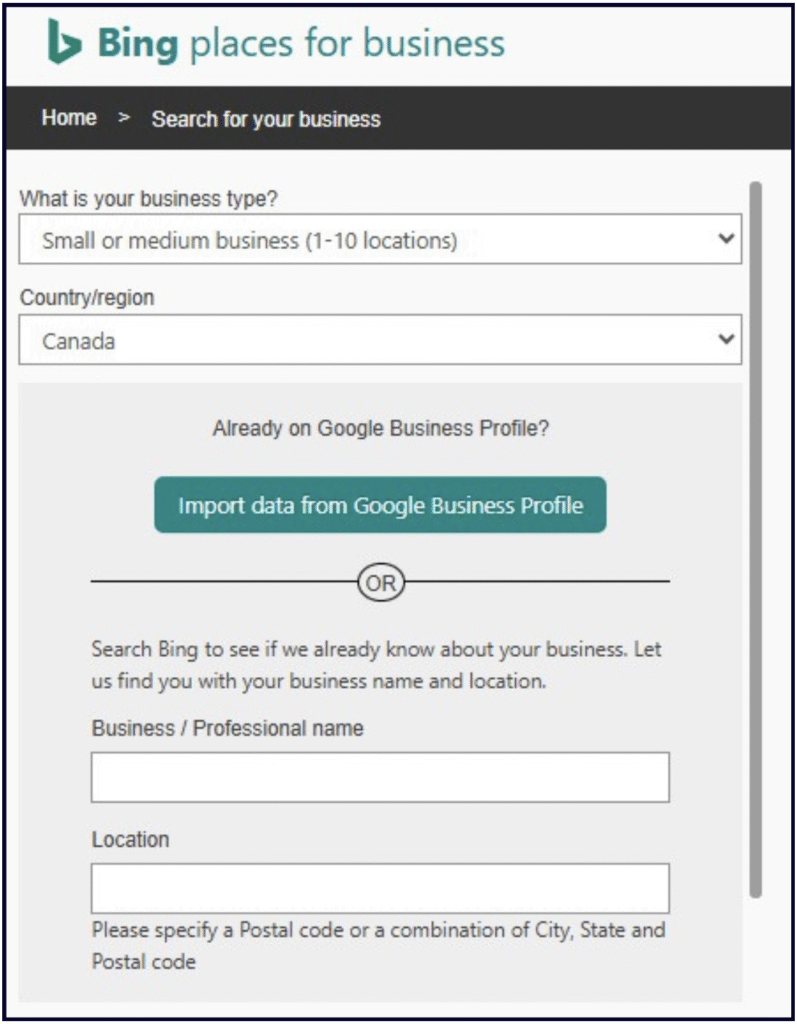
Bing will then show you a set of pre-existing listings (if any exist) that might be for your business. If your business is already listed, click the “claim business” button below it. If no listing comes up for your business, click “my business is not listed in the search results.” Next, click “create new business” to get started filling out your business details. We’ll cover all major listing fields in this guide.
PIN to verify your account
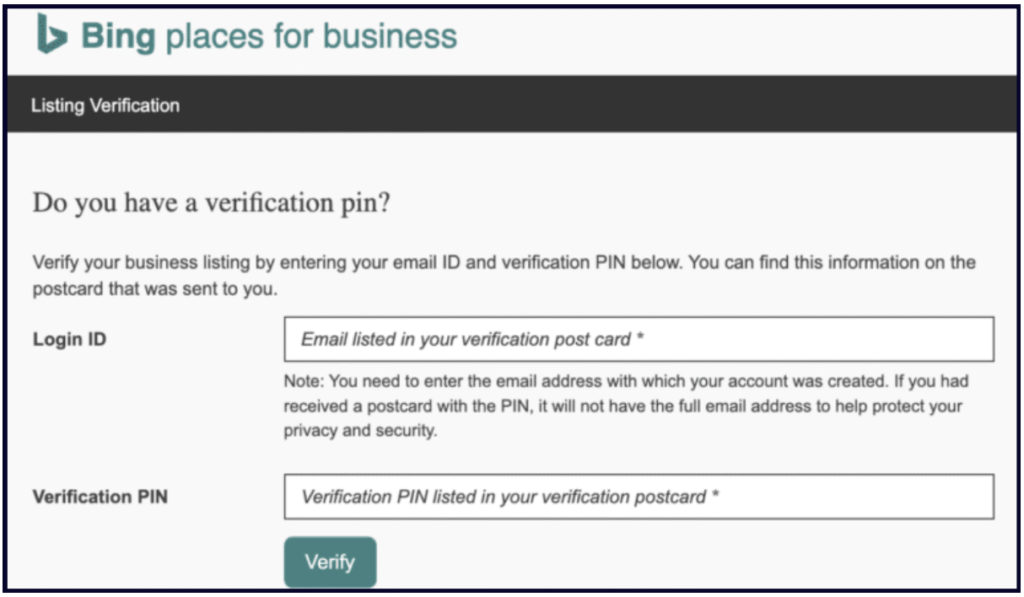
Once you’ve filled out your listing, Bing will ask you whether you want to receive a verification pin by phone, email, or postal mail. To become verified, all you have to do is enter your email and pin number and you should be good to go. If you wish to bulk verify multiple Bing Places listings at once, follow their guidelines here.
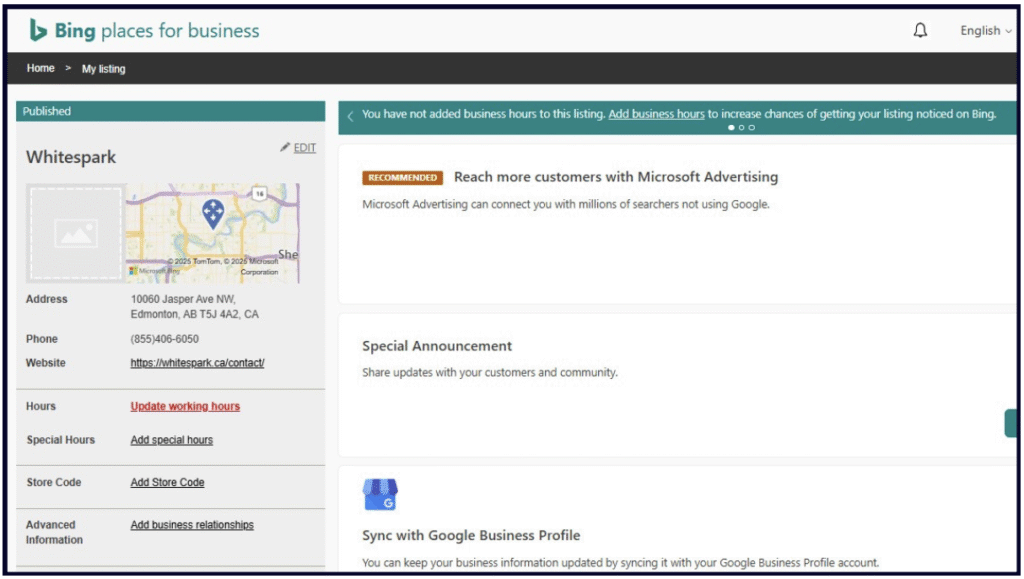
The above screenshot shows what you will see when you’re logged into your Bing Places dashboard. Click the edit pencil icon to begin manually editing your fields.
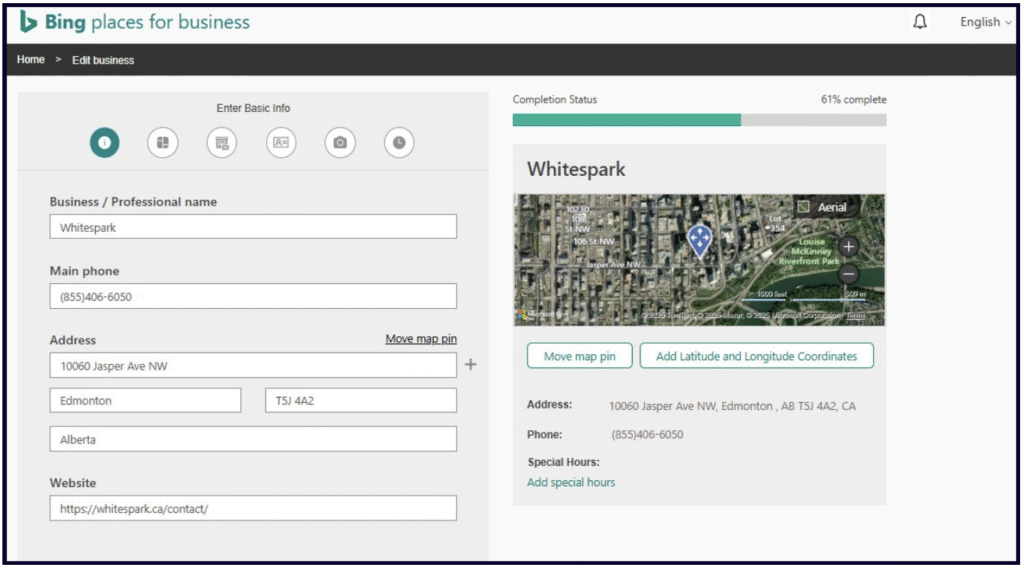
Clicking the edit pencil will take you to a screen like the above to edit these basic listing fields. Follow Whitespark’s tips for filling each entry out perfectly:
Your Bing Places business name field should match your real world signage and be consistent with how your name appears on your website and your Google Business Profile to avoid confusing the public and search engines. The Bing Places Guidelines specify that you should not add any extra modifiers to your business name (like best, cheap, etc.). Multi-location brands should use a consistent name across all locations, so unless your branches are called different things (like Jim’s Pizza Chicago and Jim’s Pizza San Diego) across different locations in the real world, don’t add extraneous words to your business names on your listings.
Bing’s guidelines specify that you should enter a phone number here at which the public can contact you directly and that you should avoid “reseller or partner” phone numbers.
Be sure you’re adhering to all of these important guidelines:
1. You must have a physical address of some kind to be eligible for a Bing Places listing (just like a Google Business Profile). You cannot use a virtual office address or mailing address. The address must represent your physical location.
2. The Bing Places Guidelines specify that service area business (SABs), like plumbers or carpenters who serve customers face-to-face at their locations instead of on the business own premises can hide their addresses. We emphasize this because, unlike GBP, Bing Places does not appear to require that SABs hide their addresses. If you do wish to hide your address on your listing, Bing provides the following instructions on this page:
• Sign in to the Bing Places for Business website.
• Select the listing and click the ‘Edit’ link on the top left.
• In the edit section move to the ‘Additional business details’ tab and you will find the radio button to hide address. Select that option and make sure you click Next and then finally on Submit button.
• With this update, Bing search results will not show the address line and only City and ZIP will be shown.
For more information on hiding your address in Bing Places, keep reading.
Bing’s guidelines are very specific about this field, and can be summed up as:
💡 Pro tip: To track traffic to your website from a Bing listing, you can add UTM codes to the URL you have entered in this field. For more on this, read Claire Carlile’s UTM guide.
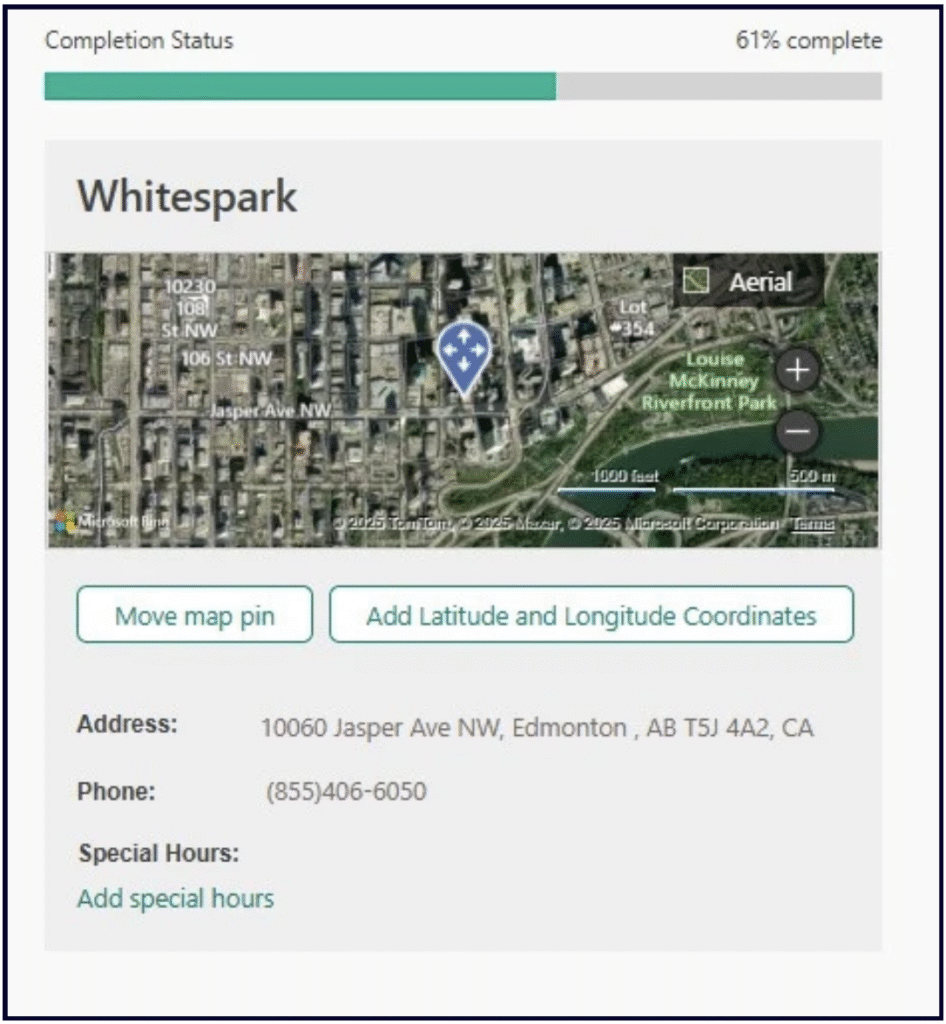
It’s always a best practice to double-check that your Map pin is correctly placed on the Map, as shown above. If you notice an error, click on the ‘Move Map Pin’ button. This will enable you to drag the Map pin to the correct location and then click ‘Done’ to save your change.
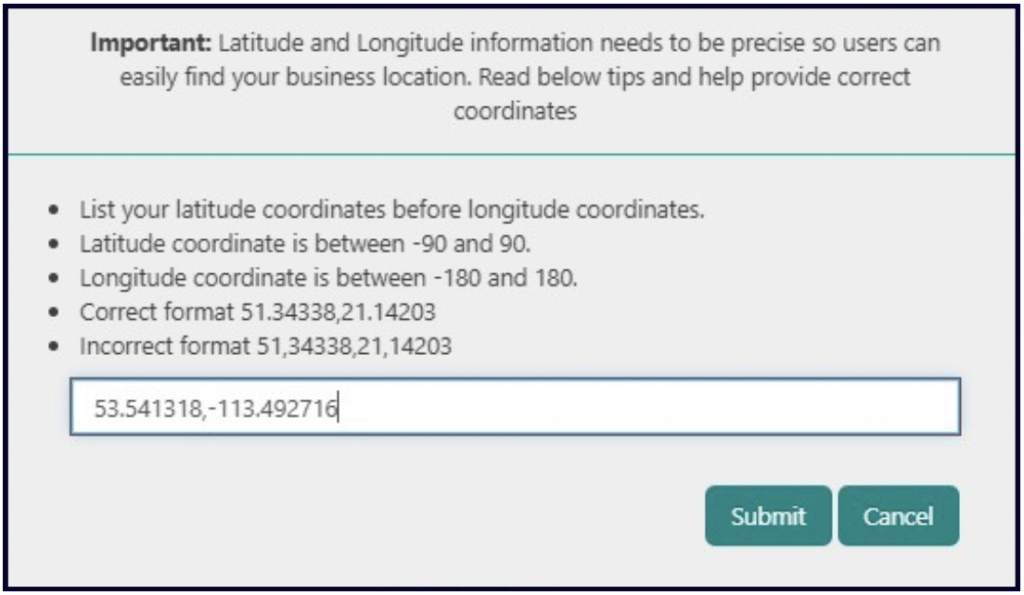
Bing will automatically generate lat-long coordinates based on your Map pin. If the pin is correct, click ‘Submit’ on the above view. If incorrect, you may need to move your Map pin (see above).
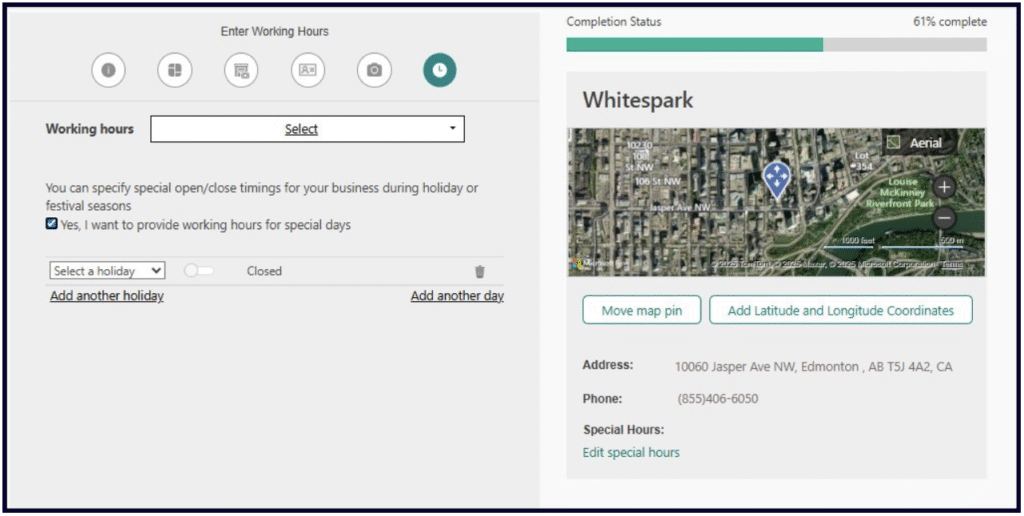
By clicking the ‘Edit Special Hours’ link seen above, you’ll be taken to the view on the left labelled ‘Edit Working Hours’.
From the ‘Working hours’ field, select whether you want to show your business hours, are open 24 x 7, or want to skip displaying your hours. This is where you add your main hours of operation.
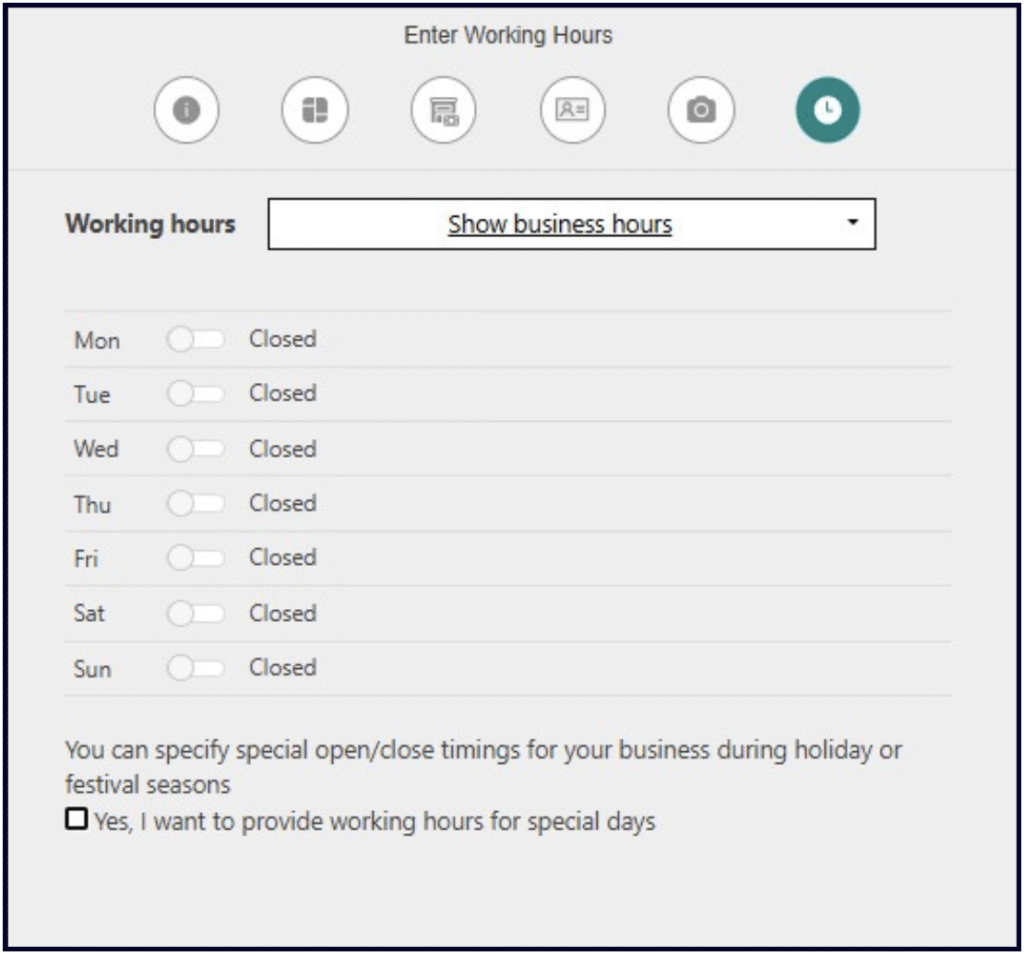
You can also click the ‘Yes, I want to provide working hours for special days’ checkbox to add your open hours for specific days of the year, such as holidays.
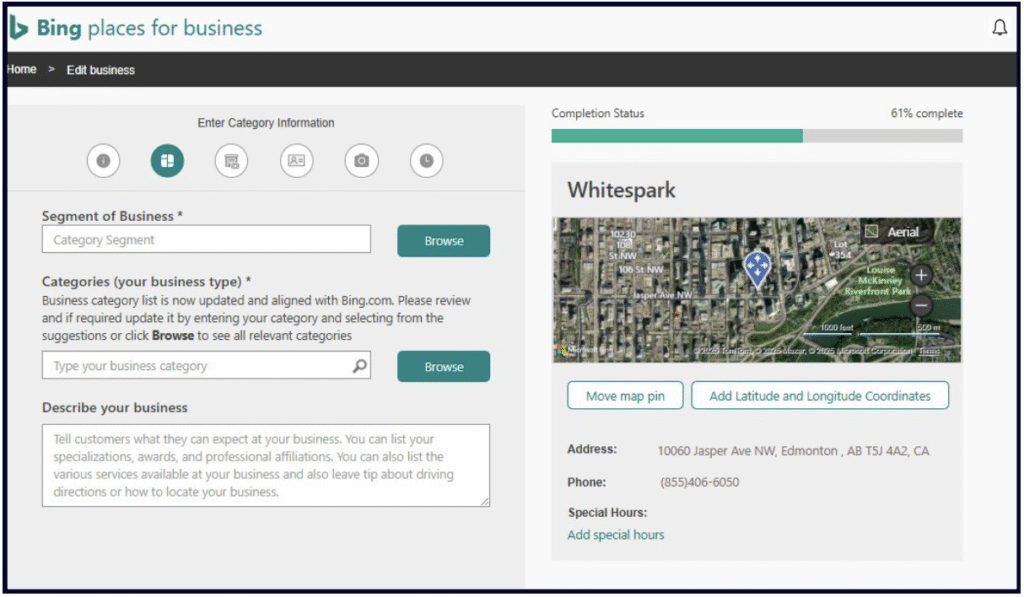
With the above steps completed, you’re now ready to click on the second radio button at the top of the editor to edit your categories and description. Regarding categories, Bing’s Guidelines state:
If your business has more than one category of services, select the one to represent your primary type of business. For cases where you are running multiple category business from same address, its advisable to create seprate listings and use parent child relationship to link them. E.g If you have a Hotel and also a restuarant within the hotel, then you can create 2 listings and use the parent child relationship.
You can add up to ten categories to describe your business. Begin by selecting your ‘segment of business’ – think of this as your industry – then add as many categories as are relevant, and finally, specify your primary category from the available options. Our impression is that Bing Places’ system of categorization is not as sophisticated as Google’s, and you may have to do some extra digging to find a category that works for you. Bing states:
If you do not find a good match, click the Browse to see the full list of categories. Select the one that most closely describes your business. You can also recommend categories using the Feedback link at the bottom of the page.
Bing appears to offer no specific guidelines for the ‘Description’ field, and we are unable to trigger a character limit in the field shown in the previous screenshot. It’s a safe bet to use this field to fully but succinctly describe the nature of your business and the benefits it offers to consumers. Once you’ve filled out this field, you are ready to click over to the next radio button.
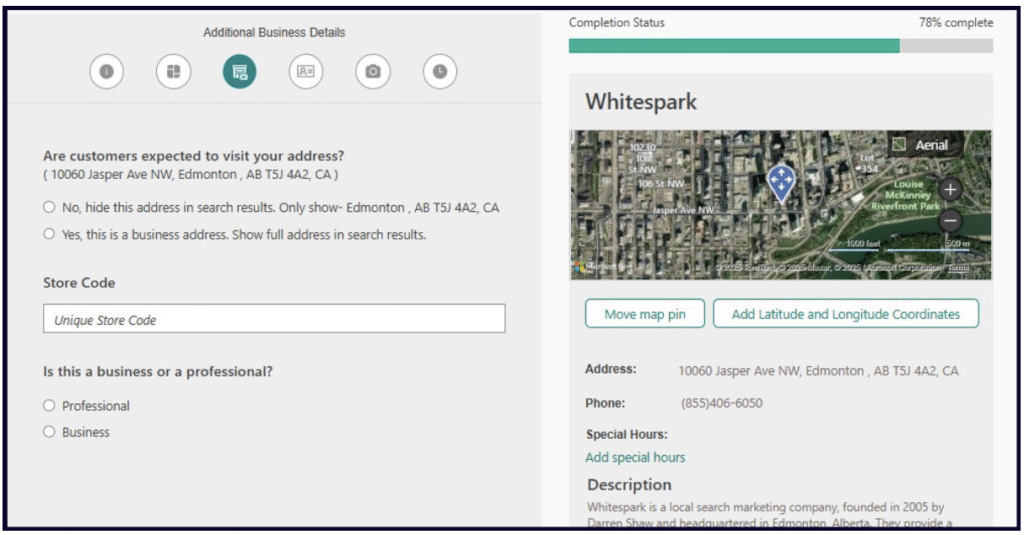
This is an important part of creating your Bing Places listing, as it includes radio buttons for whether you want your address to be visible or hidden (as described above in our section on addresses). With the click of a button, you can make this choice.
This screen also enables you to specify a store code, which could be useful if you are operating a multi-location business, and it gives you the option to identify your entity as a ‘professional’ or a ‘business’.
Once you’ve filled out all fields appropriately, you’re ready to move on to the next section.
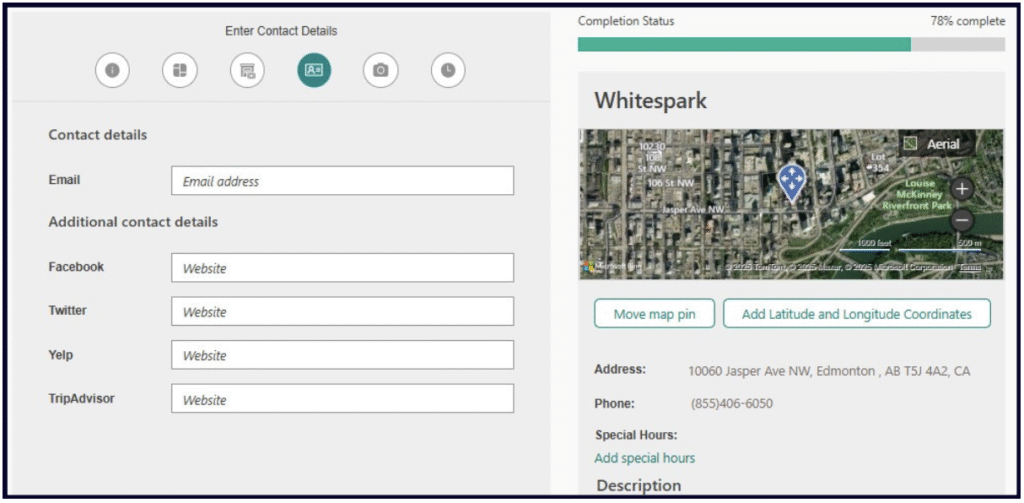
Be sure to add the email address customers should contact for support here. Beyond this, Bing gives you some very limited options for adding social media links. This is a section of theirs that could definitely use updating to incorporate trending preferences for top social media sites. If your business does have a Facebook, Twitter (X), Yelp, or TripAdvisor listing, add it in here, and then click to the next screen. The good news is, there is a way to add additional social media info to your Bing listing. Keep reading!
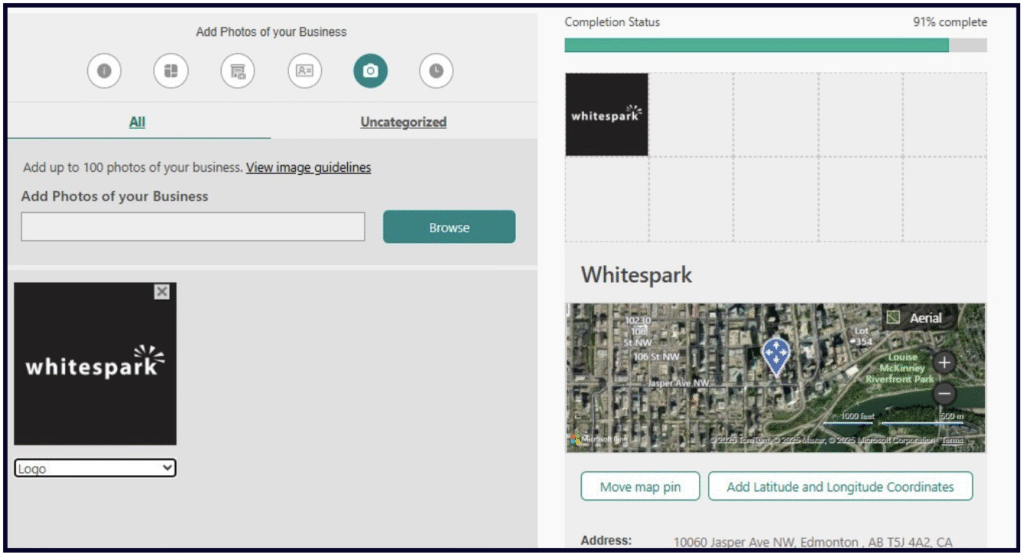
Bing’s photo upload capability is quite simple to use. You can add up to 100 images of your business, services, and products, and apply a label to each of them to describe the type of image you’re adding. Bing’s guidelines note that it may only show 20 of your images at a time on Bing, and that it may pull images from additional sources. If you see inappropriate images on your Bing Places listing, consult these guidelines for reporting them.
In terms of image quality guidelines, Bing states:
❝ To ensure photos are displayed correctly on Bing, we require that all photos must be at least 480×360 pixels. Larger images, up to 10MB, are allowed provided they meet the same width : height ratio. ❞
We recommend that you start with at least 5-10 high quality images of your business, and then add to them over time. Photographing all aspects of your business should increase the usefulness of your listings and their engagement rate.
Once you have added your photos, you will hopefully see this confirmation that your listing details are now 100% complete:

However, there are a few more things you can do from the main screen of your Bing Places for Business dashboard, and we’ll cover these next.
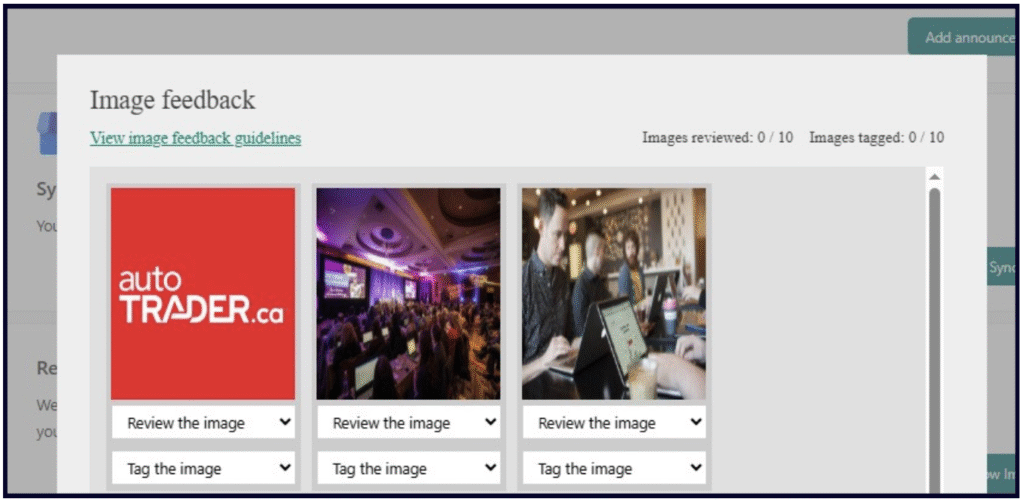
As mentioned in Bing’s photo guidelines, the platform will pull in additional images they feel might be relevant to your business. From the home screen of your dashboard, click on the ‘Review Images’ button in the ‘Related Images’ section. You can then review each image to specify whether it is or isn’t a photo of your business, features a copyright issue, contains offensive content, features a privacy concern, or is of poor quality.
If you do like any of the images Bing is pulling in, you can tag them as you did with the photos you uploaded. Bing states that any images you flag as inappropriate will be removed and not shown on Bing.
💡 Interestingly, Bing states that tagging your images may be used as an image ranking signal on Bing.
Once you’ve gone through all the images in this section and either flagged or tagged them, hit ‘Submit’.
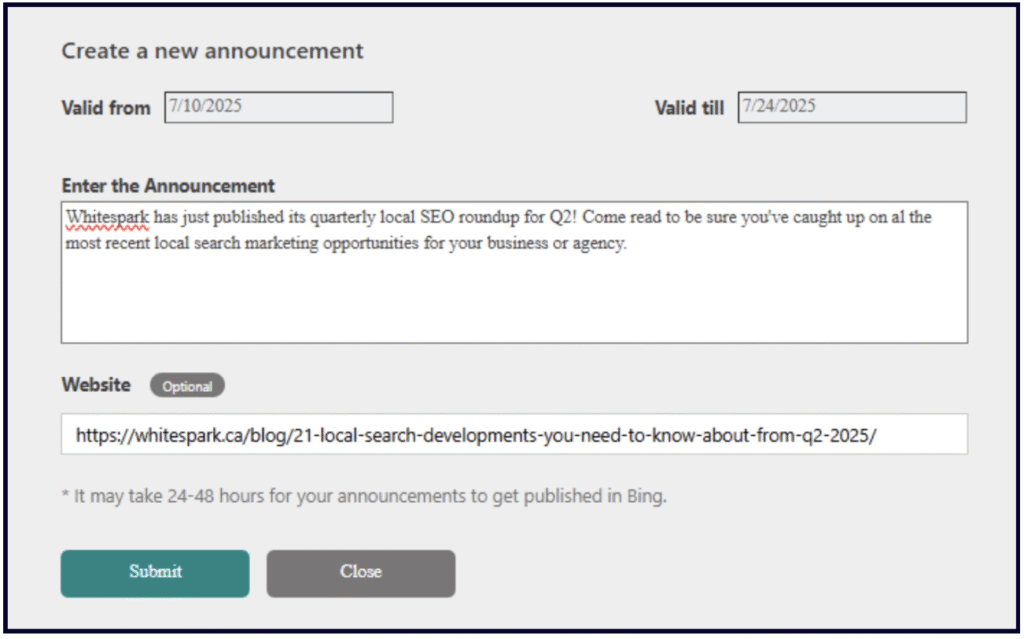
This feature is reminiscent of Google Updates/Posts, and can be used to publicize special information about your business. As shown above, you can set a time range for the announcement to be visible on your listing, add text content, and a link to the relevant resource. Only the first 200 characters of your announcement will display publicly, and it may take 24-48 hours for your announcement to appear on your listing. Unlike Google Updates, there does not appear to be a way to add images to this feature.
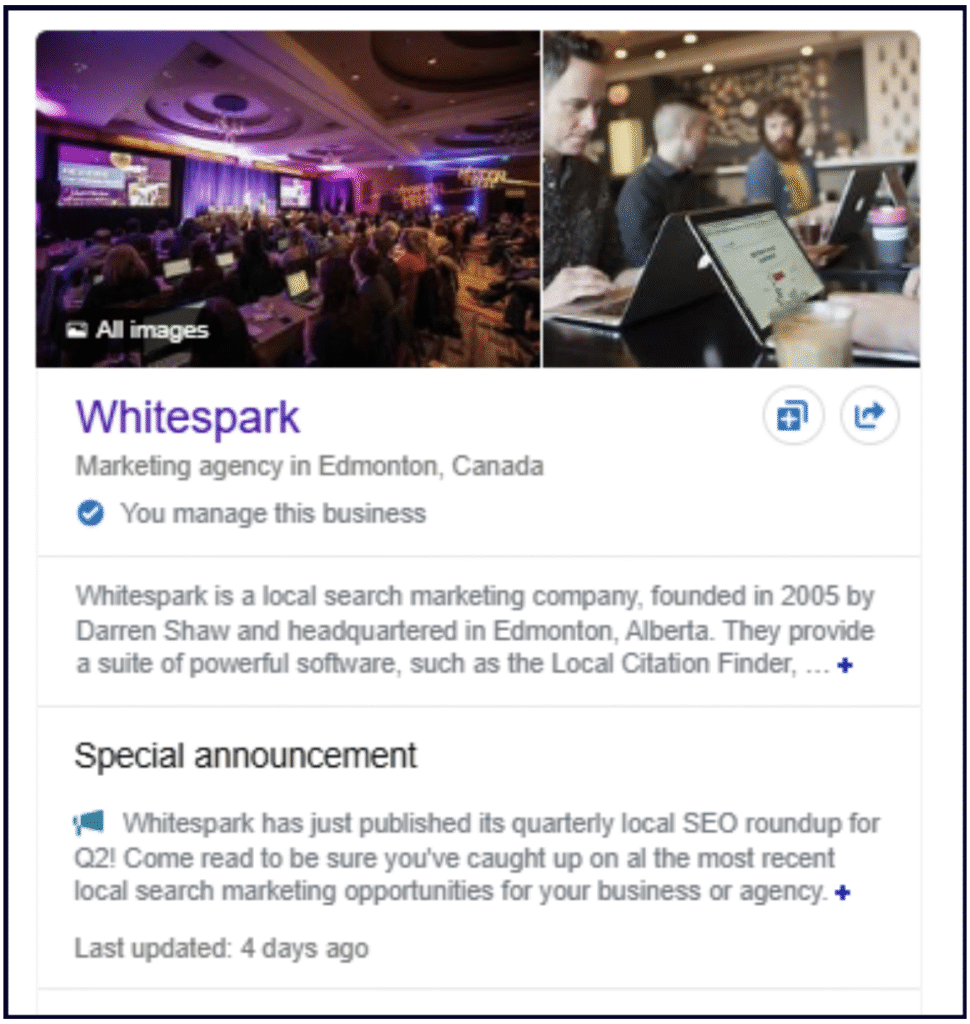
Bing’s guidelines for announcements specify that they cannot include explicit content or pertain to regulated industries (firearms, tobacco, pharmaceuticals, or financial services). They also state that text and links should be of ‘high quality and free of spelling or grammar mistakes’. Bing reserves the right not to publish announcements they deem inappropriate.
Another option on your Bing Places dashboard home screen is labelled ‘Advanced Information’. By clicking on this, you will be able to list out your amenities, business relationships, and additional social media profiles.
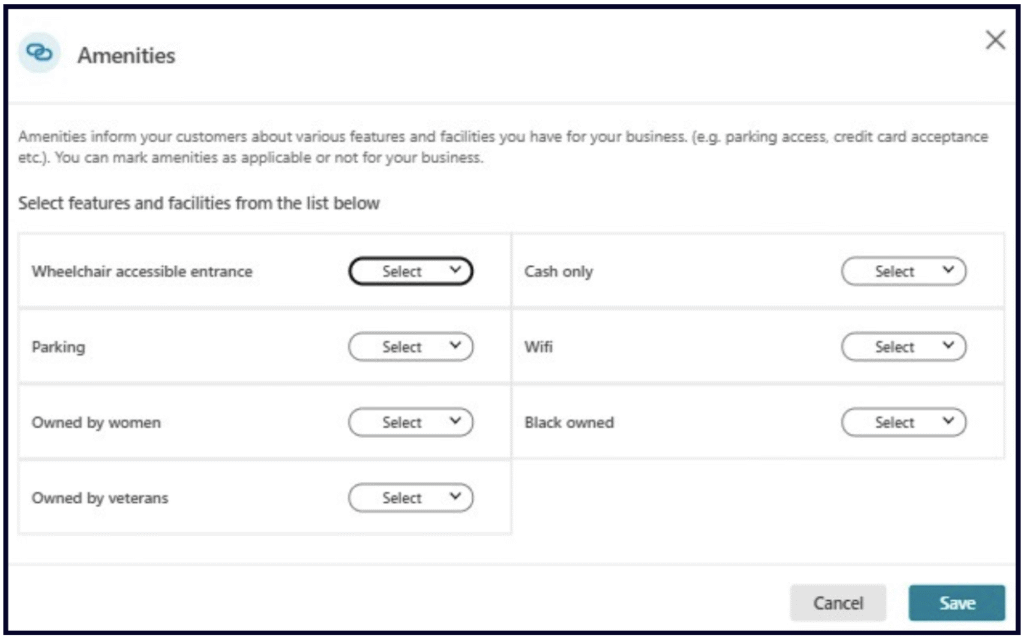
The ‘Amenities’ section is fairly limited, but you can take the time to select any qualifiers (such as ‘Wheelchair accessible entrance’ or ‘Owned by women’) that apply to your business.
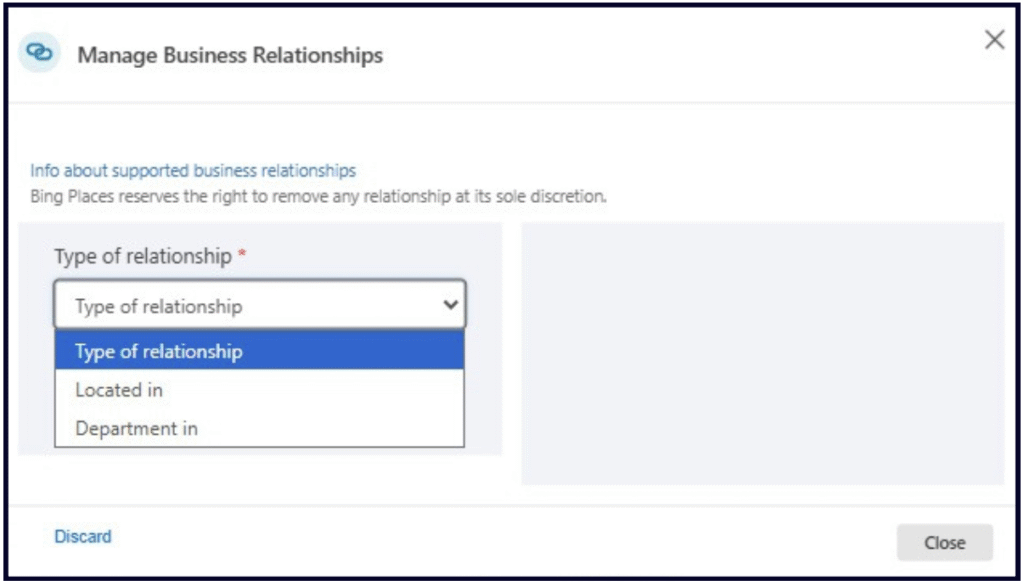
The ‘Business Relationships’ section is what you’ll need to turn to if your listing represents a department within a business (like the sales department of a car dealership) or has its premises inside a larger container entity like a mall or park.
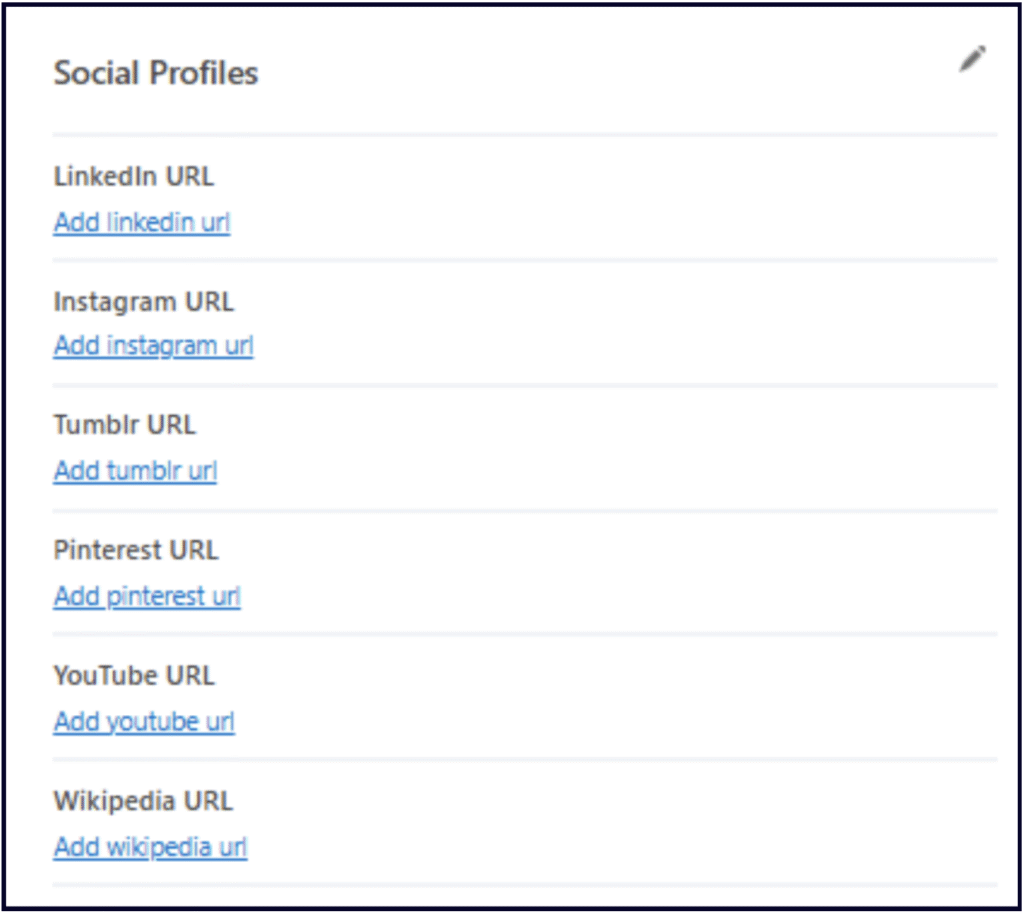
And finally, this is the social section that is a big improvement on the one you encountered when entering your basic business information. Here, you can add the URLs of your profiles on Linkedin, Instagram, Tumblr, Pinterest, YouTube, and even your Wikipedia listing (if you have one).
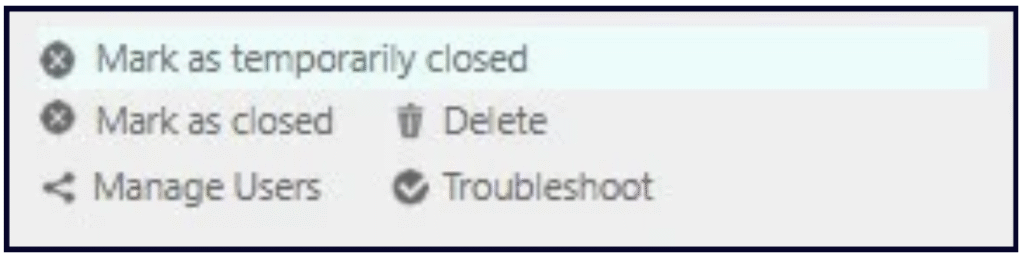
Your dashboard also contains all of the above links for marking your business as temporarily or permanently closed, deleting your listing, managing users, and troubleshooting problems.
It will come as a surprise to Google Business Profile users that Bing makes it possible to delete listings you no longer want. They also provide the following guidelines for reporting a business as closed. They contain another refreshing surprise, in that only verified listing owners can report businesses as closed. This is so different from Google’s open source approach to local business data. Here are Bing’s instructions for closures:
I want to report a closed business
Only verified business owners can report a business as closed. To do so, follow these steps.
• Sign in to the Bing Places for Business website.
• Click the Listings tab on the top menu.
• Locate the listing for the business and click More options.
• Click Mark as closed.
My business is wrongly marked as closed
• Search for your business on www.bing.com using business name, city and zip
code.
• Select the listing for your business and click Do you own this business? (You
can also click Details, then Do you own this business?)
• Sign in to the Bing Places for Business website.
• Click Submit
• In the dashboard, click More actions for the business just added.
• Click Mark as open.
You need to successfully complete the verification process for the above changes to take effect.
If you need to mark your business as temporarily closed, be sure to return to your dashboard to mark it as open again when you’re ready.
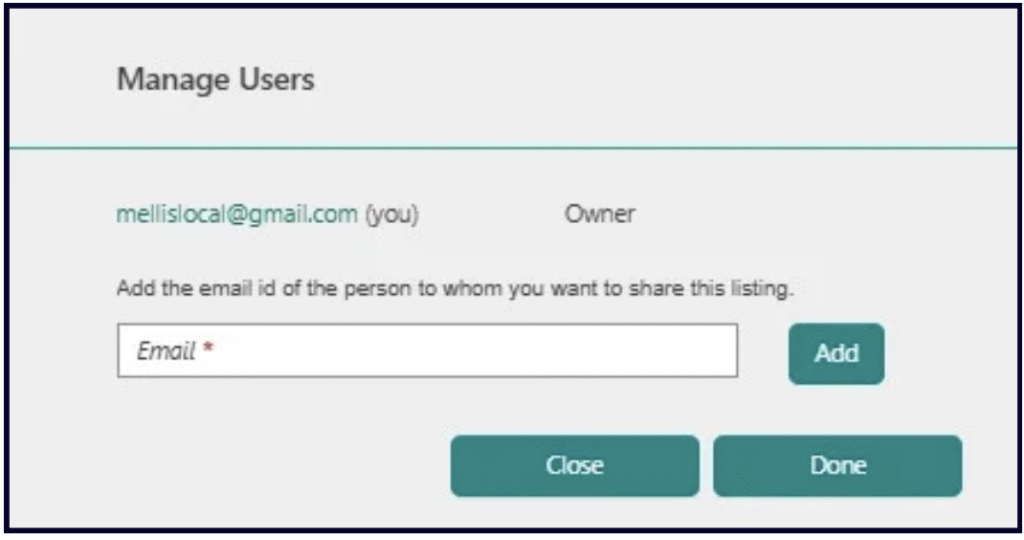
To give editing access to your Bing Places listing to other people, simply add their email addresses under the ‘Manage Users’ link.
Finally, the ‘Troubleshooting’ link in this section contains a list of FAQs pointing to Bing documentation, plus a ‘Contact Support’ link.
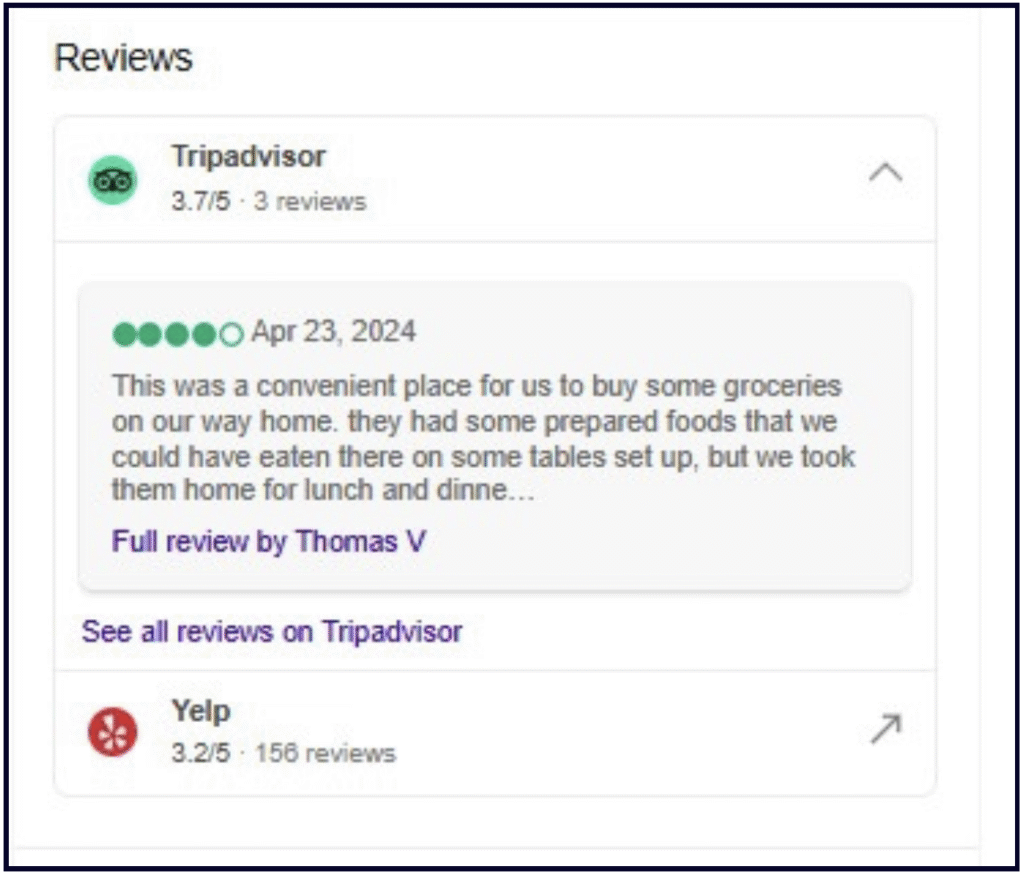
Your Bing Places listing will show reviews for third-party sites like TripAdvisor, Yelp, ThreeBestRated, and Facebook. Instead of controlling these from your dashboard, you’ll need to work on earning and responding to third-party reviews on third-party platforms.
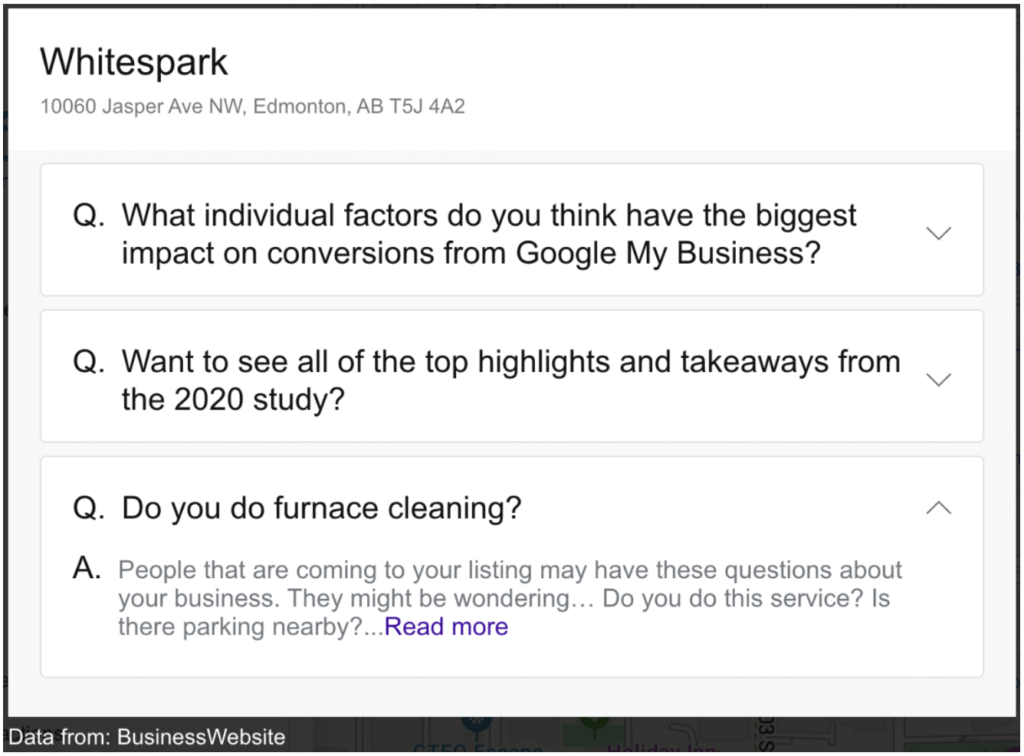
Unless we are overlooking it, there is no documentation about the Bing Places FAQ feature. It appears on listings, but there is no apparent way to control it via the dashboard. All examples we have examined appear to pull random questions and answers into the listing and only cite “BusinessWebsite” as the source of the information, linking to the listing owner’s website. This feature seems poorly executed on Bing’s part, and if you see anything inappropriate in it, we recommend contacting their support, as there is no way to report FAQs via their platform.
While the local SEO industry hasn’t focused much on Bing Places over the last decade, this platform is again coming to the fore because of Microsoft’s relationship with ChatGPT. Going forward, it should be considered table stakes to create Bing Places listings for each of the local businesses you market, and to maintain them for accuracy if your business information changes.
Google Business Profile users will find some surprises in working to create their Bing Places listings. On the good side, the dashboard feels like a much more dedicated workspace than the mess that is the New Merchant Experience. The Bing Places dashboard is very simple and intuitive. On the bad side, the dashboard and its supporting documentation feel somewhat neglected, being full of typos and not as fully-featured as GBP. Here’s to hoping that Bing’s new prominence in industry conversations will encourage company leadership to invest more in modernizing the UX and interface of Bing Places listings!
Miriam Ellis is a local SEO columnist and consultant. She has been cited as one of the top five most prolific women writers in the SEO industry. Miriam is also an award-winning fine artist and her work can be seen at MiriamEllis.com.
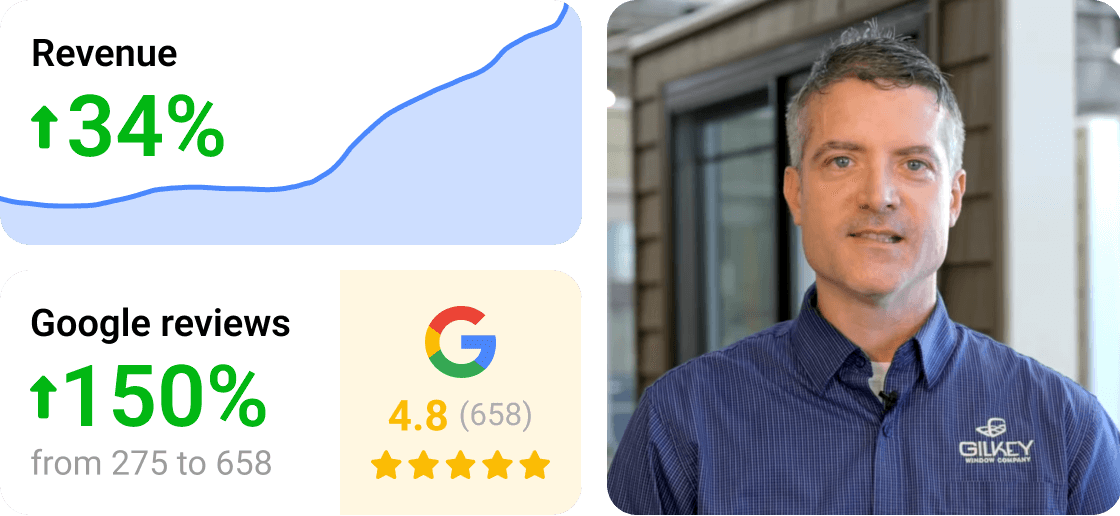

Whitespark provides powerful software and expert services to help businesses and agencies drive more leads through local search.
Founded in 2005 in Edmonton, Alberta, Canada, we initially offered web design and SEO services to local businesses. While we still work closely with many clients locally, we have successfully grown over the past 20 years to support over 100,000 enterprises, agencies, and small businesses globally with our cutting-edge software and services.