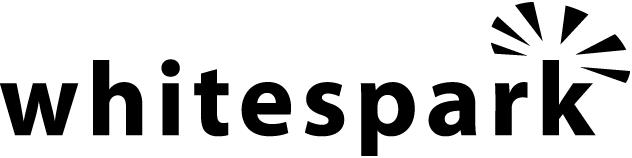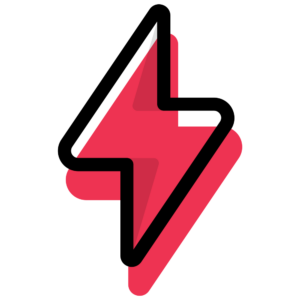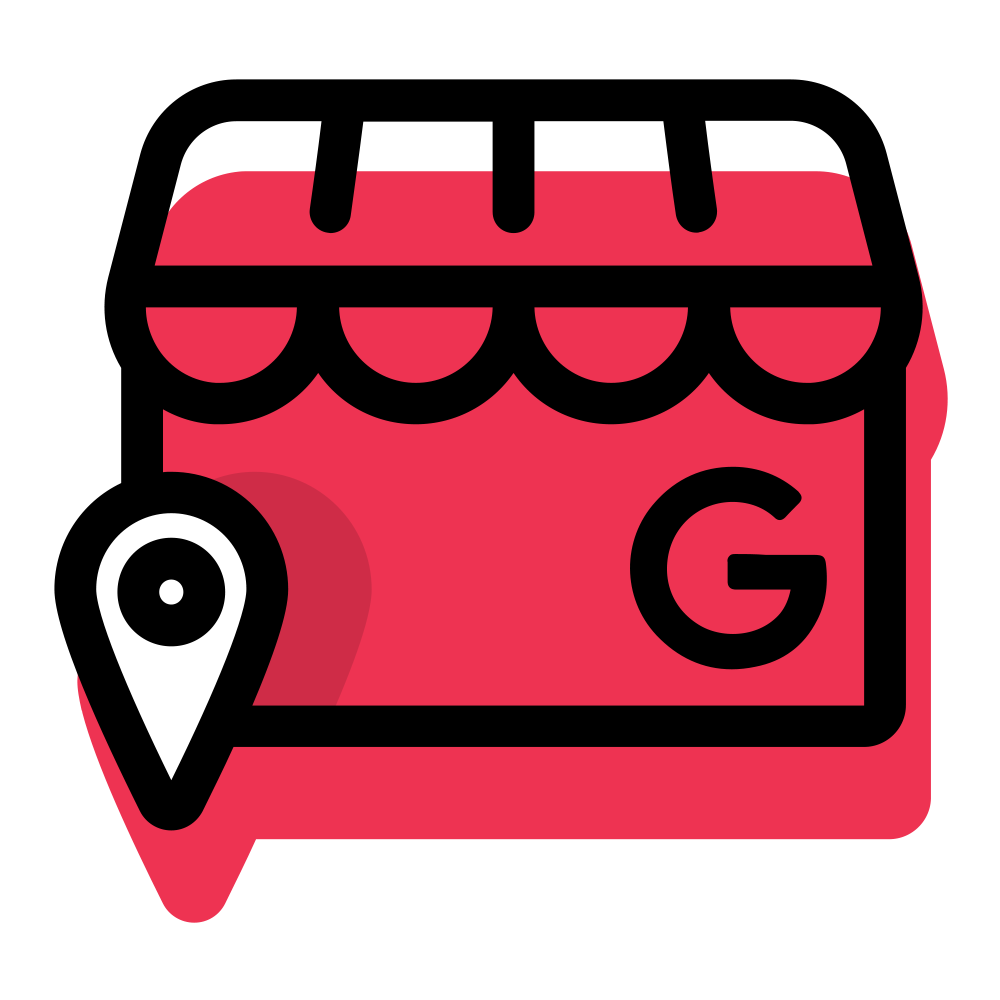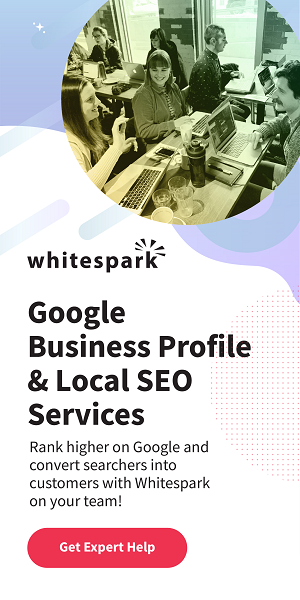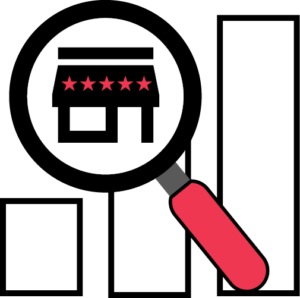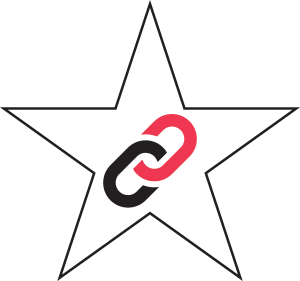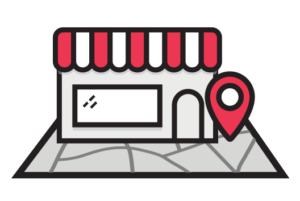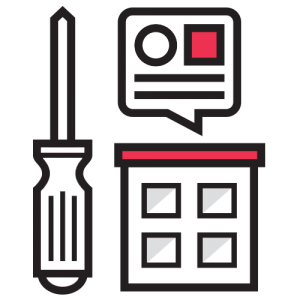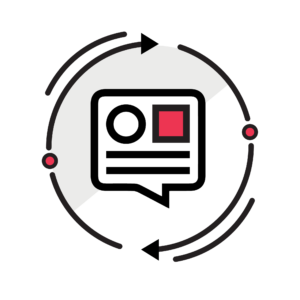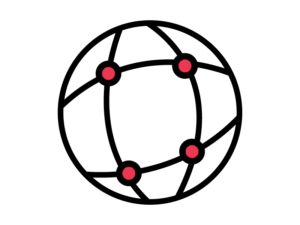The Definitive Guide to Google Business Profile Optimization
Jessie Low
Last Updated: July 21, 2023.

Add All Your Business Information to Your Profile
To update your business details in the New Merchant Experience (NMX), simply click “Edit Profile” in the top left of the NMX and choose the section you’d like to edit. Here you’ll find the About, Contact, Location, Hours, and More sections:
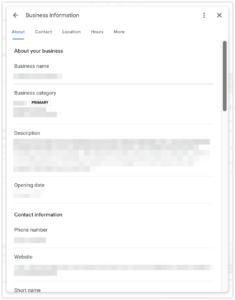
Maximize the benefits of your profile by filling out ALL of the information possible. Here are our best practices and recommendations:
Business Name
This is the business name that you use in the real world – the one on your signs, and business cards. Your Doing Business As Name.
Don’t keyword stuff. Don’t add city names. Yes you may be located in Seattle, but if your business name is not Seattle Donut Shop – we recommend you don’t use the city name. This is considered spam. This can create Name, Address, and Phone Number (NAP) consistency issues and messy data. That being said, some people still add the city name to their business and get away with it. In the end it’s up to your discretion.
Keyword stuffing is still a problem because, well, it works. Fight the urge to be a spammer.
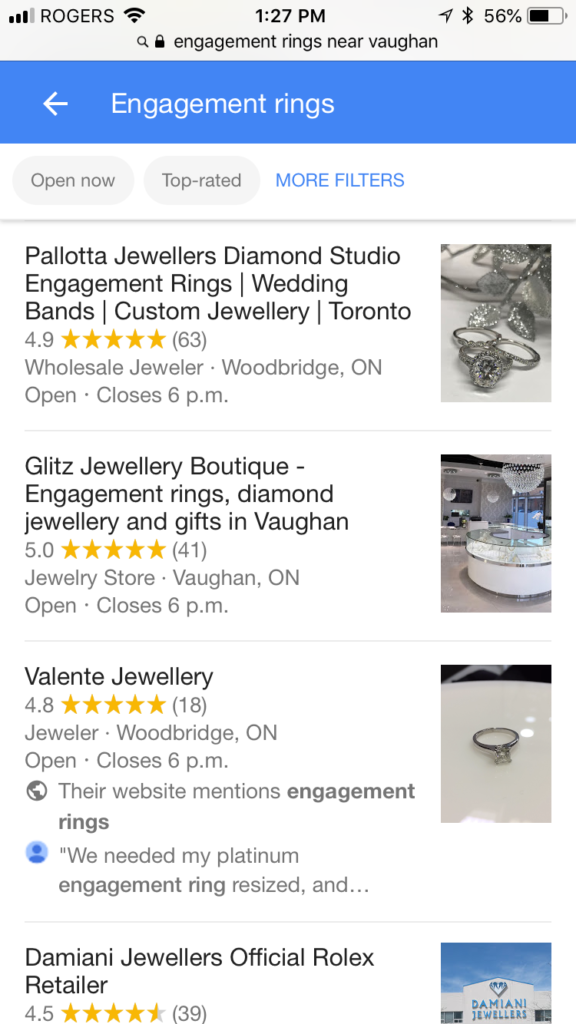
Primary Category & Additional Categories
Your category selection is very important and has a direct impact on local rankings. Your primary category tells what your business is (Law Firm, Dentist, Plumber, Hair Salon, etc). It is also the only category that will be published publicly.
Use the additional categories to your advantage and be sure to add all of the secondary categories that are applicable to your business (maximum of 9). Check category options regularly as they are often updated and new opportunities may be available for your business (our friends at Sterling Sky keep a log of changes to Google Business Profile categories here).
Also step up your game and use this GBP category hack to find out which categories your competitors use:
- Go to their Business Profile in Google Maps,
- Right-click and view source,
- Ctrl-F for and search for the primary category (enter the category name that is listed on their Google Business Profile).
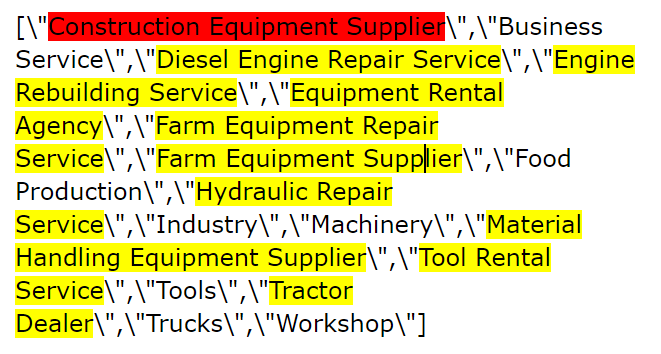
Another option is to use George Nenni’s handy Chrome extension, GMBspy to do the heavy-lifting for you when it comes to seeing competitors’ categories.
Description
When it comes to writing your description make sure you:
- Don’t keyword stuff.
- Don’t add links.
- Don’t use all caps.
The description does not have an impact on rankings, and it’s not factored into the ranking algorithm (so stuffing it full of keywords and location terms isn’t going to give you a leg up in search results or on your competitors). These 750 characters give you a chance to provide a searcher with a quick paragraph about your company, what you offer, why you’re awesome, etc. If you’re a fan of emojis you can even add them, if that’s your thing. If you want to explore the description field further, check out this video on how-to “optimize” your description.
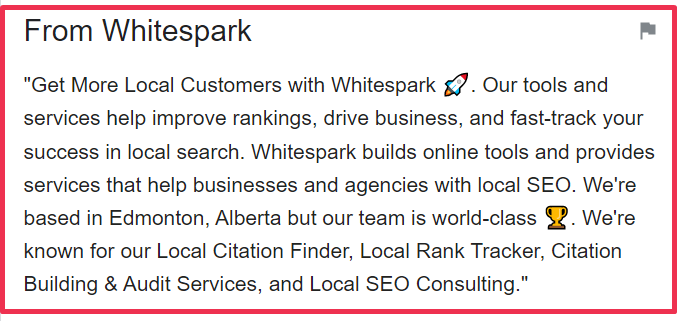
Opening Date
Add the year and month of when your business opened. By adding this information you take the guesswork out for Google as they use multiple sources to determine how long a business has been in operation.
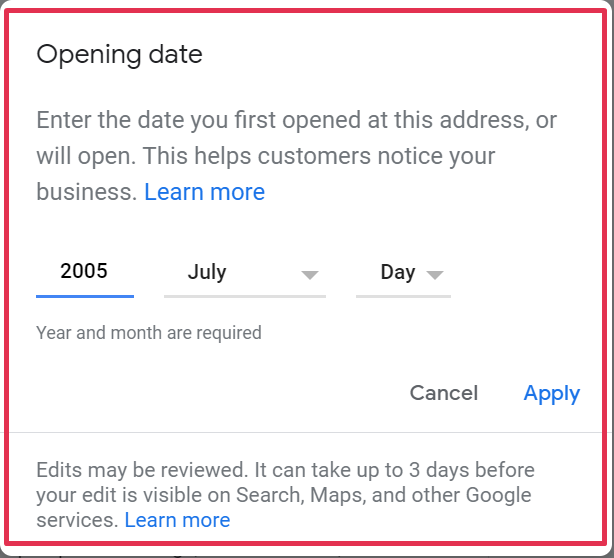
If you have multiple locations, it’s up to you whether you add the date your business started or the date you opened at that location. Keep in mind that Google often uses this information to display a note on your profile that says, “__ Years in Business” which can build trust with searchers:
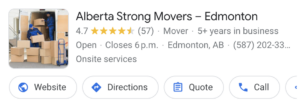
Phone Numbers
Add your primary/main business line. Also add secondary numbers like toll-free numbers. If you use a call tracking number then you can add this to your profile as the Primary phone number, and put your main business line as a secondary number. Learn more about how to add call tracking numbers to your Google
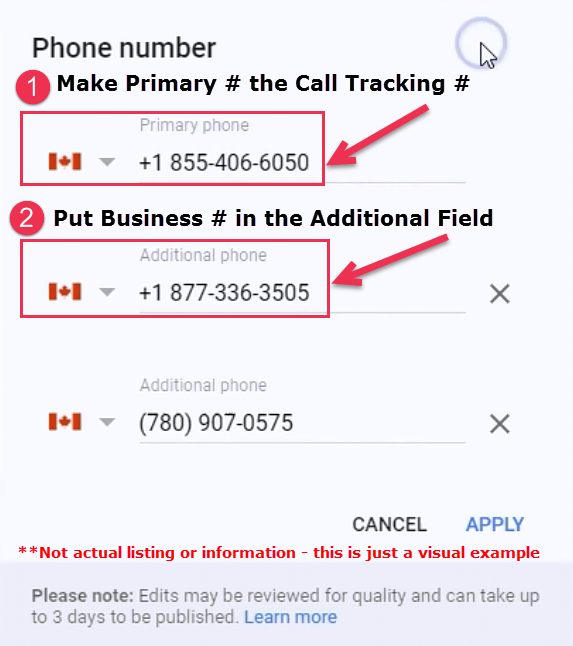
Website
Where you link your profile to will depend on how many locations you have. We recommend that you link to your homepage if your business has 3 or less locations. Be sure that you equip your homepage with content that relates to your primary category, top keywords, and business. This can make a huge difference in your ability to rank in the local pack. If your business has more than 4 locations, then you should consider creating individual location landing pages.
Tip: Don’t forget to add tracking – https://www.YOURDOMAIN.com/?utm_source=google&utm_medium=local&utm_campaign=google_business_profile
Note: Making changes to your profile’s core information (name, category, address, phone number, and website) should be approached with caution, as they can sometimes lead to the profile being flagged by Google and suspended, requiring re-verification.
Appointment URL
Use this. Especially for businesses that are appointment only! But also if you have very specific appointment offers for different services or different practitioners within your business. You can add up to 10 appointment links per category.
You can link to a:
- Contact page,
- Appointment calendar,
- Order/take out,
- If you have multiple locations, create a special appointment landing page with all the details associated with that specific location.
- For some businesses you can incorporate a third-party booking/reservation button within your profile if you use one of the approved partners (scroll down to learn more about that feature). *Also sometimes the third-party links automatically show up on your profile and you cannot edit this via your GBP dashboard (learn more here).
Short Name (Deprecated as of June 2021)
While Google removed the functionality of this feature (you can’t create a Short Name) if you did create a unique short name and URL before June 2021 g.page/[YourCustomName] it will still work! You will not be able to edit your existing short name.
All GBPs still have a unique URL available to share with customers, Google automatically generates the URL with no option to edit it.
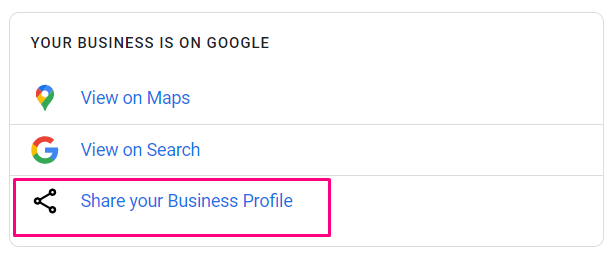
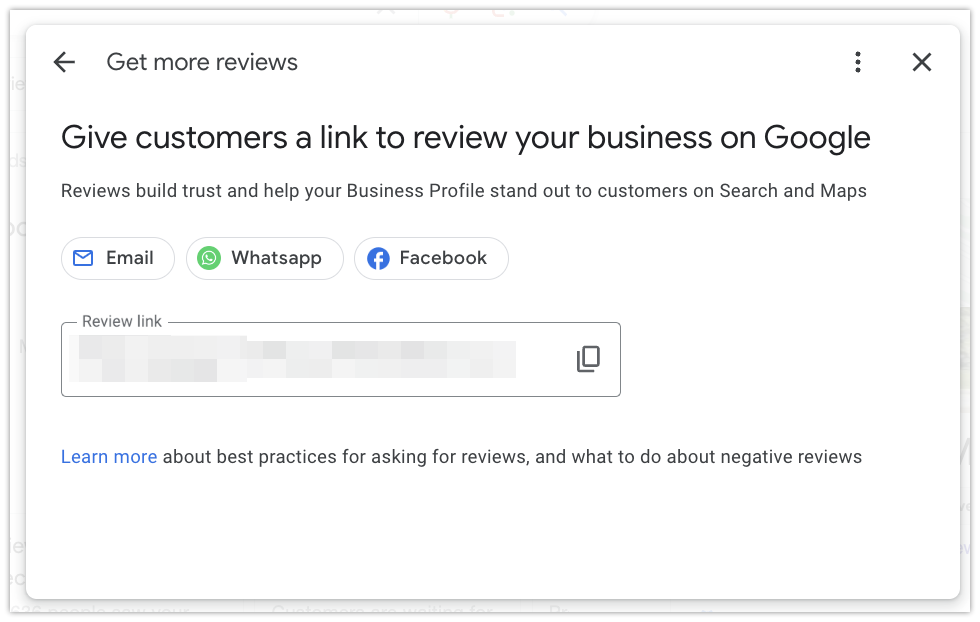
Location and Areas
Address
Physical Location Businesses
If customers can visit you in person, then you may publish your address.
The current recommended best practice for suite numbers is to place it on the second address line and enter it like #300. Google completely ignores suite numbers. They do not factor suites into consistency in any way, no matter where you put them. But, they are important for getting your customers to your store/office in the least hassle-free way. So adding the suite number is for customer experience. Google normalizes data, which means there are acceptable abbreviations for standard address data (ie. both of these are okay: Junction = Jct) – here’s a list if you’re not sure what’s an a-okay variation.
If your business is located within another business/building there is a special feature to add this information to your profile. This feature is within Maps (click here to jump down and learn more about the feature).
Service Area Businesses or Hybrid Businesses
If customers do not come to you then you will need to set a service area based on the regions, cities, Zip/Postal Codes, or districts that your business serves. When updating your business information, you have the option of entering your address, service area, or both.
(1) Service Area Businesses – If you don’t serve customers at your business address, leave the address field blank and only enter your service area.
(2) Hybrid Businesses – If you serve customers at your business address and you travel to visit or deliver your goods or services to customers, then you can show your storefront address, set specific hours for your store, and designate a service area.
Your business can set a maximum of 20 service areas and should be no farther than up to 2 hours of driving time from your base business location.
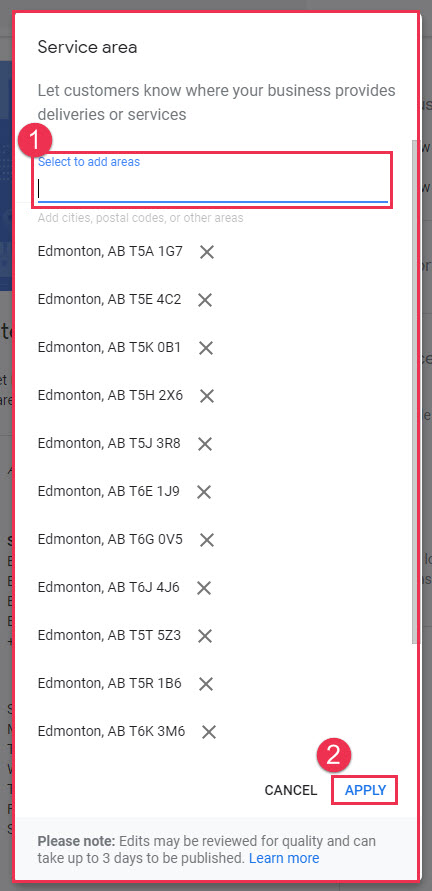
Hours
Add your regular business hours. Also make sure to use the Special Hours feature so that you can prepare in advance for holiday hours, or irregular/one-off changes in business hours for team days, events, and so on.
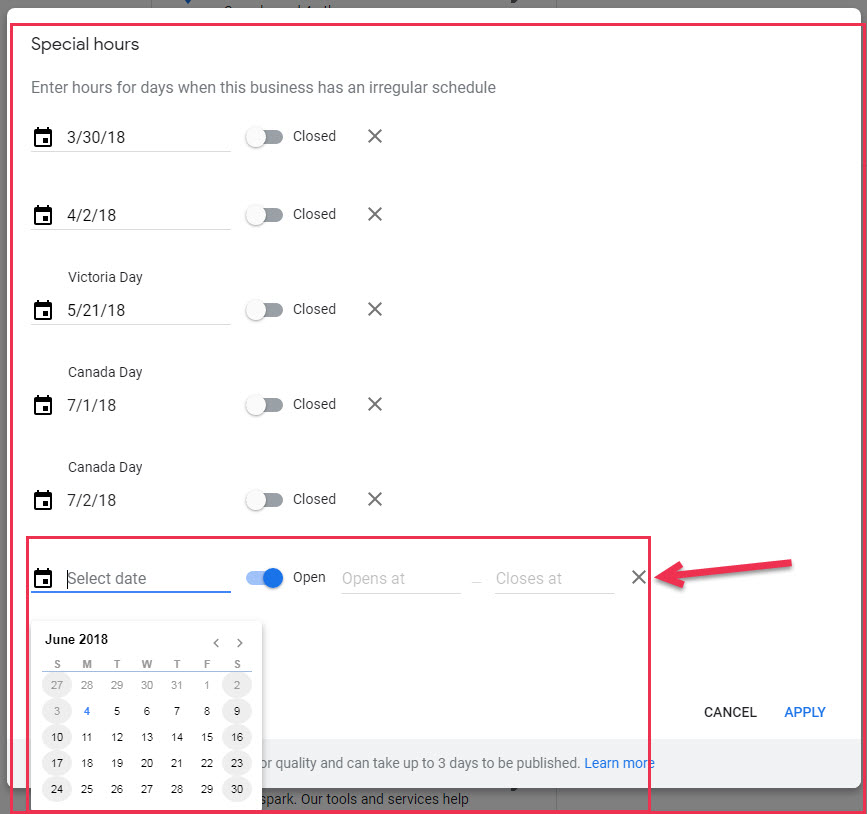
Searchers want to be informed with data they can trust, and the most accurate business hours. There is nothing worse than checking a business’s hours and planning a visit, only to find out it’s closed once you arrive.
Hours For Appointment Only Businesses
Right now there is no feature available for appointment-only businesses. If you don’t run regular hours at your location, or if someone can’t just come visit at a specific set time you will need to leave the hours section blank.
More Hours
The more hours feature allows you to post special hours for specific services to your business profile, such as senior hours, pickup, delivery, drive-through, or online service hours. You can only add more hours when your regular hours are filled in. This is also a category-dependent feature.
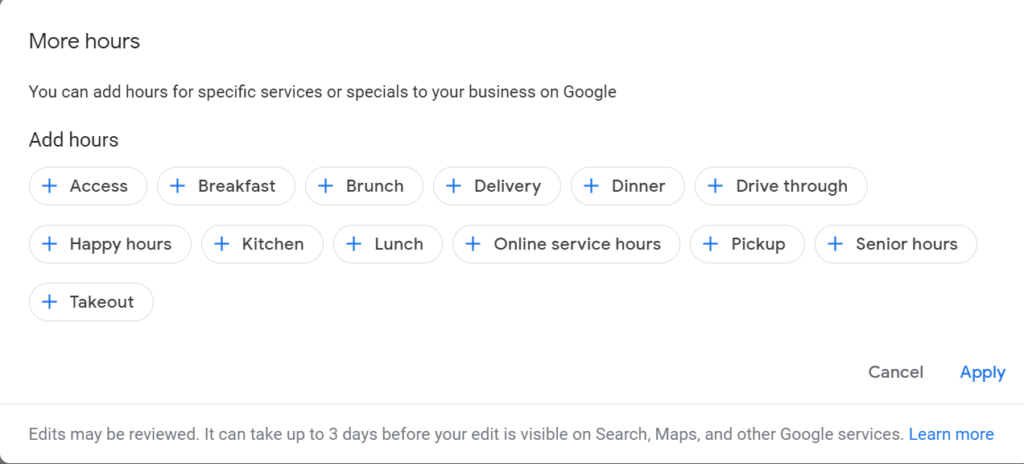
Google has also added a “confirmed by _____” label to some GBP profiles where they are verifying the published business information.
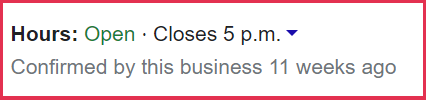
Attributes
Your attributes help inform customers on things like what forms of payment your business accepts, accessibility options available, health and safety measures implemented and more. We have a section dedicated to Attributes – so hop on ahead to learn the ins and outs of this feature.
Business Profile Settings
To access the settings for your Business Profile, click the three dots in the top right corner of the NMX:
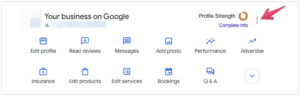
From here, you can view your Business Profile settings, Notification settings, view other Business Profiles you may own, add a new Business Profile, and more.
To edit your settings, click “Business Profile Settings”.
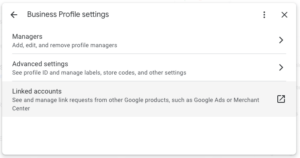
Managers
In the Business Profile settings, you can view all Business Profile Owners and Managers. It’s important to monitor this section regularly and remove any users who aren’t actively managing your Business Profile. Having additional Owners or Managers on your Business Profile puts you at risk of accidental suspensions, inaccurate changes to your business information, or worse — someone claiming ownership who doesn’t actually own your business.
To remove a user from your Business Profile, click Managers, select the person you’d like to remove, and click “Remove group”:
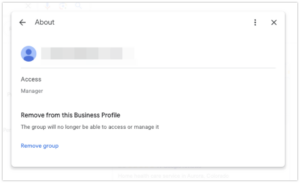
Advanced Information Settings
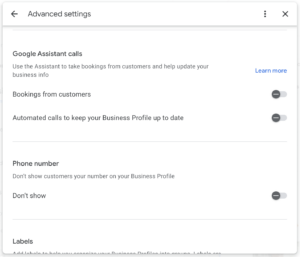
Since you’re already on top of having the ultimate optimized business profile, take it further by adding advanced info to stay organized.
We recommend you review this section to ensure it’s set up according to your preferences, and keep a record of things like your Business Profile ID and store code. Google Support is now asking for your Business Profile ID when contacting them, so be sure to record it somewhere safe and have it ready just in case. This is especially important if your profile becomes suspended as the Business ID helps track it down more easily.
Google Assistant (Only Available in U.S)
Google Assistant makes phone calls on behalf of searchers for booking a reservation, an appointment, or confirming business information (ie.store hours) on a GBP. Google Assistant calls your business using an automated voice-calling technology and asks questions and confirms information based on the customer’s request. When the call starts, the person who answers is advised that the Assistant is calling, and then follows a series of questions based on what the searcher/client wanted to accomplish (ie. dinner reservations for a Tuesday evening or store hours during an upcoming holiday).
This feature is still being tested, but it is available for some profiles. You will see a Google Assistant Calls box in your Info section within the advanced settings, and by default it will automatically opt in your business to participate in this program.
For some businesses you may not want this feature for your profile, so you can login and opt out by unchecking the box. For other businesses this may be something you have been waiting for! Businesses also have the option to also opt out when they receive an assistant call by saying, “please remove my business from your list” or “please, stop calling my business.”
Store Code (optional)
If you are a multi-location business the store codes you create will help you stay organized and keep on top of your locations . You control how you want the code to appear. For instance, if Whitespark had 3 locations in Edmonton we could label them:
- WS-1, WS-2, WS-3, or
- WS-Glenora, WS-Whyte, WS-Oliver, or
- WS-T5J, WS-T6E, WS-T6G
You get the picture. Decide how you want to uniquely identify your locations for ease of management. Adding keywords doesn’t do anything here; this is strictly a feature to organize all your locations.
Tip: Google best practices suggest that if your business moves locations, be sure to give it a new store code and delete the old one. Don’t recycle codes.
Label (optional)
If you’re using Ads and incorporating local ads into your marketing mix, this label will be a major help in keeping you organized in Ads. The label allows you to easily sync your GBP to an Ads campaign, and take advantage of the location extension for your ads. It’s really to help multi-location businesses and agencies to seamlessly manage PPC campaigns linked to Google Business Profile.
Ads Location Extensions Phone (should use if using Google Ads)
If you’re investing your money in Ads, then you should ensure proper tracking methods. By adding a call tracking number in this field, you will have conversion data for how many users are clicking to call from your ads, and know how successful your ads really are. If you choose to leave this field empty, then by default Ads will use your Primary Phone Number and you’ll lose the chance to properly track your click-to-call campaign.
Using the “located in feature” on your Google Business Profile
Located In is not a direct Google Business Profile feature that can be triggered by a specific category and show up in your Info section within the dashboard. This is actually a Maps feature and to access it you need to edit the information directly from the Business Profile in Search or Google Maps.
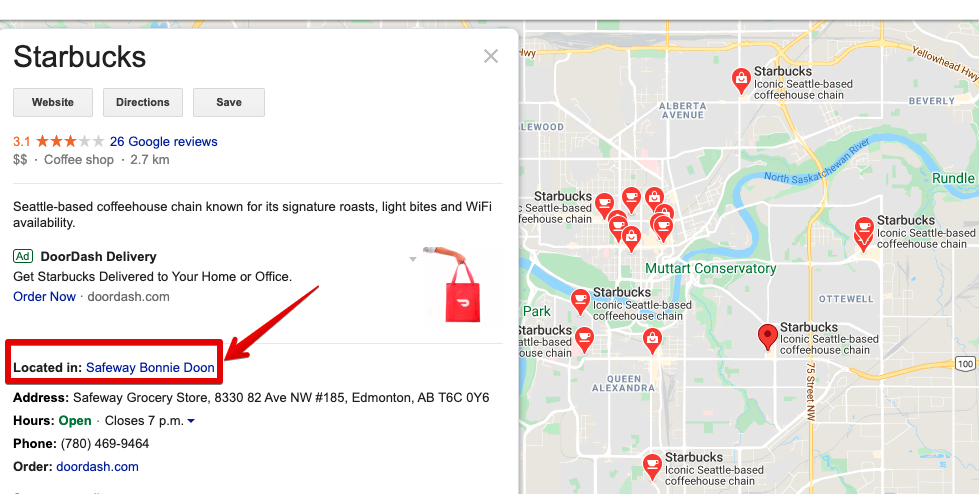
You will see the Located In feature for
- A) businesses that operate within a mall or office tower, or
- B) companies with separate departments that operate as distinct entities within a business, or
- C) a business that shares/leases space within another business.
Examples:
- Dealerships, like a service or parts department within an auto dealership
- Kiosks inside brick-and-mortar locations
- Stores located within a mall
- Businesses located within an office tower
Guidelines for using the Located In feature:
- You cannot use this feature to highlight a specific department/section within a store, for example the “Toy Department in Target”.
- Each distinct business or entity has to have a different primary category from the main business or building that it is located in, and it needs to best represent what that entity does.
- Examples of acceptable distinct listings
- Costco Optical
- Walmart Auto Center
- Examples of unacceptable non-distinct profiles:
- The Apple products section of Best Buy
- The hot food bar inside Whole Foods Market
- Examples of acceptable distinct listings
If you’re located in another building or business and you think this feature would benefit both your business and searchers, here is how to add it to your GBP:
- Search for your business on Google Maps. On your profile, click “Suggest an edit” and select “Change name or other details.”
- Go to the “Located within” section, and Search for the place or business you are operating your business within, and click Send.
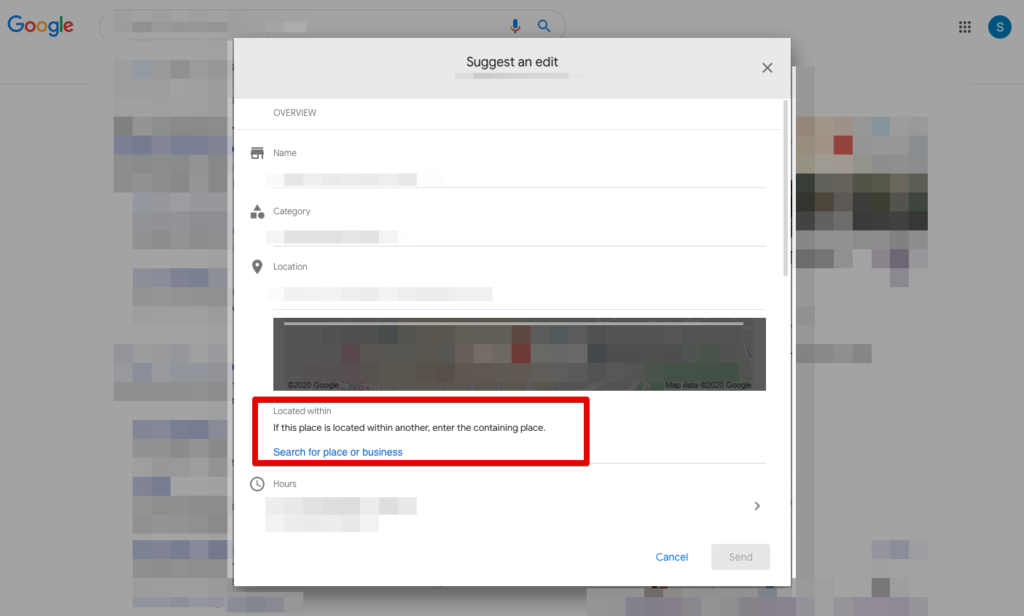
You can also do this to remove the Located In feature from your business profile if there has been an error in Maps and it’s displaying your business within another location that is incorrect. If your edit is not approved, you can take it a step further and contact business support via Talk to a specialist, or Twitter.
Resources to Keep Your GBP Updated

Can You Use a Call Tracking Number in Google My Business?
Find out how add a call tracking number, the right way, to your GBP and on other business listings sites, without causing information inconsistency issues.
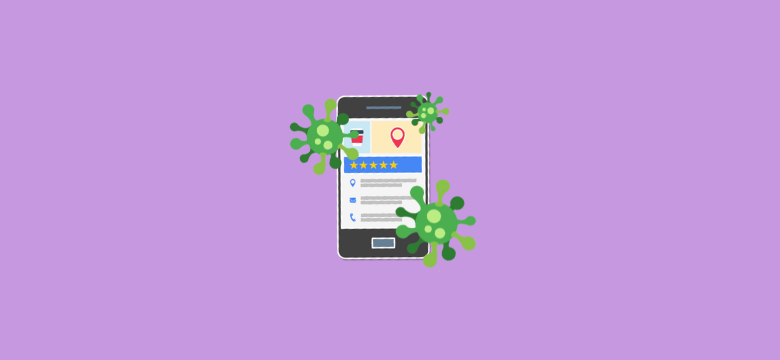
Keeping Your Business Profile Accurate & Updated During COVID-19 Pandemic
Learn all about the special features introduced to Google Business Profile to effectively communicate important changes amid COVID-19 with your customers.
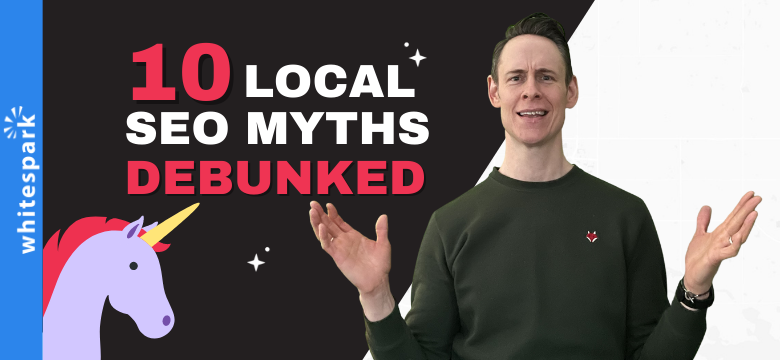
10 Common Local SEO Myths Debunked
These 10 common local SEO strategies will not help your rankings! So stop doing these 10 things in the hopes of ranking better.
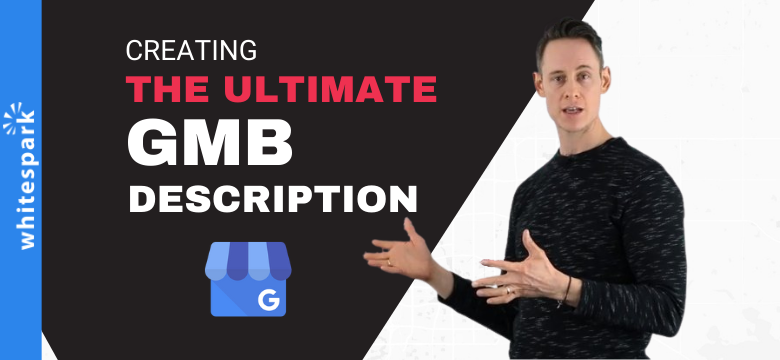
How-to “Optimize” the Description Field in Google My Business
In this video Darren reviews GMB’s guidelines and discusses the right way to write a business description.
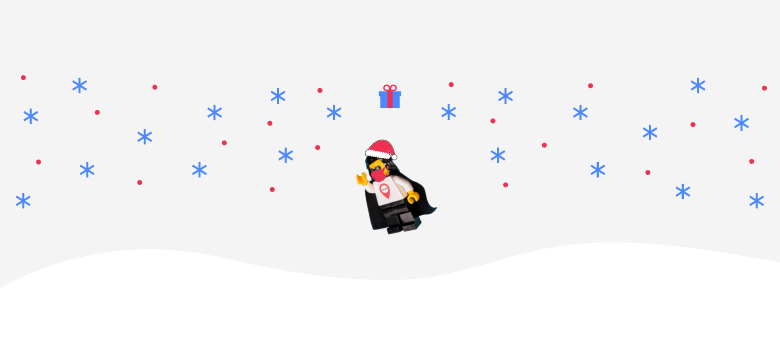
Holiday Guide to Your Google Business Profile
Get you Google Business Profile holiday ready with our recommendations to enhance your profile and website for the shopping season.

What Page Should You Link Your Google Business Profile To?
When it comes to optimizing a Business Profile, many people wonder what link they should add in the website field; should the link be to the homepage or a location landing page?